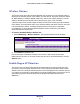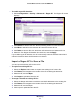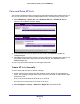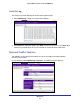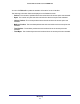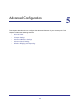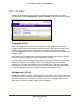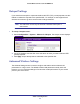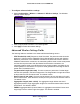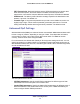Use and Care Manual
Table Of Contents
- ProSafe Wireless-N Access Point WNAP210
- Contents
- 1. Getting Started
- 2. Installation and Configuration
- Wireless Equipment Placement and Range Guidelines
- Prepare to Install the Access Point
- Connect to the Access Point
- Log In to the Access Point
- Configure LAN Settings
- Set Basic IP Options
- Set Up and Test Basic Wireless Connectivity
- QoS Settings
- Deploy the Access Point
- Wireless Security Options
- Security Profiles
- Restrict Wireless Access by MAC Address
- 3. Management
- 4. Monitoring
- 5. Advanced Configuration
- 6. Troubleshooting and Debugging
- A. Supplemental Information
- B. Command Line Reference
- C. Notification of Compliance
- Index
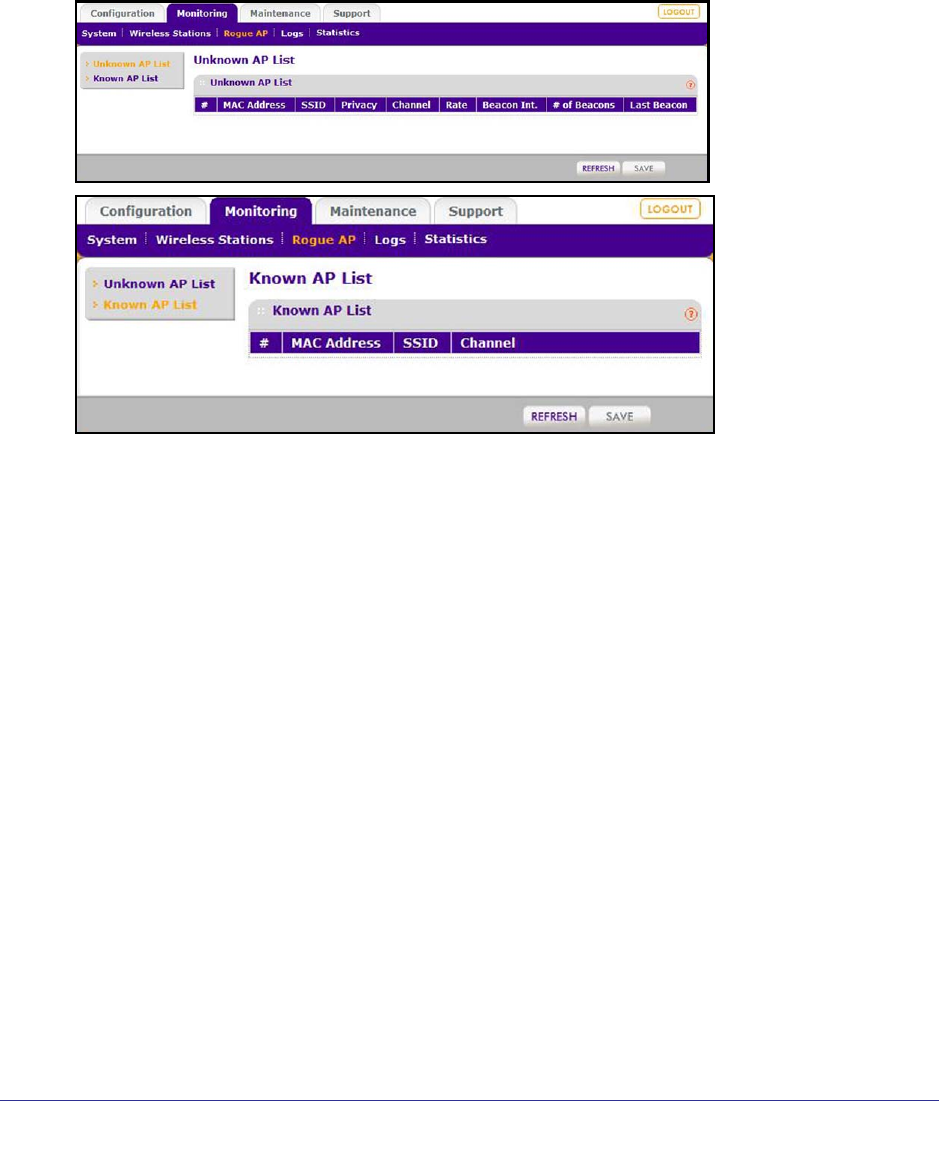
Monitoring
43
ProSafe Wireless-N Access Point WNAP210
View and Save AP Lists
The access point detects nearby access points and wireless stations and maintains them in a
list. You can use this list to prevent wireless stations from connecting to the access point.
1. Select Monitoring > Rogue AP. Select Unknown AP List or Known AP List as
required. The respective screens display:
2. In the Unknown AP List or the Known AP List screen, click Refresh to update the
corresponding list.
3. Click Save to export the list of unknown or known APs to a file. A disalog box opens so you
can browse to the location where you want to save the file. The default file name is
WNAP210Rogue.cfg.
You can now import the saved lists into the Rogue AP screen.
Create AP Lists Manually
You can create and save lists of devices manually:
1. Create a text file that contains the MAC address of each known AP, separated by a
space. The following example shows a list of six known APs that an administrator might
upload to the AP:
00:0c:41:d7:ee:a5 00:0f:b5:92:cd:49 00:12:17:70:85:3d
00:14:bf:ae:b1:e4 00:40:f4:f8:47:03 00:0c:41:d7:ee:b4
2. Select Configure > Security > Advanced > Rogue AP, and import the file.