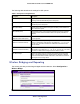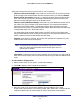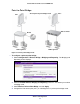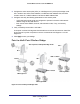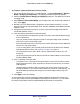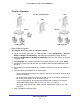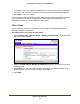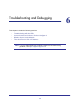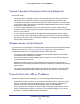Use and Care Manual
Table Of Contents
- ProSafe Wireless-N Access Point WNAP210
- Contents
- 1. Getting Started
- 2. Installation and Configuration
- Wireless Equipment Placement and Range Guidelines
- Prepare to Install the Access Point
- Connect to the Access Point
- Log In to the Access Point
- Configure LAN Settings
- Set Basic IP Options
- Set Up and Test Basic Wireless Connectivity
- QoS Settings
- Deploy the Access Point
- Wireless Security Options
- Security Profiles
- Restrict Wireless Access by MAC Address
- 3. Management
- 4. Monitoring
- 5. Advanced Configuration
- 6. Troubleshooting and Debugging
- A. Supplemental Information
- B. Command Line Reference
- C. Notification of Compliance
- Index
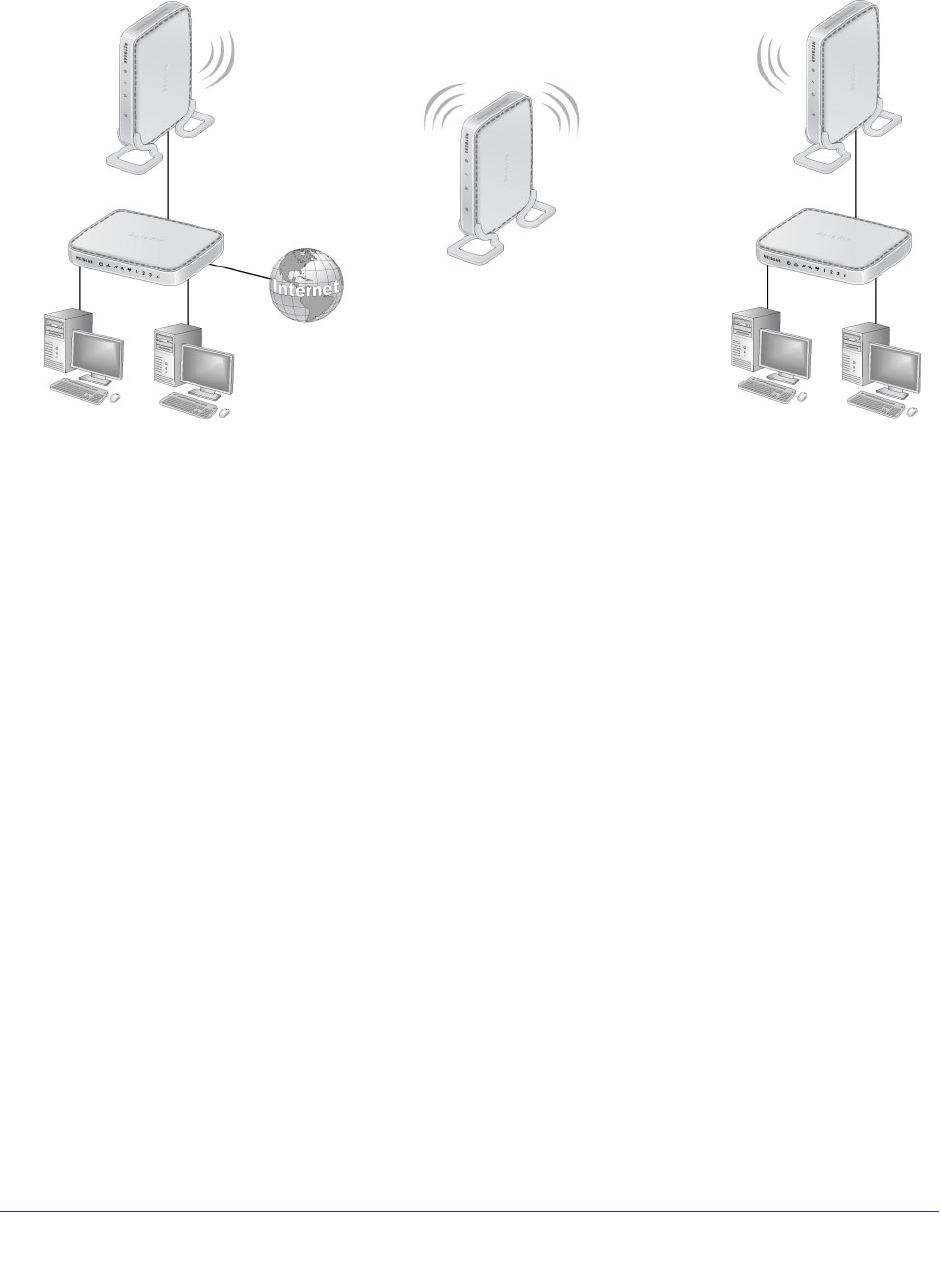
Advanced Configuration
56
ProSafe Wireless-N Access Point WNAP210
Wireless Repeater
LAN Segment 2LAN Segment 1
AP 2
All APs in repeater modeAP 1
Router
AP 3
Router
Figure 5. Wireless repeater
To configure the access point as a wireless repeater:
1. For the first access point (AP 1) on LAN Segment 1, select Configuration > Wireless
Bridge > Bridging and Repeating. The Bridging and Repeating screen displays.
2. Select the Enable Wireless Bridging and Repeating check box. This allows you to select
a bridging mode.
3. Select Repeater, and configure enter the remote MAC address of AP 2. Click Apply.
4. Configure the second access point (AP 2) in repeater mode with MAC addresses of AP 1
and AP 3.
5. Configure the third access point (AP 3) in repeater mode with the remote MAC address of
AP 2.
6. Verify the following parameters for all access points:
• The access points are configured to operate in the same LAN network address range
as the LAN devices.
• All access points need to be on the same LAN. That is, all the LAN IP addresses of
the access points have to be in the same network.
• If you are using DHCP, all access points should be set to Obtain an IP address
automatically (DHCP Client). See Set Basic IP Options on page 13.
• All access points use the same SSID, channel, authentication mode, if any, and
encryption.
7. Verify connectivity across the LANs.