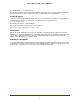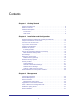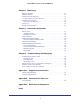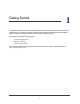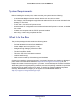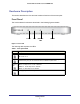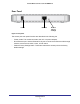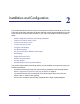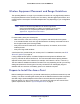Use and Care Manual
Table Of Contents
- ProSafe Wireless-N Access Point WNAP210
- Contents
- 1. Getting Started
- 2. Installation and Configuration
- Wireless Equipment Placement and Range Guidelines
- Prepare to Install the Access Point
- Connect to the Access Point
- Log In to the Access Point
- Configure LAN Settings
- Set Basic IP Options
- Set Up and Test Basic Wireless Connectivity
- QoS Settings
- Deploy the Access Point
- Wireless Security Options
- Security Profiles
- Restrict Wireless Access by MAC Address
- 3. Management
- 4. Monitoring
- 5. Advanced Configuration
- 6. Troubleshooting and Debugging
- A. Supplemental Information
- B. Command Line Reference
- C. Notification of Compliance
- Index

Getting Started
6
ProSafe Wireless-N Access Point WNAP210
System Requirements
Before installing the access point, make sure that your system has the following:
• A 10/100/1000 Mbps local area network device such as a hub or switch
• The Category 5 UTP straight-through Ethernet cable with RJ-45 connector included in the
package, or one like it
• A 100–120 V, 50–60 Hz AC power source
• A web browser for configuration such as Microsoft Internet Explorer 5.0 or later, or Mozilla
3.0 or later
• At least one computer with the TCP/IP protocol installed
• 802.11b/g- or 802.11b/g-compliant devices
What Is In the Box
The product package should contain the following items:
• ProSafe Wireless-N Access Point WNAP210
• Power adapter and cord (12V DC, 1.0A)
• Straight-through Category 5 Ethernet cable
• Product Installation Guide
• Resource CD, which includes this manual
• Vertical stand feet (2)
• Wall-mount kit made up of brackets (2) and hardware
Contact your reseller or customer support in your area if there are any missing or damaged
parts. Refer to the NETGEAR website at
http://kbserver.netgear.com/main.asp for the
telephone number of customer support in your area. You should keep the Product Installation
Guide along with the original packing materials, and use the packing materials to repack the
access point if you need to return it for repair. To qualify for product updates and product
warranty, NETGEAR encourages you to register on the NETGEAR website at
http://my.netgear.com/registration/login.aspx.