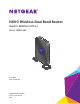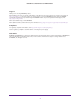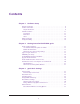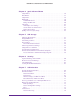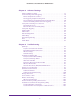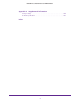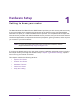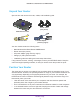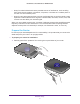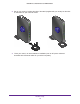N600 Wireless Dual Band Router Model WNDR3400v3 User Manual June 2014 202-11204-04 350 East Plumeria Drive San Jose, CA 95134 USA
N600 Wireless Dual Band Router WNDR3400v3 Support Thank you for selecting NETGEAR products. After installing your device, locate the serial number on the label of your product and use it to register your product at https://my.netgear.com. You must register your product before you can use NETGEAR telephone support. NETGEAR recommends registering your product through the NETGEAR website. For product updates and web support, visit http://support.netgear.com. Phone (US & Canada only): 1-888-NETGEAR.
Contents Chapter 1 Hardware Setup Unpack Your Router . . . . . . . . . . . . . . . . . . . . . . . . . . . . . . . . . . . . . . . . . . . . . . . . . . 8 Position Your Router . . . . . . . . . . . . . . . . . . . . . . . . . . . . . . . . . . . . . . . . . . . . . . . . . . 8 Prepare the Router . . . . . . . . . . . . . . . . . . . . . . . . . . . . . . . . . . . . . . . . . . . . . . . . . 9 Hardware Features . . . . . . . . . . . . . . . . . . . . . . . . . . . . . . . . . . . . . . . . . . . . . . . .
N600 Wireless Dual Band Router WNDR3400v3 Chapter 4 genie Advanced Home Setup Wizard . . . . . . . . . . . . . . . . . . . . . . . . . . . . . . . . . . . . . . . . . . . . . . . . . . . . . . . WPS Wizard . . . . . . . . . . . . . . . . . . . . . . . . . . . . . . . . . . . . . . . . . . . . . . . . . . . . . . . . Setup Menu . . . . . . . . . . . . . . . . . . . . . . . . . . . . . . . . . . . . . . . . . . . . . . . . . . . . . . . . WAN Setup . . . . . . . . . . . . . . . . . . . . . . . . . . . . . .
N600 Wireless Dual Band Router WNDR3400v3 Chapter 8 Advanced Settings Advanced Wireless Settings . . . . . . . . . . . . . . . . . . . . . . . . . . . . . . . . . . . . . . . . . . . 77 Port Forwarding and Port Triggering . . . . . . . . . . . . . . . . . . . . . . . . . . . . . . . . . . . 78 Remote Computer Access Basics . . . . . . . . . . . . . . . . . . . . . . . . . . . . . . . . . . . . 78 Port Triggering to Open Incoming Ports . . . . . . . . . . . . . . . . . . . . . . . . . . . . . .
N600 Wireless Dual Band Router WNDR3400v3 Appendix A Supplemental Information Factory Settings . . . . . . . . . . . . . . . . . . . . . . . . . . . . . . . . . . . . . . . . . . . . . . . . . . . 106 Technical Specifications . . . . . . . . . . . . . . . . . . . . . . . . . . . . . . . . . . . . . . . . . . . . .
1. Hardware Setup Gettin g to know your ro ute r 1 The N600 Wireless Dual Band Router WNDR3400v3 provides you with an easy and secure way to set up a wireless home network with fast access to the Internet over a high-speed digital subscriber line (DSL) or a cable broadband service provider.
N600 Wireless Dual Band Router WNDR3400v3 Unpack Your Router Open the box and remove the router, cables, and installation guide.
N600 Wireless Dual Band Router WNDR3400v3 • Away from electrical devices that are potential sources of interference, such as ceiling fans, home security systems, microwaves, computers, or the base of a cordless phone or 2.4 GHz or 5 GHz cordless phone. • Away from any large metal surfaces, such as a solid metal door or aluminum studs. Large expanses of other materials such as glass, insulated walls, fish tanks, mirrors, brick, and concrete can also affect your wireless signal.
N600 Wireless Dual Band Router WNDR3400v3 2. Set up your router by inserting the tabs of the stand (supplied with your router) into the slots on the bottom of your router as shown. 3. Place your router in an area suitable for installation (near an AC power outlet and accessible to the Ethernet cables for your wired computers).
N600 Wireless Dual Band Router WNDR3400v3 Hardware Features Before you cable your router, take a moment to become familiar with the label and the front and back panels. Pay particular attention to the LEDs on the front panel. Front Panel The router front panel has the status LEDs and icons shown in the following figure. WPS button Wireless On/Off button WPS LED USB LED LAN Ports 1–4 LEDs Internet LED 5 GHz Wireless LED 2.
N600 Wireless Dual Band Router WNDR3400v3 Table 1. Front panel LED descriptions LED Description WPS • • • Solid green. Wireless security is enabled. Blinking green. The router is using WPS to add a wireless device to the network. Off. No WPS connection exists. • • Solid green. USB drive is properly mounted. Off. No USB drive is detected. USB drive is missing or not mounted correctly. • • • Solid green. The LAN port has detected a 100 Mbps link with an attached device. Solid amber.
N600 Wireless Dual Band Router WNDR3400v3 Back Panel The back panel has the connections shown in the following figure. USB 2.0 port .Restore Factory Settings button. Press and hold this button for about 5 seconds to reset the router to its factory default settings. Four local area networks (LAN) 10/100 Mbps Ethernet ports for connecting the router to your local computers. Internet/Wide Area Network (WAN) Ethernet port for connecting the router to a cable or DSL modem.
N600 Wireless Dual Band Router WNDR3400v3 Label The label on the bottom of the router shows the WPS PIN, login information, MAC address, and serial number. Cable Your Router Refer to the installation guide that came in the WNDR3400v3 router box for cabling information. Verify the Cabling Verify that your router is cabled correctly by checking the router LEDs. Turn on the router by pressing the On/Off. Table 2. LED Description The Power/Test LED is green when the router is turned on.
N600 Wireless Dual Band Router WNDR3400v3 Table 2. LED Description The Wireless LEDs are lit. The Internet LED is lit. If it is not, make sure that the Ethernet cable is securely attached to the router Internet port and the modem, and that the modem is powered on.
2. Getting Started with NETGEAR genie 2 Co n n ec t ing to t he rou te r This chapter explains how to use NETGEAR genie to set up your router after you complete cabling as described in the installation guide and in the previous chapter in this book.
N600 Wireless Dual Band Router WNDR3400v3 Router Setup Preparation You can set up your router with the NETGEAR genie automatically, or you can use the Genie menus and screens to set up your router manually. However, before you start the setup process, you need to have your ISP information on hand and make sure the laptops, PCs, and other devices in the network have the settings described here.
N600 Wireless Dual Band Router WNDR3400v3 NETGEAR genie Setup NETGEAR genie runs on any device with a web browser. It is the easiest way to set up the router because it automates many of the steps and verifies that those steps have been successfully completed. It takes about 15 minutes to complete. Using NETGEAR genie to set up your router: 1. Turn on the router by pressing the On/Off button. 2. Make sure that your device is connected with an Ethernet cable to your router. 3. Launch your Internet browser.
N600 Wireless Dual Band Router WNDR3400v3 1. Launch your browser from a computer or wireless device that is connected to the router. 2. Type http://www.routerlogin.net or http://www.routerlogin.com. The login window displays: admin ******** 3. Enter admin for the router user name and password for the router password, both in lowercase letters. Note: The router user name and password are different from the user name and password for logging in to your Internet connection.
N600 Wireless Dual Band Router WNDR3400v3 view more detailed information. The left column has the menus. At the top is an Advanced tab that is used to access more menus and screens. Language Menus (Click the Advanced tab to view more) Dashboard (Click to view details) Figure 1. Router Basic Home screen with dashboard, language, and online help • Home. This dashboard screen displays when you log in to the router. • Internet. Set, update, and check the ISP settings of your router. • Wireless.
N600 Wireless Dual Band Router WNDR3400v3 Manual Method To connect manually: 1. Open the software that manages your wireless connections on the wireless device (laptop computer, gaming device, iPhone) that you want to connect to your router. The software scans for all wireless networks in your area. 2. Look for your network and select it. If you did not change the name of your network during the setup process, look for the default WiFi network name (SSID) and select it.
3.
N600 Wireless Dual Band Router WNDR3400v3 Internet Setup The Internet Setup screen is where you view or change ISP information. 1. From the Home screen, select Internet. The following screen displays: Scroll to view more The fields that display in the Internet Setup screen depend on whether your Internet connection requires a login. • Yes. Select the encapsulation method and enter the login name. If you want to change the login time-out, enter a new value in minutes. • No.
N600 Wireless Dual Band Router WNDR3400v3 These fields display when your ISP requires a login: • Internet Service Provider Encapsulation. ISP types. The choices are PPPoE, PPTP, or L2TP. • Login. The login name provided by your ISP. The login name is usually an email address. • Password. The password that you use to log in to your ISP. • Service Name (If Required). If your ISP provided a service name, enter it here. Otherwise, you can leave this field blank. • Connection Mode.
N600 Wireless Dual Band Router WNDR3400v3 Attached Devices You can view a list of all computers or devices that are currently connected to your network here. From the Basic Home screen, select Attached Devices to display the following screen: Wired devices are connected to the router with Ethernet cables. Wireless devices have joined the wireless network. • # (number). The order in which the device joined the network. • IP Address.
N600 Wireless Dual Band Router WNDR3400v3 To set up Live Parental Controls: 1. Select Parental Controls on the Home (dashboard) screen: Live Parental Controls uses free OpenDNS accounts. If you do not have one, you can create one now. 2. Log in to manage Parental Controls settings.. 3. Click either the Windows Users or Mac Users button. 4. Follow the on screen instructions to download and install the NETGEAR Live Parental Controls Management utility.
N600 Wireless Dual Band Router WNDR3400v3 After installation, Live Parental Controls automatically starts. 5. Click Next, read the note, and click Next again to proceed. You are prompted to log in or create a free account.. 6. Select the radio button that applies to you and click Next. • If you already have an OpenDNS account, leave the Yes radio button selected. • If you do not have an OpenDNS account, select the No radio button.
N600 Wireless Dual Band Router WNDR3400v3 7. Select the radio button for the filtering level that you want and click Next. 8. Click the Take me to the status screen button. Parental controls are now set up for the router. The dashboard shows Parental Controls as enabled. ReadySHARE USB Storage You can view information about a USB storage device that is connected to the router’s USB port here.
N600 Wireless Dual Band Router WNDR3400v3 browser. If Not Shared is shown, the default share was deleted and no other share for the root folder exists. Click the link to change this setting. Read Access and Write Access. Shows the permissions and access controls on the network folder: All – no password (the default) allows all users to access the network folder. The user name (account name) for All – no password is guest. The password for admin is the same one that you use to log in to the router.
N600 Wireless Dual Band Router WNDR3400v3 To view or change basic wireless settings: 1. On the Basic Home screen, select Wireless to display the Wireless Setup screen. Scroll to view more The screen sections, settings, and procedures are explained in the following sections. 2. Make any changes that are needed and click Apply to save your settings. 3. Set up and test your wireless devices and computers to make sure that they can connect wirelessly.
N600 Wireless Dual Band Router WNDR3400v3 Enable SSID Broadcast. This feature allows the router to broadcast its SSID so wireless stations can see this wireless name (SSID) in their scanned network lists. This check box is selected by default. To turn off the SSID broadcast, clear the check box, and click Apply. Name (SSID). The SSID is also known as the wireless network name. Enter a 32-character (maximum) name in this field. This field is case-sensitive.
N600 Wireless Dual Band Router WNDR3400v3 Guest Networks Adding a guest network allows visitors at your home to use the Internet without using your wireless security key. You can add a guest network to each wireless network: 2.4 GHz b/g/n and 5.0 GHz a/n. To set up a guest network: 1. Select Basic > Guest Network to display the following screen: Scroll to view more settings Scroll to view more settings 2. Select any of the following wireless settings: Note: These settings apply separately to the 2.
N600 Wireless Dual Band Router WNDR3400v3 Enable Guest Network. When this check box is selected, the guest network is enabled, and guests can connect to your network using the SSID of this profile. Enable Wireless Isolation. If this check box is selected, wireless clients (computers or wireless devices) that join the network can use the Internet, but cannot access each other or access Ethernet devices on the network. Enable SSID Broadcast.
N600 Wireless Dual Band Router WNDR3400v3 and security. The product documentation for your wireless adapter and WPA client software should have instructions about configuring their WPA settings.
4. 4 genie Advanced Home Spe cif ying c us tom setti ng s This chapter explains the features available from the genie Advanced Home screen, shown in the following figure: This screen is also displayed through the Administration menu. This chapter contains the following sections: • Setup Wizard • WPS Wizard • Setup Menu • WAN Setup • LAN Setup • Quality of Service (QoS) Setup Some selections on the Advanced Home screen are described in separate chapters: • USB Storage.
N600 Wireless Dual Band Router WNDR3400v3 Setup Wizard The NETGEAR genie installation process is launched the first time you set up the router. After setting up the router the first time, if you want to perform this task again, you can run Setup Wizard from the Advanced tab of NETGEAR genie. 1. Select Setup Wizard to display the following screen: 2. Select either Yes or No, I want to configure the router myself. If you select No, you are taken to the Internet Setup screen (see Internet Setup on page 23).
N600 Wireless Dual Band Router WNDR3400v3 WPS Wizard The WPS Wizard helps you add a WPS-capable client device (a wireless device or computer) to your network. On the client device, you need to either press its WPS button or locate its WPS PIN. To use the WPS Wizard: 1. Select Advanced > WPS Wizard. 2. Click Next. The following screen lets you select the method for adding the WPS client (a wireless device or computer). You can use either the push button or PIN method. 3.
N600 Wireless Dual Band Router WNDR3400v3 Within 2 minutes, go to the client device and use its WPS software to join the network without entering a password. The router attempts to add the WPS-capable device. The WPS LED on the router blinks green. When the router establishes a WPS connection, the LED is solid green, and the router WPS screen displays a confirmation message. 4. Repeat Step 2 and Step 3 to add another WPS client to your network. Setup Menu Select Advanced > Setup to display the Setup menu.
N600 Wireless Dual Band Router WNDR3400v3 WAN Setup The WAN Setup screen lets you configure a DMZ (demilitarized zone) server, change the maximum transmit unit (MTU) size, and enable the router to respond to a ping on the WAN (Internet) port. Select Advanced > Setup > WAN Setup to view the following screen: • Disable Port Scan and DoS Protection.
N600 Wireless Dual Band Router WNDR3400v3 Default DMZ Server eTThe default DMZ server feature is helpful when you are using some online games and videoconferencing applications that are incompatible with Network Address Translation (NAT). The router is programmed to recognize some of these applications and to work correctly with them, but other applications might not function well.
N600 Wireless Dual Band Router WNDR3400v3 - America Online’s DSL service • You use VPN and have severe performance problems. • You used a program to optimize MTU for performance reasons, and now you have connectivity or performance problems. Note: An incorrect MTU setting can cause Internet communication problems such as the inability to access certain websites, frames within websites, secure login pages, or FTP or POP servers.
N600 Wireless Dual Band Router WNDR3400v3 LAN Setup The LAN Setup screen allows configuration of LAN IP services such as Dynamic Host Configuration Protocol (DHCP) and Routing Information Protocol (RIP). The router is shipped preconfigured to use private IP addresses on the LAN side and to act as a DHCP server. The router’s default LAN IP configuration is: • LAN IP address: 192.168.1.1 • Subnet mask: 255.255.255.
N600 Wireless Dual Band Router WNDR3400v3 LAN Setup Screen Settings LAN TCP/IP Setup • IP Address. The LAN IP address of the router. • IP Subnet Mask. The LAN subnet mask of the router. Combined with the IP address, the IP subnet mask allows a device to know which other addresses are local to it, and which have to be reached through a gateway or router. • RIP Direction. Router Information Protocol (RIP) allows a router to exchange routing information with other routers.
N600 Wireless Dual Band Router WNDR3400v3 You can specify the pool of IP addresses to be assigned by setting the starting IP address and ending IP address. These addresses should be part of the same IP address subnet as the router’s LAN IP address. Using the default addressing scheme, you should define a range between 192.168.1.2 and 192.168.1.254, although you might want to save part of the range for devices with fixed addresses.
N600 Wireless Dual Band Router WNDR3400v3 Quality of Service (QoS) Setup QoS is an advanced feature that can be used to prioritize some types of traffic ahead of others. The N600 Wireless Dual Band Router can provide QoS prioritization over the wireless link and on the Internet connection. To configure QoS, use the QoS Setup screen.
N600 Wireless Dual Band Router WNDR3400v3 To specify prioritization of traffic, you have to create a policy for the type of traffic and add the policy to the QoS Policy table in the QoS Setup screen. For convenience, the QoS Policy table lists many common applications and online games that can benefit from QoS handling. QoS for Applications and Online Gaming To create a QoS policy for applications and online games: 1. In the QoS Setup screen, select the Turn Internet Access QoS On check box. 2.
N600 Wireless Dual Band Router WNDR3400v3 6. To add a priority rule, scroll down to the bottom of the QoS Setup screen and click Add Priority Rule: 7. In the QoS Policy for field, type the name of the application or game. 8. In the Priority Category list, select either Applications or Online Gaming. A list of applications or games displays. 9. You can select an existing item from the list, or you can scroll and select Add a New Application or Add a New Game, as applicable. a.
N600 Wireless Dual Band Router WNDR3400v3 11. Click Apply to save this rule to the QoS Policy list and return to the QoS Setup screen. QoS for a Router LAN Port To create a QoS policy for a device connected to one of the router’s LAN ports: 1. Select Advanced > Setup > QoS Setup to display the QoS Setup screen. Select the Turn Internet Access QoS On check box. 2. Click the Setup QoS Rule button. 3. Click the Add Priority Rule button. 4. From the Priority Category list, select Ethernet LAN Port.
N600 Wireless Dual Band Router WNDR3400v3 3. From the Priority Category list, select MAC Address to display the following screen: 4. If the device to be prioritized appears in the MAC Device List, select its radio button. The information from the MAC Device List populates the policy name, MAC Address, and Device Name fields. If the device does not appear in the MAC Device List, click Refresh. If it still does not appear, you have to complete these fields manually. 5.
5. USB Storage A ccessing and configu ri ng a U S B sto ra g e drive 5 This chapter describes how to access and configure a USB storage drive attached to your router. Note that the USB port on the router can be used to connect only USB storage devices like flash drives or hard drives. Do not connect computers, USB modems, printers, CD drives, or DVD drives to the router USB port.
N600 Wireless Dual Band Router WNDR3400v3 USB Drive Requirements The router works with 1.0 and 1.1 (USB Full Speed) and 2.0 (USB High Speed) standards. The approximate USB bus speeds are shown in the following table. Actual bus speeds can vary, depending on the CPU speed, memory, speed of the network, and other variables. Table 4. USB drive speeds Bus Speed/Sec USB 1.1 12 Mbits USB 2.0 480 Mbits The router should work with most USB-compliant external flash and hard drives.
N600 Wireless Dual Band Router WNDR3400v3 File-Sharing Scenarios You can share files on the USB drive for a wide variety of business and recreational purposes. The files can be any Windows, Mac, or Linux file type including text, Word, PowerPoint, Excel, and MP3 files, pictures, and multimedia. USB drive applications include: • Sharing multimedia, such as MP3 files, pictures, and so on, with friends and family who are local or remote. • Sharing resources on your network.
N600 Wireless Dual Band Router WNDR3400v3 Share Large Files over the Internet Sending files that are larger than 5 MB can pose a problem for many email systems. The router allows you to share large files such as PowerPoint presentations or .zip files over the Internet. FTP can be used to easily download shared files from the router. Sharing files with a remote colleague involves the following considerations: • There are two user accounts: admin and guest.
N600 Wireless Dual Band Router WNDR3400v3 To access your USB device: 1. Click the network device name or the share name in your computer’s network folders list. 2. For SMB://readyshare, click Connect. Note: If you log in to the router before you connected your USB device, you might not see your USB device in the router screens until you log out and then log back in again. Add or Edit a Network Folder 1.
N600 Wireless Dual Band Router WNDR3400v3 • To edit a folder, select its radio button and click Edit. 3. You can use this screen to select a folder, to change the share name, or to change the read access or write access from All – no password to admin. The user name (account name) for All – no password is guest. The password for admin is the same one that is used to log in to the router. By default, it is password. 4. Click Apply for your changes to take effect.
N600 Wireless Dual Band Router WNDR3400v3 FTP. Disabled by default. FTP (via internet). Disabled by default. If you select this check box, remote users can access the USB drive through FTP over the Internet. This feature supports both downloading and uploading of files. Available Network Folders You might need to scroll down to view this section of the screen: • Share Name. If only one device is connected, the default share name is USB_Storage.
N600 Wireless Dual Band Router WNDR3400v3 Specify Approved USB Devices For more security, you can set up the router to share approved USB devices only. You can access this feature from the Advanced Setup menu on the Advanced tab. To set up approved USB devices: 1. Select Advanced > Advanced Setup > USB Settings. The following screen displays: 2. Click the Approved Devices button. The USB Drive Approved Devices screen displays: This screen shows the approved USB devices and the available USB devices.
N600 Wireless Dual Band Router WNDR3400v3 5. Click Apply so that your change takes effect. If you want to work with another USB device, click the Safely Remove USB Device button for the currently connected USB device. Connect the other USB device and repeat this process. Connect to the USB Drive from a Remote Computer To connect to the USB drive from remote computers with a web browser, you have to use the router’s Internet port IP address.
6. Security Ke e ping unwanted con te nt o ut o f yo ur n e two rk 6 This chapter explains how to use the basic firewall features of the router to prevent objectionable content from reaching the computers and other devices connected to your network.
N600 Wireless Dual Band Router WNDR3400v3 Keyword Blocking of HTTP Traffic Use keyword blocking to prevent certain types of HTTP traffic from accessing your network. The blocking can be always or according to a schedule. 1. Select Advanced > Security > Block Sites to display the following screen: 2. Select one of the keyword blocking options: • Per Schedule. Turn on keyword blocking according to the Schedule screen settings. • Always.
N600 Wireless Dual Band Router WNDR3400v3 Block Services (Port Filtering) Services are functions performed by server computers at the request of client computers. For example, web servers serve web pages, time servers serve time and date information, and game hosts serve data about other players’ moves. When a computer on the Internet sends a request for service to a server computer, the requested service is identified by a service or port number.
N600 Wireless Dual Band Router WNDR3400v3 3. Click Add to add a service. The Block Services Setup screen displays: 4. From the Service Type list, select the application or service to allow or block. The list already displays several common services, but you are not limited to these choices. To add any services or applications that do not already appear, select User Defined. 5. If you know that the application uses either TCP or UDP, select the appropriate protocol. If you are not sure, select Both. 6.
N600 Wireless Dual Band Router WNDR3400v3 To schedule blocking: 1. Select Advanced > Security > Schedule to display the following screen: 2. Set up the schedule for blocking keywords and services. • Days to Block. Select days on which you want to apply blocking by selecting the appropriate check boxes, or select Every Day to select the check boxes for all days. • Time of Day to Block. Select a start and end time in 24-hour format, or select All Day for 24-hour blocking. 3.
N600 Wireless Dual Band Router WNDR3400v3 To set up email notifications: 1. Select Advanced > Security > E-mail to display the following screen: 2. To receive email logs and alerts from the router, select the Turn E-mail Notification On check box. 3. In the Your Outgoing Mail Server field, enter the name of your ISP’s outgoing (SMTP) mail server (such as mail.myISP.com). You might be able to find this information in the configuration screen of your email program.
7. 7 Administration Man aging your net work This chapter describes the router settings for administering and maintaining your router and home network. For information about upgrading or checking the status of your router over the Internet, see also Remote Management on page 89. For information about monitoring the volume of Internet traffic passing through your router’s Internet port, seeTraffic Meter on page 92.
N600 Wireless Dual Band Router WNDR3400v3 Upgrade the Router Firmware The router firmware (routing software) is stored in flash memory. You can update the firmware from the Administration menu on the Advanced tab. You might see a message at the top of the genie screens when new firmware is available for your product. You can use the Check button on the Router Upgrade screen to check and update to the latest firmware for your product if new firmware is available.
N600 Wireless Dual Band Router WNDR3400v3 View Router Status To view router status and usage information, select Advanced Home, or select Administration > Router Status to display the following screen: Router Information Hardware Version. The router model. Firmware Version. The version of the router firmware. It changes if you upgrade the router firmware. GUI Language Version. The localized language of the user interface. LAN Port. • MAC Address.
N600 Wireless Dual Band Router WNDR3400v3 IP Address. The IP address used by the Internet (WAN) port of the router. If no address is shown or the address is 0.0.0, the router cannot connect to the Internet. Connection. This shows if the router is using a fixed IP address on the WAN. If the value is DHCP Client, the router obtains an IP address dynamically from the ISP. IP Subnet Mask. The IP subnet mask used by the Internet (WAN) port of the router. Domain Name Server.
N600 Wireless Dual Band Router WNDR3400v3 Connection Status Button On the Router Status screen in the Internet Connection pane, click the Connection Status button to view connection status information. Figure 3. View connection status information The Release button returns the status of all items to 0. The Renew button refreshes the items. The Close Window button closes the Connection Status screen. IP Address. The IP address that is assigned to the router. Subnet Mask.
N600 Wireless Dual Band Router WNDR3400v3 Wireless Settings (2.4 GHz and 5 GHz) The following settings are displayed: Name (SSID). The wireless network name (SSID) used by the router. The default names for the 5 GHz network ends in -5G to distinguish it from the 2.4 GHz network. Region. The geographic region where the router is being used. It might be illegal to use the wireless features of the router in some parts of the world. Channel. Identifies the operating channel of the wireless port being used.
N600 Wireless Dual Band Router WNDR3400v3 Guest Network (2.4 GHz and 5 GHz) Name (SSID). The 11N wireless network name (SSID) used by the router. The default names are NETGEAR-Guest and NETGEAR-5G-Guest. Wireless AP. Indicates whether the radio feature of the router is enabled. If this feature is not enabled, the Wireless LEDs on the front panel are off. Broadcast Name. Indicates whether the router is broadcasting its SSID. Wireless Isolation.
N600 Wireless Dual Band Router WNDR3400v3 Select Advanced > Administration > Logs. The Logs screen displays. The log screen shows the following information: • Date and time. The date and time the log entry was recorded. • Source IP address. The IP address of the initiating device for this log entry. • Target address. The name or IP address of the website or news group visited or to which access was attempted. • Action. Whether the access was blocked or allowed.
N600 Wireless Dual Band Router WNDR3400v3 Back Up Settings To back up the router’s configuration settings: 1. Select Advanced > Administration > Back Up Settings to display the following screen: 2. Click Back Up to save a copy of the current settings. 3. Choose a location to store the .cfg file that is on a computer on your network. Restore Configuration Settings To restore configuration settings that you backed up: 1.
N600 Wireless Dual Band Router WNDR3400v3 Erase sets the user name to admin, the password to password, and the LAN IP address to 192.168.1.1, and enables the router’s DHCP. Set Password This feature allows you to change the default password that is used to log in to the router with the user name admin. This is not the same as changing the password for wireless access.
N600 Wireless Dual Band Router WNDR3400v3 2. Select two security questions and provide answers to them. 3. Click Apply to save your changes. When you use your browser to access the router, the login window displays. If password recovery is enabled, when you click Cancel, the password recovery process starts. You can then enter the saved answers to the security questions to recover the password.
8. 8 Advanced Settings Fin e-tuning your net wo rk This chapter describes the advanced features of your router. This information is for users with a solid understanding of networking concepts who want to set up the router for unique situations such as remote access from the Internet by IP or domain name.
N600 Wireless Dual Band Router WNDR3400v3 Advanced Wireless Settings Select Advanced > Advanced Setup > Wireless Settings to display the following screen: Scroll to view more settings The following settings are available in this screen for the 2.4 GHz and 5 GHz bands: Enable Wireless Router Radio. You can completely turn off the wireless portion of the wireless router by clearing this check box. Select this check box again to enable the wireless portion of the router.
N600 Wireless Dual Band Router WNDR3400v3 AP Mode. You can make the WNDR3400v3 function as an access point. Wireless Card Access List. Click the Set Up Access List button to display the Wireless Card Access List screen. On this screen, you can restrict access to your network to specific devices based on their MAC address. Port Forwarding and Port Triggering By default, the router blocks inbound traffic from the Internet to your computers except replies to your outbound traffic.
N600 Wireless Dual Band Router WNDR3400v3 • The source address is replaced with your router’s public IP address. This is necessary because your computer uses a private IP address that is not globally unique and cannot be used on the Internet. • The source port number is changed to a number chosen by the router, such as 33333. This is necessary because two computers could independently be using the same session number.
N600 Wireless Dual Band Router WNDR3400v3 also sends an “identify” message to your computer on port 113. Using port triggering, you can tell the router, “When you initiate a session with destination port 6667, you have to also allow incoming traffic on port 113 to reach the originating computer.” Using steps similar to the preceding example, the following sequence shows the effects of the port triggering rule you have defined: 1. You open an IRC client program to start a chat session on your computer. 2.
N600 Wireless Dual Band Router WNDR3400v3 ignores any inbound traffic that is not a response to your own outbound traffic. You can configure exceptions to this default rule by using the port forwarding feature. A typical application of port forwarding can be shown by reversing the client-server relationship from the previous web server example. In this case, a remote computer’s browser needs to access a web server running on a computer in your local network.
N600 Wireless Dual Band Router WNDR3400v3 • Port triggering does not require that you know the computer’s IP address in advance. The IP address is captured automatically. • Port forwarding requires that you specify the computer’s IP address during configuration, and the IP address can never change. • Port triggering requires specific outbound traffic to open the inbound ports, and the triggered ports are closed after a period of no activity.
N600 Wireless Dual Band Router WNDR3400v3 Port Forwarding is selected as the service type. 2. From the Service Name list, select the service or game that you host on your network. If the service does not appear in the list, see Add a Custom Service on page 83. 3. In the corresponding Server IP Address field, enter the last digit of the IP address of your local computer that provides this service. 4. Click Add. The service appears in the list in the screen.
N600 Wireless Dual Band Router WNDR3400v3 • Internal Starting Port and Internal Ending Port. These are the starting number and ending number for the ports of a computer on the router’s local area network (LAN). These are private ports. The router calculates the internal ending port. 7. In the Internal IP Address field, enter the IP address of your local computer that provides this service. 8. Click Apply. The service appears in the list in the Port Forwarding/Port Triggering screen.
N600 Wireless Dual Band Router WNDR3400v3 Port forwarding creates a static mapping of a port number or range to a single local computer. Port triggering dynamically opens ports to any computer that needs them and can close the ports when they are no longer needed.
N600 Wireless Dual Band Router WNDR3400v3 5. Click Add Service to display the following screen: 6. In the Service Name field, type a descriptive service name. 7. In the Service User list, select Any (the default) to allow this service to be used by any computer on the Internet. Otherwise, select Single address, and enter the IP address of one computer to restrict the service to a particular computer. 8. Select the service type, either TCP or UDP or both (TCP/UDP). If you are not sure, select TCP/UDP. 9.
N600 Wireless Dual Band Router WNDR3400v3 changes, your router automatically contacts the Dynamic DNS service provider, logs in to your account, and registers your new IP address. If your host name is hostname, for example, you can reach your router at http://hostname.dyndns.org. On the Advanced tab, select Advanced Setup > Dynamic DNS to display the following screen: To set up Dynamic DNS: 1.
N600 Wireless Dual Band Router WNDR3400v3 • You have an ISDN router on your home network for connecting to the company where you are employed. This router’s address on your LAN is 192.168.1.100. • Your company’s network address is 134.177.0.0. When you first configured your router, two implicit static routes were created. A default route was created with your ISP as the gateway, and a second static route was created to your local network for all 192.168.1.x addresses.
N600 Wireless Dual Band Router WNDR3400v3 6. Type the IP subnet mask for this destination. If the destination is a single host, type 255.255.255.255. 7. Type the gateway IP address, which has to be a router on the same LAN segment as the N600 Wireless Dual Band Router. 8. Type a number between 1 and 15 as the metric value. This value represents the number of routers between your network and the destination. Usually, a setting of 2 or 3 works, but if this is a direct connection, set it to 1. 9.
N600 Wireless Dual Band Router WNDR3400v3 • To allow access from a single IP address on the Internet, select Only This Computer. Enter the IP address that allows access. • To allow access from a range of IP addresses on the Internet, select IP Address Range. Enter a beginning and ending IP address to define the allowed range. • To allow access from any IP address on the Internet, select Everyone. 4. Specify the port number for accessing the web management interface.
N600 Wireless Dual Band Router WNDR3400v3 To turn on Universal Plug and Play: 1. Select Advanced > Advanced Setup > UPnP. The UPnP screen displays. 2. The available settings and information in this screen are: Turn UPnP On. UPnP can be enabled or disabled for automatic device configuration. The default setting for UPnP is disabled. If this check box is not selected, the router does not allow any device to automatically control the resources, such as port forwarding (mapping), of the router.
N600 Wireless Dual Band Router WNDR3400v3 IPv6 You can use this feature to set up an IPv6 Internet connection type if NETGEAR genie does not detect it automatically. To set up an IPv6 Internet connection type: 1. Select Advanced > Advanced Setup > IPv6 to display the following screen: 2. Select the IPv6 connection type from the list of Internet connection types. Your Internet service provider (ISP) can provide this information. • If your ISP did not provide details, you can select 6to4 Tunnel.
N600 Wireless Dual Band Router WNDR3400v3 To monitor Internet traffic: 1. Click Advanced > Advanced Setup > Traffic Meter to display the following screen: Scroll to view more settings 2. To enable the traffic meter, select the Enable Traffic Meter check box. 3. If you would like to record and restrict the volume of Internet traffic, select the Traffic volume control by radio button. You can select one of the following options for controlling the traffic volume: • No Limit.
9. 9 Troubleshooting This chapter provides information to help you diagnose and solve problems you might have with your router. If you do not find the solution here, visit the NETGEAR support site at http://support.netgear.com for product and contact information.
N600 Wireless Dual Band Router WNDR3400v3 Quick Tips This section describes tips for troubleshooting some common problems. Sequence to Restart Your Network Be sure to restart your network in this sequence: 1. Turn off and unplug the modem. 2. Turn off the router and computers. 3. Plug in the modem and turn it on. Wait 2 minutes. 4. Turn on the router and wait 2 minutes. 5. Turn on the computers. Check Ethernet Cable Connections Make sure that the Ethernet cables are securely plugged in.
N600 Wireless Dual Band Router WNDR3400v3 Troubleshoot with the LEDs After you turn on power to the router, the following sequence of events should occur: 1. When power is first applied, verify that the Power/Test LED is lit. 2. Verify that the Power/Test LED turns amber within a few seconds, indicating that the self-test is running. 3. After approximately 30 seconds, verify: • The Power/Test LED is solid green. • The Internet LED is lit.
N600 Wireless Dual Band Router WNDR3400v3 If all LEDs are still lit 1 minute after power-up: • Cycle the power to see if the router recovers. • Press and hold the Restore Factory Settings button to return the router to its factory settings. See Factory Settings on page 106. If the error persists, you might have a hardware problem and should contact technical support at www.netgear.com/support.
N600 Wireless Dual Band Router WNDR3400v3 • If you are using an Ethernet-connected computer, check the Ethernet connection between the computer and the router as described in the previous section. • Make sure that your computer’s IP address is on the same subnet as the router. If you are using the recommended addressing scheme, your computer’s address should be in the range of 192.168.1.2 to 192.168.1.254. • If your computer’s IP address is shown as 169.254.x.
N600 Wireless Dual Band Router WNDR3400v3 If your router cannot obtain an IP address from the ISP, you might need to force your cable or DSL modem to recognize your new router by restarting your network, as described in Sequence to Restart Your Network on page 95. If your router is still unable to obtain an IP address from the ISP, the problem might be one of the following: • Your Internet service provider (ISP) might require a login program.
N600 Wireless Dual Band Router WNDR3400v3 2. Select Administration > Router Status. 3. Click Connection Status. If all of the steps indicate OK, your PPPoE connection is up and working. If any of the steps indicate Failed, you can attempt to reconnect by clicking Connect. The router continues to attempt to connect indefinitely. If you cannot connect after several minutes, you might be using an incorrect service name, user name, or password. There might also be a provisioning problem with your ISP.
N600 Wireless Dual Band Router WNDR3400v3 Changes Not Saved If the router does not save the changes you make in the router interface, check the following: • When entering configuration settings, always click the Apply button before moving to another screen or tab, or your changes are lost. • Click the Refresh or Reload button in the web browser. The changes might have occurred, but the old settings might be in the web browser’s cache.
N600 Wireless Dual Band Router WNDR3400v3 Wireless Signal Strength If your wireless device finds your network, but the signal strength is weak, check these conditions: • Is your router too far from your computer, or too close? Place your computer near the router, but at least 6 feet away, and see whether the signal strength improves.
N600 Wireless Dual Band Router WNDR3400v3 If the path is not working, you see this message: Request timed out If the path is not functioning correctly, you could have one of the following problems: • Wrong physical connections For a wired connection, make sure that the numbered LAN port LED is on for the port to which you are connected. Check that the appropriate LEDs are on for your network devices.
N600 Wireless Dual Band Router WNDR3400v3 single computer connected to that modem. If so, configure your router to “clone” or “spoof” the MAC address from the authorized computer.
A. Supplemental Information A This appendix provides factory default settings and technical specifications for the N600 Wireless Dual Band Router WNDR3400v3.
N600 Wireless Dual Band Router WNDR3400v3 Factory Settings You can return the router to its factory settings. Use the end of a paper clip or a similar object to press and hold the Restore Factory Settings button on the back of the router for at least 5 seconds. The router resets and returns to the factory settings. Your device returns to the factory configuration settings shown in the following table. Table 5.
N600 Wireless Dual Band Router WNDR3400v3 Table 5.
N600 Wireless Dual Band Router WNDR3400v3 Table 6. WNDR3400v3 Router specifications (continued) Feature Description Electromagnetic emissions FCC Part 15 Class B VCCI Class B EN 55 022 (CISPR 22), Class B LAN 10BASE-T or 100BASE-Tx, RJ-45 WAN 10BASE-T or 100BASE-Tx, RJ-45 Wireless Maximum wireless signal rate complies with the IEEE 802.11 standard. See the footnote for the previous table. Radio data rates Auto Rate Sensing Data encoding standards IEEE 802.11n version 2.0 IEEE 802.
Index A port triggering 84 QoS 45 user-defined services 61 connecting wirelessly 8 country setting 36 crossover cable 97 CTS/RTS Threshold 77 custom service (port forwarding) 83 access remote 89 viewing logs 71 accessing remote computer 78 adding custom services 83 guest network 32 priority rules 46 QoS policy 45 wireless devices 21 address reservation 44 advertisement period 91 alerts, emailing 63 applications, QoS for online gaming 46 approved USB devices 57 attached devices 25 authentication, required
N600 Wireless Dual Band Router WNDR3400v3 F K factory default settings list of 106 restoring 73 file sharing 52 firmware version 67 firmware, upgrading 19, 66 fragmentation length 77 fragmented data packets 40 front panel 11 keywords 60 L games, online, QoS for 46 gateway IP address 24 Genie, NETGEAR settings, advanced 35 settings, basic 22 setup, initial 18 using, after installation 18 guest networks 32, 71 label, product 14 LAN port QoS for 48 settings 67 LAN setup 42 language setting 36 large file
N600 Wireless Dual Band Router WNDR3400v3 O outgoing mail server 64 P packets, fragmented 40 Parental Controls 25 passphrases changing 31 product label 14 password recovery, admin 74 password, restoring 102 photos, sharing 52 ping utility 102 poll interval 68 port filtering 61 port forwarding 78, 80, 81, 82 port numbers 61 port status 68 port triggering 78, 79, 81, 84 ports, listed, back panel 13 positioning the router 8 Power LED, troubleshooting 96 PPPoE (PPP over Ethernet) 99 Preamble mode 77 preset se
N600 Wireless Dual Band Router WNDR3400v3 up time, system 68 upgrading firmware 19, 66 USB advanced configuration 55 basic storage settings 53 drive requirements 51 file sharing 52 ReadyShare access 51, 54 remote computer connection 58 specifying approved devices 57 unmounting a USB drive 56 USB devices, approved 57 user-defined services 61 WPS-PSK+ WPA2-PSK encryption 33 wrong date or time 101 V viewing logs 71 router status 67 W WAN IP address, troubleshooting 98 WAN setup 39 WiFi Protected Setup (WPS