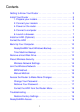Technical Support Package Contents After installing your device, locate the serial number on the label of your product and use it to register your product at https://my.netgear.com. The box contains the following items. If any items are incorrect, missing, or damaged, contact your NETGEAR dealer. You must register your product before you can use NETGEAR telephone support. NETGEAR recommends registering your product through the NETGEAR website.
You can use this diagram to cable and connect your router or follow the detailed instructions in this booklet. 1. Prepare your modem. 3. Insert a hard disk drive (optional). When the router is turned off, install the hard disk drive as described in “Install an HDD (Optional)” on page 8. Unplug your modem. If it has a battery backup, remove the battery. 2. Connect your modem. Plug in your modem. Put the battery back in. Then connect the modem to the router Internet port.
Contents Getting to Know Your Router . . . . . . . . . . . . . . . . . . . . . . . . . . 3 Install Your Router . . . . . . . . . . . . . . . . . . . . . . . . . . . . . . . . . . . 5 1. Prepare your modem. . . . . . . . . . . . . . . . . . . . . . . . . . . . 5 2. Connect your modem. . . . . . . . . . . . . . . . . . . . . . . . . . . 5 4. Power on the router. . . . . . . . . . . . . . . . . . . . . . . . . . . . . 6 5. Connect a computer. . . . . . . . . . . . . . . . . . . . . . . . . . . . 7 6.
ReadySHARE Printer . . . . . . . . . . . . . . . . . . . . . . . . . . . . . . . 20 ReadySHARE Cloud . . . . . . . . . . . . . . . . . . . . . . . . . . . . . . . . 21 NETGEAR genie App . . . . . . . . . . . . . . . . . . . . . . . . . . . . . . . . 22 NETGEAR genie Mobile App . . . . . . . . . . . . . . . . . . . . . .
Getting to Know Your Router Most connectors are on the rear panel. Power connector USB LAN ports 1-4 Power On/Off WAN (Internet) port Restore Factory Settings The following figure shows the front and side panel. WPS WiFi On/Off Backup USB port SD card reader LEDs The router has buttons on the side and LEDs on the front. • WPS. Use WPS to add a wireless computer or device to the network. • WiFi On/Off. Turn the wireless radios on and off. • Backup.
Table 1. LEDs LED Description Power • Solid amber. The router is starting up. • Blinking amber. The firmware is upgrading, or the Restore Factory Settings button was pressed. • Solid green. The router is ready. • Blinking green. The firmware is corrupted. See www.netgear.com/support. • Off. Power is not supplied to the router. Internet • Solid green. The Internet connection is ready. • Solid amber. The Ethernet cable connection to the modem has been detected. • Off.
Install Your Router Make sure that your Internet service is active before you install the router. Follow steps 1 through 5. 1. Prepare your modem. a. Unplug your modem’s power. b. If the modem has a battery backup, remove its batteries. c. If your modem was already connected to another router, disconnect the cable between your modem and that router. Now your modem should be turned off and cabled only to the wall jack for your Internet service. 1 DSL or cable Internet Modem 2. Connect your modem.
3. Install a hard disk drive (optional). 3 For details, see Install an HDD (Optional) on page 8. 4. Power on the router. On/Off Router 4 Modem a. Connect the power adapter to the router and plug the power adapter into an outlet. b. Before going to Step 5, wait for the Power LED on the front panel of the router to turn from solid amber to solid green. If none of the LEDs on the front panel are on, press the Power On/Off button on the rear panel of the router.
5. Connect a computer. Router Modem 5 You can use an Ethernet cable (not included) or connect wirelessly. • Use the Ethernet cable to connect your computer to an Ethernet port on your router. • Or, connect wirelessly by using the preset wireless security settings located on the label on the bottom of the router. 6. Launch a browser. • If a web page does not open, close and reopen the browser and type http://routerlogin.net in the address bar, or see Troubleshooting on page 18.
Install an HDD (Optional) You can install a hard disk drive (HDD) in the router. The router supports 3.5 inch SATA HDDs (both 0.75 and 1-inch thickness). Visit www.netgear.com/CENTRIA_HD for list of compatible hard drives. Caution: To protect your equipment, always turn off the router before removing or inserting a hard disk drive (HDD). To install a hard disk drive: 1. Make sure the router is turned off. 2. Open the router side door (a) and move the internal latch down (b) as shown (c).
4. Insert the HDD. The connector is up. 5. Close the latch to secure the HDD place. 6. Close the side door of the router. Note: If the latch is not in the correct position or the HDD is inserted in the wrong direction, then the side door to the router cannot be closed. When you turn on the router, the HDD LED shows the status of the HDD. • Solid green: The internal HDD is working fine. • Solid green plus red: The HDD is 85% full.
Back Up Your Computer You can back up your computers onto the CENTRIA internal SATA hard disk drive or to a connected external USB storage drive. You can use a formatted HDD or you can format an HDD from the router menu (see Format the HDD on page 9). 1. Install CENTRIA using a PC, Mac, tablet, or smartphone. 3. To back up your Mac, use Apple Time Machine. 2. To back up your Windows computers, install ReadySHARE Vault on each PC.
Time Machine Backup Time Machine works on Mac computers only, and automatically backs up your computer. To back up a Mac onto an HDD in the router: 1. From your Mac Desktop, open Macintosh HD or Finder. 2. Select WNDR4700 from the SHARED list in the left menu. 3. Click the Connect As button. 4. In the pop-up window, select Registered User, and enter admin as the user name and password as the password. 5. Click Connect. After connecting, you can list connected devices.
Remove a Hard Disk Drive Caution: To protect your equipment, always turn off the router before removing or inserting a hard disk drive (HDD). To remove the hard disk drive (HDD): 1. Turn off the router with the Power On/Off button. 2. Open the router side door and release the internal latch as shown. 3. Grab the top and bottom of the HDD with your fingers and pull to remove it.
4. If you removed a 0.75-inch HDD, remove the tray from the router. 5. Be sure to place the latch back to the left (a) so that the router side door can be closed (b). a b Preset Wireless Security This product has a unique WiFi network name (SSID) and network key (password). The default SSID and network key (password) are uniquely generated for every device, like a serial number, to protect and maximize your wireless security. This information is on the label on the bottom of the product.
the settings, the security SSID and password on the bottom of the product no longer apply. Wireless Network Settings Record the default preset wireless settings that are printed on the label in the space below for easy reference. WiFi network name (SSID): Network key (password): If you change the default settings, record them here for easy reference, and then store this booklet in a safe place: WiFi network name (SSID): Network key (password): To retrieve or update your wireless password, type www.
Join the Wireless Network You can use either the Wi-Fi Protected Setup (WPS) method or the manual method to join your wireless network. WPS Method WPS lets you join your WiFi network without typing the password. If your wireless device supports WPS, the first time you join the network, you might be prompted to press the WPS button on the router. To join the network using WPS: 1. Press the WPS button on the router. 2.
Access the Router to Make More Changes After you use NETGEAR genie to set up the router, you can log in to the router to view or change its settings. To log in to the router: 1. Launch a web browser from a computer or wireless devices that is connected to the router. 2. Type www.routerlogin.net or www.routerlogin.com in the address field of the browser. A login screen displays: admin ******** 3. Enter admin for the user name and password for the password.
Change Your Password To change the password for the router user name: 1. Log in to the router. 2. Select Administration > Set Password to display the Set Password screen: 3. Type your old password and type the new password twice. NETGEAR recommends that you use the password recovery feature when you change your password. 4. Select the Enable Password Recovery check box. 5. You are prompted to select security questions and type the answers, which are saved. 6. Click Apply.
Format the HDD from the Router Menu You cannot partition or change the file system type when you use this method to format the HDD. Caution: Formatting the hard disk drive erases any files stored on the drive. To format an hdd: 1. Select ADVANCED > Storage > Advanced Settings. 2. Click the Format Internal Hard Drive button. Troubleshooting If you turn off the router when an HDD is installed, wait 2 seconds before turning it back on to give the HDD enough time to reset.
• Make sure that the router has power and that the WiFi LED is lit. • Close and reopen the browser to make sure that the browser does not cache the previous page. • Type http://routerlogin.net. • If the computer is set to a static or fixed IP address (this is uncommon), change it to get its IP address from the router. Restore Factory Settings To return the router to its factory settings: 1.
• Open My Network Places and enter \\readyshare in the address bar. To access the internal HDD or USB device from a Mac: 1. Select Go > Connect to Server. 2. Enter smb://readyshare as the server address. 3. Click Connect. ReadySHARE Printer ReadySHARE Printer lets you connect a USB printer to the router’s USB port and access it wirelessly. To set up ReadySHARE Printer: 1. Connect the USB printer to the router’s USB port with a USB printer cable. 2. On each computer that will share the printer: a.
• The USB Control Center utility must be running for the computer to print to the USB printer attached to the router. If you exit the utility, printing does not work. • Some firewall software, such as Comodo, blocks the ReadySHARE Print utility from accessing the USB printer. If you do not see the printer in the utility, you can disable the firewall temporarily to allow the utility to work.
NETGEAR genie App The genie app is your home network dashboard. It lets you easily view, manage, and control your entire home network, and helps you fix common network problems. You can use the genie app or the genie mobile app. Internet WiFi Connection Router Settings STATUS GOOD STATUS Connected Click here Network Map Parental Controls ReadySHARE Number of devices 16 Click here Click here genie app Visit the NETGEAR genie web page at: www.netgear.com/genie.
NETGEAR genie Mobile App To install the genie mobile app: 1. Use your mobile device to navigate to the Apple AppStore or Google Play for Android, and search for NETGEAR genie. You can use the following QR codes to speed up this process: iPad app iPhone app Android app 2. Install the app on your iPad or phone. 3. Launch the app, and it displays the dashboard screen. To use this app, you need a WiFi connection from your phone or iPad to your NETGEAR home network.
© 2012 NETGEAR, Inc. All rights reserved. No part of this publication may be reproduced, transmitted, transcribed, stored in a retrieval system, or translated into any language in any form or by any means without the written permission of NETGEAR, Inc. DO NOT stack equipment, or place equipment in tight spaces or in drawers. Be sure that your equipment at least 2 inches (5 cm) of air space.