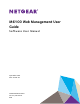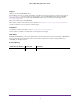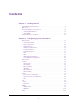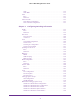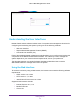M6100 Web Management User Guide Sof tware User Manual September 2014 202-11439-01 350 East Plumeria Drive San Jose, CA 95134 USA
M6100 Web Management User Guide Support Thank you for selecting NETGEAR products. After installing your device, locate the serial number on the label of your product and use it to register your product at https://my.netgear.com. You must register your product before you can use NETGEAR telephone support. NETGEAR recommends registering your product through the NETGEAR website. For product updates and web support, visit http://support.netgear.com. Phone (US & Canada only): 1-888-NETGEAR.
Contents Chapter 1 Getting Started Switch Management Interface . . . . . . . . . . . . . . . . . . . . . . . . . . . . . . . . . . . . . . . . . 9 Web Access. . . . . . . . . . . . . . . . . . . . . . . . . . . . . . . . . . . . . . . . . . . . . . . . . . . . . . . . . . 9 Understanding the User Interfaces . . . . . . . . . . . . . . . . . . . . . . . . . . . . . . . . . . . . . 10 Using the Web Interface . . . . . . . . . . . . . . . . . . . . . . . . . . . . . . . . . . . . . . . . . . .
M6100 Web Management User Guide LLDP . . . . . . . . . . . . . . . . . . . . . . . . . . . . . . . . . . . . . . . . . . . . . . . . . . . . . . . . . . . 105 LLDP-MED . . . . . . . . . . . . . . . . . . . . . . . . . . . . . . . . . . . . . . . . . . . . . . . . . . . . . . 113 ISDP . . . . . . . . . . . . . . . . . . . . . . . . . . . . . . . . . . . . . . . . . . . . . . . . . . . . . . . . . . . . . . 121 Basic . . . . . . . . . . . . . . . . . . . . . . . . . . . . . . . . . . . . . . . . . . . . . .
M6100 Web Management User Guide Chapter 4 Routing Routing Table . . . . . . . . . . . . . . . . . . . . . . . . . . . . . . . . . . . . . . . . . . . . . . . . . . . . . . 211 Basic . . . . . . . . . . . . . . . . . . . . . . . . . . . . . . . . . . . . . . . . . . . . . . . . . . . . . . . . . . . 211 Advanced . . . . . . . . . . . . . . . . . . . . . . . . . . . . . . . . . . . . . . . . . . . . . . . . . . . . . . . 213 IP . . . . . . . . . . . . . . . . . . . . . . . . . . . . . . . . . . . . . . . .
M6100 Web Management User Guide Advanced . . . . . . . . . . . . . . . . . . . . . . . . . . . . . . . . . . . . . . . . . . . . . . . . . . . . . . . 372 Differentiated Services . . . . . . . . . . . . . . . . . . . . . . . . . . . . . . . . . . . . . . . . . . . . . 378 DiffServ Wizard . . . . . . . . . . . . . . . . . . . . . . . . . . . . . . . . . . . . . . . . . . . . . . . . . 379 Basic . . . . . . . . . . . . . . . . . . . . . . . . . . . . . . . . . . . . . . . . . . . . . . . . . . . . . . . . .
M6100 Web Management User Guide Port Detailed Statistics. . . . . . . . . . . . . . . . . . . . . . . . . . . . . . . . . . . . . . . . . . . . 498 EAP Statistics. . . . . . . . . . . . . . . . . . . . . . . . . . . . . . . . . . . . . . . . . . . . . . . . . . . . 504 Cable Test. . . . . . . . . . . . . . . . . . . . . . . . . . . . . . . . . . . . . . . . . . . . . . . . . . . . . . . 505 Logs . . . . . . . . . . . . . . . . . . . . . . . . . . . . . . . . . . . . . . . . . . . . . . . . . . . . . . . .
M6100 Web Management User Guide Support. . . . . . . . . . . . . . . . . . . . . . . . . . . . . . . . . . . . . . . . . . . . . . . . . . . . . . . . . 540 User Guide . . . . . . . . . . . . . . . . . . . . . . . . . . . . . . . . . . . . . . . . . . . . . . . . . . . . . . 541 Appendix A Default Settings Appendix B Configuration Examples Virtual Local Area Networks (VLANs) . . . . . . . . . . . . . . . . . . . . . . . . . . . . . . . . . 545 VLAN Example Configuration . . . . . . . . . . . . . . . . .
1. 1 Getting Started This chapter provides an overview of starting your NETGEAR M6100 Chassis switch and accessing the user interface. This chapter contains the following sections: • Switch Management Interface on page 9 • Web Access on page 9 • Understanding the User Interfaces on page 10 • Interface Naming Convention on page 15 Switch Management Interface The NETGEAR M6100 Chassis switch contains an embedded Web server and management software for managing and monitoring switch functions.
M6100 Web Management User Guide Figure 1. M6100 Web Interface Understanding the User Interfaces M6100 Chassis switch software includes a set of comprehensive management functions for configuring and monitoring the system by using one of the following methods: • Web user interface • Simple Network Management Protocol (SNMP) • Command Line Interface (CLI) Each of the standards-based management methods allows you to configure and monitor the components of the M6100 Chassis switch software.
M6100 Web Management User Guide Use the following procedures to log on to the Web interface: 1. Open a Web browser and enter the IP address of the switch in the Web browser address field. 2. The default username is admin, default password is none (no password). Type the username into the field on the login screen and then click Login. Usernames and passwords are case sensitive. Note: See User Management on page 396 for information about admin and guest user accounts. 3.
M6100 Web Management User Guide multiple configuration pages, the item becomes preceded by a down arrow symbol and expands to display the additional pages. Page Link Configuration Pages Figure 3. Submenu Links Configuration and Monitoring Options The area directly under the feature links and to the right of the page menu displays the configuration information or status for the page you select.
M6100 Web Management User Guide Table 1. Command Buttons Button Function Update Clicking the Update button updates the page with the latest information from the device. Logout Clicking the Logout button ends the session. Device View The Device View is a Java® applet that displays the ports on the switch. This graphic provides an alternate way to navigate to configuration and monitoring options.
M6100 Web Management User Guide Figure 5. Device View Main Menu Help Page Access Every page contains a link to the online help , which contains information to assist in configuring and managing the switch. The online help pages are context sensitive. For example, if the IP Addressing page is open, the help topic for that page displays if you click Help. User-Defined Fields User-defined fields can contain 1 to 159 characters, unless otherwise noted on the configuration Web page.
M6100 Web Management User Guide Any user can connect to the switch using the SNMPv3 protocol, but for authentication and encryption, the switch supports only one user which is admin; therefore there is only one profile that can be created or modified. To configure authentication and encryption settings for the SNMPv3 admin profile by using the Web interface: 1. Navigate to the System SNMP SNMPv3 User Configuration page. 2.
2. Configuring System Information 2 Use the features in the System tab to define the switch’s relationship to its environment.
M6100 Web Management User Guide System Information After a successful login, the System Information page displays. Use this page to configure and view general device information. To display the System Information page, click System Management System Information. A screen similar to the following displays. Figure 6. System Information The System Information provides various statuses. Switch Status To define system information: 1. Open the System Information page. 2.
M6100 Web Management User Guide a. System Name - Enter the name you want to use to identify this switch. You may use up to 255 alphanumeric characters. The factory default is blank. b. System Location - Enter the location of this switch. You may use up to 255 alphanumeric characters. The factory default is blank. c. System Contact - Enter the contact person for this switch. You may use up to 255 alphanumeric characters. The factory default is blank. d.
M6100 Web Management User Guide Backplane Information This screens displays the backplane information. The following table describes the information displayed. Table 5. Backplane Information Field Description Model Identifier The model identifier FPGA Version The FPGA version Serial Number The serial number Temperature Status This screen shows the current temperature of the temperature sensors.
M6100 Web Management User Guide FAN Status This screen shows the status of the fans in all units. These fans remove the heat generated by the power, CPU and other chipsets, and allow the chipsets work normally. Fan status has three possible values: OK, Failure, and Not Present. Figure 8. Fan Status The following table describes the non-configurable Fan Status information. Table 7. Fan Status Field Description Slot The slot number in the chassis.
M6100 Web Management User Guide Figure 9. Device Status The following table describes the non-configurable Device Status information. Table 8. Device Status Field Description Unit ID The unit number in the chassis. Firmware Version The release.version.maintenance number of the code currently running on the switch. For example, if the release was 1, the version was 2 and the maintenance number was 4, the format would be '1.2.4'.
M6100 Web Management User Guide Field Description Internal AC-1, Internal AC-2, etc. Indicates the status of the appropriate power module in each unit. Status can be any of the following: • Operational — Power module is present and functioning properly. • Powering — Main power is failed or disconnected but RPS provides power to the switch. • Not Present — Power module is not present in the slot. • Not powered — Power module is present but not connected to the power source.
M6100 Web Management User Guide System CPU Status The following table describes CPU Memory Status information. Table 9. CPU Memory Status Information Field Description Total System Memory The total memory of the switch in KBytes. Available Memory The available memory space for the switch in KBytes. CPU Utilization Information This page displays the CPU Utilization information, which contains the memory information, task-related information, and percentage of CPU utilization per task. 1.
M6100 Web Management User Guide CPU Threshold The CPU Utilization Threshold notification feature allows you to configure thresholds that, when crossed, trigger a notification. The notification is done via SNMP trap and SYSLOG messages. To display the CPU Threshold page, click System > Management > System CPU Status > CPU Threshold. A screen similar to the following is displayed. Use CPU Threshold page to configure thresholds 1. Configure the Rising Threshold value.
M6100 Web Management User Guide The following table describes Switch Statistics information. Table 10. Switch Statistics Information Field Description ifIndex This object indicates the ifIndex of the interface table entry associated with the Processor of this switch. Octets Received The total number of octets of data received by the processor (excluding framing bits but including FCS octets).
M6100 Web Management User Guide Field Description Unicast Packets Received The number of subnetwork-unicast packets delivered to a higher-layer protocol. Multicast Packets Received The total number of packets received that were directed to a multicast address. Note that this number does not include packets directed to the broadcast address. Broadcast Packets Received The total number of packets received that were directed to the broadcast address. Note that this does not include multicast packets.
M6100 Web Management User Guide Field Description Most VLAN Entries Ever Used The largest number of VLANs that have been active on this switch since the last reboot. Static VLAN Entries The number of presently active VLAN entries on this switch that have been created statically. Dynamic VLAN Entries The number of presently active VLAN entries on this switch that have been created by GVRP registration.
M6100 Web Management User Guide Table 11. USB Device Details Field Description Device Status This field specifies the current status of the device. Status is: • Active if the device is USB plugged in and recognized by the switch. • Inactive if the device is not mounted. • Invalid if the device is not present or an invalid device is plugged in. Click Update to update the page with the latest information on the switch.
M6100 Web Management User Guide Field Description File Size This field displays the Size of the file stored in the USB flash drive in bytes Modification Time This field displays the Last modification time of the file stored in the USB flash drive. Click Update to update the page with the latest information on the switch. Loopback Interface Use this page to create, configure, and remove Loopback interfaces. To display the Loopback Interface page, click System > Management > Loopback Interface.
M6100 Web Management User Guide 8. Use the IPv6 Address field to enter the IPv6 address in the format prefix/length. This option is visible when IPv6 loopback is selected. 9. Use the EUI64 field to optionally specify the 64-bit extended unique identifier (EUI-64). This option is visible when IPv6 loopback is selected.
M6100 Web Management User Guide To access the switch over a network you must first configure it with IP information (IP address, subnet mask, and default gateway).
M6100 Web Management User Guide Table 14. IPv4 Network Configuration Information Field Description Burned In MAC Address The burned-in MAC address used for in-band connectivity if you choose not to configure a locally administered address. IPv6 Network Interface Configuration To display the IPv6 Network Configuration page, click System > Management > Network Interface > IPv6 Network Configuration. A screen similar to the following is displayed.
M6100 Web Management User Guide • Web-based management 1. Use Admin Mode to enable or disable the IPv6 network interface on the switch. The default value is enable. 2. Use IPv6 Address Auto Configuration Mode to set the IPv6 address for the IPv6 network interface in auto configuration mode if this option is enabled. The default value is disable. Auto configuration can be enabled only when IPv6 Auto config or DHCPv6 are not enabled on any of the management interfaces. 3.
M6100 Web Management User Guide Table 15. IPv6 Network Interface Neighbor Table Information Field Description IPv6 address The Ipv6 Address of a neighbor switch visible to the network interface. MAC address The MAC address of a neighbor switch. IsRtr True(1) if the neighbor machine is a router, false(2) otherwise. Neighbor State The state of the neighboring switch: • reachable(1) - The neighbor is reachable by this switch. • stale(2) - Information about the neighbor is scheduled for deletion.
M6100 Web Management User Guide • BootP — During the next boot cycle, the BootP client on the device broadcasts a BootP request in an attempt to acquire information from a BootP server on the network. • DHCP — During the next boot cycle, the DHCP client on the device broadcasts a DHCP request in an attempt to acquire information from a DHCP server on the network. • None — The device does not attempt to acquire network information dynamically. 3.
M6100 Web Management User Guide To configure the IPv6 Service Port: 1. Click System > Management > Network Interface > IPv6 Service Port. The following screen is displayed. Figure 11. IPv6 Service Port 2. In the IPv6 Mode field, specify whether to enable or disable IPv6 administrative mode on the service port. 3. In the Service Port Configuration Protocol field, specify whether the device acquires network information from a DHCPv6 server. Selecting None disables the DHCPv6 client on the service port. 4.
M6100 Web Management User Guide b. Select the EUI Flag option to enable the Extended Universal Identifier (EUI) flag for IPv6 address, or clear the option to omit the flag. 9. Click Add to add a new IPv6 address to the service port interface. 10. Click Delete to delete the selected IPv6 address. 11. Click Update to update the page with the latest information on the switch. 12. Click Cancel to cancel the configuration on the screen. This resets the data on the screen to the latest value of the switch. 13.
M6100 Web Management User Guide SNTP Server Configuration SNTP assures accurate network device clock time synchronization up to the millisecond. Time synchronization is performed by a network SNTP server. M6100 Chassis switch software operates only as an SNTP client and cannot provide time services to other systems. Time sources are established by Stratums. Stratums define the accuracy of the reference clock. The higher the stratum (where zero is the highest), the more accurate the clock.
M6100 Web Management User Guide To configure a new SNTP Server: 1. Use the Server Type field to specify the address type of the configured SNTP Server address. Possible values are: • IPv4 • IPv6 • DNS The default value is IPv4. 2. In the Address field, specify the address of the SNTP server. This is a text string of up to 64 characters, containing the encoded unicast IP address or hostname of an SNTP server. Unicast SNTP requests will be sent to this address.
M6100 Web Management User Guide 8. To change the settings for an existing SNTP server, select the check box next to the configured server and enter new values in the available fields, then click Apply. Configuration changes take effect immediately. 9. Click Cancel to cancel the configuration on the screen and reset the data on the screen to the latest value of the switch. 10. To remove an SNTP server entry, select the check box next to the configured server to remove, and then click Delete.
M6100 Web Management User Guide Field Description Requests Specifies the number of SNTP requests made to this server since last agent reboot. Failed Requests Specifies the number of failed SNTP requests made to this server since last reboot. Summer Time Configuration Use this page to configure Summer Time Configuration information. To access this page, click System Management Time Summer Time Configuration. To configure the summer time configuration: 1.
M6100 Web Management User Guide Table 18. Summer Time - Recurring Field Description Begins At The fields under this are used to configure the Start values of date and time. • Week - This field is used to configure start week. • Day - This field is used to configure start day. • Month - This field is used to configure start month. • Hours - This field is used to configure start hours. • Minutes - This field is used to configure start minutes.
M6100 Web Management User Guide 2. Click Cancel to cancel the configuration on the screen and reset the data on the screen to the latest value of the switch. 3. Click Apply to update the configuration on the switch. DNS You can use these pages to configure information about DNS servers the network uses and how the switch operates as a DNS client. DNS Configuration Use this page to configure global DNS settings and DNS server information.
M6100 Web Management User Guide 4. Use Response Timeout (secs) to specify the amount of time, in seconds, to wait for a response to a DNS query. This timeout ranges from 0 to 3600. The default value is 3. 5. To specify the DNS server to which the switch sends DNS queries, enter an IP address in standard IPv4 dot notation in the DNS Server Address and click Add. The server appears in the list below. You can specify up to eight DNS servers. The precedence is set in the order created. 6.
M6100 Web Management User Guide To add a static entry to the local DNS table: 1. Specify the static host name to add. Its length can not exceed 255 characters and it is a mandatory field for the user. 2. Specify the IP address in standard IPv4 dot notation to associate with the hostname. 3. Click Add. The entry appears in the list below. 4. To remove an entry from the static DNS table, select the check box next to the entry and click Delete. 5.
M6100 Web Management User Guide To configure the SDM Template Preference settings: 1. Use SDM Next Template ID to configure the next active template. It will be active only after the next reboot. To revert to the default template after the next reboot, use the Default option. Possible values are: • Dual IPv4 and IPv6 • IPv4 Routing Default • IPv4 Data Center • IPv4 Data Center Plus • Dual IPv4 and IPv6 Data Center The following table displays Summary information. Table 22.
M6100 Web Management User Guide Field Description IPv6 NDP Entries The maximum number of IPv6 Neighbor Discovery Protocol (NDP) cache entries. IPv6 Unicast Routes The maximum number of IPv6 unicast forwarding table entries. ECMP Next Hops The maximum number of next hops that can be installed in the IPv4 and IPv6 unicast forwarding tables. IPv4 Multicast Routes The maximum number of IPv4 multicast forwarding table entries.
M6100 Web Management User Guide To configure the Green Ethernet interface settings: 1. Specify the Go To Interface by entering the Interface in unit/slot/port format and click on the Go button. The entry corresponding to the specified Interface, will be selected. 2. Select the Port for which data is to be displayed or configured. 3. Use the Auto Power Down Mode selection to enable or disable this option. The factory default is enable.
M6100 Web Management User Guide Configure Green Ethernet Local Device Details To configure the green Ethernet local device information: 1. Select the Interface for which data is to be displayed or configured. 2. Use the Energy Detect Admin Mode selection to enable or disable this option on the port. With energy detect mode enabled, when the port link is down, the PHY will automatically go down for short period of time, and then wakes up to check link pulses.
M6100 Web Management User Guide Table 23, Green Ethernet Local Device Information describes the non-configurable fields. Table 23. Green Ethernet Local Device Information Field Description Cumulative Energy Saved on this port due to Green Mode(s) (Watts * Hours) Cumulative Energy saved due to all Green Modes enabled on this port in (Watts * Hours). Operational Status Indicates whether Energy Detect Admin Mode is currently Operational (“Enabled”).
M6100 Web Management User Guide Table 23. Green Ethernet Local Device Information Field Description Tx_dll_enabled Data Link Layer Enabled: Initialization status of the EEE transmit Data Link Layer management function on the local system. Tx_dll_ready Data Link Layer ready: This variable indicates that the tx system initialization is complete and is ready to update/receive LLDPDU containing EEE TLV. Rx_dll_enabled Status of the EEE capability negotiation on the local system.
M6100 Web Management User Guide Table 24. Green Ethernet Remote Device Information Field Description Remote Tw_sys_tx Echo (uSec) Integer that indicates the value Transmit Tw_sys echoed back by the remote system. Remote Tw_sys_rx (uSec) Integer that indicates the value of Tw_sys that the remote system requests from the local system. Remote Tw_sys_rx Echo (uSec) Integer that indicates the value of Receive Tw_sys echoed back by the remote system.
M6100 Web Management User Guide Table 25, Green Ethernet Statistics Summary on page 53 describes the non-configurable fields. Table 25. Green Ethernet Statistics Summary Field Description Current Power Consumption by all ports in Chassis (mWatts) Estimated Power Consumption by all ports in chassis in mWatts. Estimated Percentage Power Saving per chassis (%) Estimated Percentage Power saved on all ports in chassis due to Green mode(s) enabled.
M6100 Web Management User Guide To access this page, click System Management Green Ethernet Green Ethernet LPI History. To configure the port GreenMode EEE history: 1. Select the Interface for which data is to be displayed or configured. 2. The Sampling Interval is the Interval at which EEE LPI data needs to be collected. This is a global setting and is applied to all interfaces. The Range is (30 to 36000).The Default value is 3600. 3. The Max Samples is the number of samples to keep.
M6100 Web Management User Guide Table 26. Interface Green Mode EEE LPI History Field Description Percentage Time spent in LPI mode since last sample Percentage of time spent in LPI mode during the current measurement interval. Percentage Time spent in LPI mode since last reset Percentage of time spent in LPI mode since EEE LPI statistics are reset. 4. Click Apply to update the configuration on the switch. 5. Click Update to update the page with the latest information on the switch.
M6100 Web Management User Guide To enable or disable DHCP service: 1. Use Admin Mode to specify whether the DHCP Service is to be Enabled or Disabled. Default value is Disable. 2. Use Ping Packet Count to specify the number of packets a server sends to a Pool address to check for duplication as part of a ping operation. Default value is 2. Valid Range is (0, 2 to 10). Setting the value to 0 will disable the function. 3.
M6100 Web Management User Guide DHCP Pool Configuration To display the DHCP Pool Configuration page, click System > Services > DHCP Server> DHCP Pool Configuration. A screen similar to the following is displayed. The following table describes the DHCP Pool Configuration fields.
M6100 Web Management User Guide Table 27. DHCP Pool Configuration Field Description Pool Name* For a user with read/write permission, this field would show names of all the existing pools along with an additional option “Create”. When the user selects “Create” another text box “Pool Name” appears where the user may enter name for the Pool to be created. For a user with read only permission, this field would show names of the existing pools only.
M6100 Web Management User Guide Field Description Host Mask Specifies the subnet mask for a manual binding to a DHCP client. Either Host Mask or Prefix Length can be configured to specify the subnet mask but not both. Host Prefix Length Specifies the subnet mask for a manual binding to a DHCP client. Either Host Mask or Prefix Length can be configured to specify the subnet mask but not both.
M6100 Web Management User Guide Field Description Domain Name Specifies the domain name for a DHCP client. Domain Name can be up to 255 characters in length. Bootfile Specifies the name of the default boot image for a DHCP client. File Name can be up to 128 characters in length. 1. Use Add to create the Pool Configuration. 2. Use Apply to change the Pool Configuration. Sends the updated configuration to the switch. Configuration changes take effect immediately. 3. Use Delete to delete the Pool.
M6100 Web Management User Guide The following table describes the DHCP Server Statistics fields. Table 28. DHCP Server Statistics Field Description Automatic Bindings Specifies the number of Automatic Bindings on the DHCP Server. Expired Bindings Specifies the number of Expired Bindings on the DHCP Server. Malformed Messages Specifies the number of the malformed messages. DHCPDISCOVER Specifies the number of DHCPDISCOVER messages received by the DHCP Server.
M6100 Web Management User Guide Field Description DHCPINFORM Specifies the number of DHCPINFORM messages received by the DHCP Server. DHCPOFFER Specifies the number of DHCPOFFER messages sent by the DHCP Server. DHCPACK Specifies the number of DHCPACK messages sent by the DHCP Server. DHCPNAK Specifies the number of DHCPNAK messages sent by the DHCP Server. DHCP Bindings Information To display the DHCP Bindings Information page, click System > Services > DHCP Server> DHCP Bindings Information.
M6100 Web Management User Guide Field Description Lease Time Left Specifies the Lease time left in Days, Hours and Minutes dd:hh:mm format. Type Specifies the Type of Binding: Dynamic / Manual. DHCP Conflicts Information To display the DHCP Conflicts Information page, click System > Services > DHCP Server> DHCP Conflicts Information. A screen similar to the following is displayed. 1. Choose: • All Address Conflicts to specify all address conflicts to be deleted.
M6100 Web Management User Guide DHCP Relay To display the DHCP Relay page, click System > Services> DHCP Relay. A screen similar to the following is displayed. DHCP Relay Configuration 1. Use Maximum Hop Count to enter the maximum number of hops a client request can take before being discarded. The range is (1 to 16). The default value is 4. 2. Use Admin Mode to select enable or disable radio button.
M6100 Web Management User Guide Table 31. DHCP Relay Status Field Description Requests Received The total number of DHCP requests received from all clients since the last time the switch was reset. Requests Relayed The total number of DHCP requests forwarded to the server since the last time the switch was reset. Packets Discarded The total number of DHCP packets discarded by this Relay Agent since the last time the switch was reset.
M6100 Web Management User Guide DHCP L2 Relay VLAN Configuration 1. VLAN ID shows the VLAN ID configured on the switch. 2. Use Admin Mode to enable or disable the DHCP L2 Relay on the selected VLAN. 3. Use Circuit ID Mode to enable or disable the Circuit ID suboption of DHCP Option-82. 4. Use Remote ID String to specify the Remote ID when Remote ID mode is enabled.
M6100 Web Management User Guide The following table describes the DHCP L2 Relay Interface Statistics fields. Table 32. DHCP L2 Relay Interface Statistics Field Description Interface Shows the interface from which the DHCP message is received. UntrustedServerMsgsWithOpt82 Shows the number of DHCP message with option82 received from an untrusted server. UntrustedClientMsgsWithOpt82 Shows the number of DHCP message with option82 received from an untrusted client.
M6100 Web Management User Guide 1. Use Admin Mode to enable or disable the UDP Relay on the switch. The default value is disable. 2. Use Server Address to specify the UDP Relay Server Address in x.x.x.x format. 3. Use UDP Port to specify the UDP Destination Port. These ports are supported: • DefaultSet - Relay UDP port 0 packets. This is specified if no UDP port is selected when creating the Relay server. • dhcp -Relay DHCP (UDP port 67) packets. • domain - Relay DNS (UDP port 53) packets.
M6100 Web Management User Guide 8. Click Delete to remove all entries or a specified one from UDP Relay Table. 9. Click Update to update the page with the latest information on the switch. The following table describes the UDP Relay Global Configuration fields. Table 33.
M6100 Web Management User Guide • Other - If this option is selected, the UDP Port Other Value is enabled. This option permits the user to enter their own UDP port in UDP Port Other Value. 4. Use UDP Port Other Value to specify UDP Destination Port that lies between 0 and 65535. 5. Use Discard to enable/disable dropping of matched packets. Enable can be chosen only when a user enters 0.0.0.0 IP address. Discard mode can be set to Disable when user adds a new entry with a non-zero IP address. 6.
M6100 Web Management User Guide To enable or disable DHCP service: 1. Use Admin Mode to specify whether the DHCPv6 Service administrative mode is to be Enabled or Disabled. The default value is Disable. 2. Use the DHCPv6 Server DUID field to specify the DHCP Unique Identifier (DUID) of the DHCPv6 server. 3. Click Apply to send the updated configuration to the switch. Configuration changes take effect immediately. 4.
M6100 Web Management User Guide To configure DHCPv6 Pool settings: 1. For a user with read/write permission, the Pool Name field shows the names of all the existing pools, along with the additional Create option. When the user selects Create, another Pool Name text box appears, where the user may enter a unique name that identifies the DHCPv6 server pool to be created. The name can be up to 31 alphanumeric characters in length.
M6100 Web Management User Guide DHCPv6 Prefix Delegation Configuration To display the DHCPv6 Prefix Delegation Configuration page, click System > Services > DHCPv6 Server > DHCPv6 Prefix Delegation Configuration. A screen similar to the following is displayed. To configure DHCPv6 Prefix Delegation settings: 1. Select from the list of configured Pool Names. 2. In the Prefix and Prefix Length fields, specify the delegated IPv6 prefix. 3.
M6100 Web Management User Guide To configure DHCPv6 Interface settings: 1. Select the Interface with the information to view or configure. You can either: a. In the Go To Interface field, enter the interface in unit/slot/port format and click Go. The entry corresponding to the specified interface will be selected. b. Select the check box from the list of Interfaces configured for DHCPv6 server functionality. 2.
M6100 Web Management User Guide Table 35, DHCPv6 Bindings Information describes the non-configurable fields that are displayed. Click Update to update the page with the latest information on the switch. Table 35. DHCPv6 Bindings Information Field Description Client Address The IPv6 address of the client associated with the binding. Client Interface The interface number where the client binding occurred. Client DUID The DHCPv6 Unique Identifier (DUID) of the client.
M6100 Web Management User Guide Use the buttons to perform the following tasks: 1. To view detailed DHCPv6 statistics for an interface, from the Interface list select the entry for which data is to be displayed. If you select All, data will be shown for all interfaces.
M6100 Web Management User Guide 2. To reset the DHCPv6 counters for one or more interface, select each interface with the statistics to reset and click Clear. 3. Click Update to update the page with the latest information on the switch. Table 36, DHCPv6 Server Statistics describes the non-configurable fields that are displayed. Table 36. DHCPv6 Server Statistics Field Description Messages Received Specifies the aggregate of all interface level statistics for received messages.
M6100 Web Management User Guide Field Description DHCPv6 Malformed Packets Received The number of DHCPv6 messages that were received on the interface but were dropped because they were malformed. Received DHCPv6 Packets Discarded Specifies the number of Packets Discarded. Messages Sent Specifies the aggregate of all interface level statistics for messages sent. Total DHCPv6 Packets Sent The number of DHCPv6 messages sent by the interface.
M6100 Web Management User Guide Use the buttons to perform the following tasks: 1. To configure DHCPv6 Relay for an interface, select the Interface with the information to view or configure. You can either: a. In the Go To Interface field, enter the interface in unit/slot/port format and click Go. The entry corresponding to the specified interface will be selected. b. Select the check box from the list of Interfaces configured for DHCPv6 Relay functionality. 2.
M6100 Web Management User Guide 3. Click the Cancel button to cancel the configuration on the screen and reset the data on the screen to the latest value of the switch. 4. Click the Apply button to send the updated configuration to the switch. Configuration changes take effect immediately. Note: The Move Management operation may cause a change in the system IP address when the IP address is assigned by a DHCP server. Figure 12.
M6100 Web Management User Guide 3. Select the Management Status. Indicates whether the selected switch is the management unit, or a normal chassis member, or on standby. 4. Click the Apply button. The system prompts the administrator to confirm the management move. Upon administrator confirmation, the entire chassis, including all interfaces in the chassis, is unconfigured and reconfigured with the configuration on the new Primary Management Unit. Configuration changes take place immediately. 5.
M6100 Web Management User Guide Field Description Serial Number The unique box serial number for this blade. Uptime Displays the relative time since the last reboot of the blade. Preconfigured Model Identifier Displays the model type assigned by the device manufacturer to identify the device. Plugged-in Model Identifier Displays the model type assigned by the device manufacturer to identify the plugged-in device. Detected Code Version Indicates the detected version of code on this blade.
M6100 Web Management User Guide The following table describes the non-configurable Advanced Chassis Status data that is displayed. Table 39. Advanced Chassis Status Field Description Unit ID The Unit ID of the specific blade. Neighbor Unit ID The neighboring blade with which data is exchanged. Current Current time of heartbeat message reception. Average Average time of heartbeat messages received. Min Minimum time of heartbeat messages received.
M6100 Web Management User Guide The following table describes the non-configurable Backplane-port Configuration data that is displayed. Table 40. Backplane-Port Configuration Field Description Unit ID The Unit ID of the specific blade. Port Displays the backplane-port on the given blade. Link Status Displays the link status (Up/Down) of the port. Link Speed (Gbps) Displays the maximum speed of the backplane-port.
M6100 Web Management User Guide Figure 15. Backplane-Port Diagnostics The following table describes the non-configurable Backplane-port Diagnostics data that is displayed. Table 41. Backplane-Port Diagnostics Field Description Unit ID The slot number of the blade. Port Displays the backplane-port on the given blade. Port Diagnostics Info Displays three text fields (character strings) populated by the driver containing debug and status information.
M6100 Web Management User Guide The following table describes the non-configurable Backplane-port packet-path data that is displayed. Table 42. Backplane-port Packet-path Field Description Direction Displays the path direction. Packet-path Displays the packet path. Click Update to update the page with the latest information on the switch. Chassis Power Configuration To configure chassis power: Figure 16. Chassis Power Configuration 1.
M6100 Web Management User Guide To configure power auto-rebalance: 1. Click System > Chassis > Advanced > Chassis Power Configuration. 2. In the Power Auto-rebalance field, specify whether power auto-rebalance mode is Enabled or Disabled. 3. Click the Apply button to apply the power auto-rebalance mode. When enabled, the system automatically shuts down low priority ports to power up higher priority ports, even if they were spread across different blades on the chassis.
M6100 Web Management User Guide Field Description Current Power Consumption Displays amount of power required by blade (excluding PoE power) in watts. Blade Power Required Displays amount of power required by blade (excluding PoE power) in watts. Blade Status Displays blade status. The possible values are: • OK • Booting up • Bootup Failed • Thermal Shutdown • SW Power Down • Not Enough Power • Unknown Blade • Absent To display Power Redundancy: 1.
M6100 Web Management User Guide To display Power Modules: 1. Click System > Chassis > Advanced > Chassis Power Configuration. Figure 19. Power Modules The following table describes the non-configurable Power Module data that is displayed. Table 46. Power Modules Field Description Slot Power module number counted from left to right. Type Power module type. Valid values are Fixed or Removable. State Power module state.
M6100 Web Management User Guide Table 47. EPS Power Modules Field Description Slot EPS power module number counted from left to right. Type EPS power module type. Valid value is Removable. State EPS Power module state. Possible states are: • Operational • Not Present AC EPS power module input voltage category in volts. Possible values are 110V, 220V and N/A. N/A specifies that power source input voltage cannot be obtained. To display EPS ports: 1.
M6100 Web Management User Guide To display Power Matrix: 1. Click System > Chassis > Advanced > Chassis Power Configuration. Figure 22. Power Matrix The following table describes the non-configurable Power Matrix data that is displayed. Table 49. Power Matrix Field Description Blade Type The 4-bit identification number assigned to a blade. Blade Model Blade model. Power Required Maximum consumption by blade in watts (excluding PoE power). Chassis Power Configuration Figure 23.
M6100 Web Management User Guide 5. Click Update to update the page with the latest information on the switch. 6. Click the Cancel button to cancel the configuration on the screen. Reset the data on the screen to the latest value of the switch. 7. Click the Apply button to send the updated configuration to the switch. Configuration changes take effect immediately. NSF To display NSF Summary data: 1. Click System Chassis > NSF > NSF Summary. 2. The following screen is displayed. Figure 24.
M6100 Web Management User Guide Table 50. NSF Summary Field Description Operational Status Indicates whether NSF is enabled on the chassis. NSF is enabled by default. Last Startup Reason The type of activation that caused the software to start the last time. The possible values are: • Power On — The switch is rebooted. This could have been caused by a power cycle or by an administrative Reload command.
M6100 Web Management User Guide NSF Checkpoint Statistics To display NSF Checkpoint Statistics: 1. Click System Chassis > NSF > Checkpoint Statistics. 2. Click Clear to reset the statistics on the page. 3. Click Update to update the page with the latest information on the switch. The following table describes the non-configurable data that is displayed. Table 51.
M6100 Web Management User Guide 1. The Unit Selection field displays the current PoE unit. To change the PoE unit, select another unit from the drop down box. The following table describes the PoE Configuration non-configurable fields. Table 52. PoE Configuration Non-Configurable Fields Field Description Units Displays the Current PoE Unit. You can change the PoE Unit by selecting another unit ID listed here. Firmware Version Version of the PoE controller's FW image.
M6100 Web Management User Guide Advanced Use the Advanced page to configure the advanced PoE settings. From the Advanced link, you can access the following pages: • PoE Configuration on page 96 • PoE Port Configuration on page 97 PoE Configuration To display the Advanced PoE Configuration page, click System > PoE > Advanced > PoE Configuration. A screen similar to the following is displayed. 1. The Unit Selection field displays the current PoE unit.
M6100 Web Management User Guide 2. To set the System Usage Threshold, enter a number from 1 to 99. This sets the threshold level at which a trap is sent if consumed power is greater than the threshold power. 3. The Power Management Mode describes or controls the power management algorithm used by the PSE to deliver power to the requesting PDs. Select Static to indicate that the power allocated for each port depends on the type of power threshold configured on the port.
M6100 Web Management User Guide 4. The Power Limit Type describes or controls the maximum power that a port can deliver. Select the type from the following list: • Class indicates that the port power limit is equal to the class of the PD attached. • User indicates that the port power limit is equal to the value specified by Power Limit. • None indicates that the port will draw up to class 0 max power in case of low power mode and up to class 4 max power in case of high power mode. 5.
M6100 Web Management User Guide Table 54. Field Description Output Current Current being delivered to device in mA. Output Power Current power being delivered to device in Watts. Status The status is the operational status of the port PD detection. • Disabled - indicates no power being delivered. • DeliveringPower - indicates power is being drawn by device. • Fault - indicates a problem with the port. • Test - indicates port is in test mode.
M6100 Web Management User Guide • Supported MIBs on page 103 Community Configuration By default, two SNMP Communities exist: • Private, with Read/Write privileges and status set to Enable. • Public, with Read Only privileges and status set to Enable. These are well-known communities. Use this page to change the defaults or to add other communities. Only the communities that you define using this page will have access to the switch using the SNMP V1 and SNMP V2 protocols.
M6100 Web Management User Guide 4. Use Access Mode to specify the access level for this community by selecting Read/Write or Read Only from the menu. 5. Use Status to specify the status of this community by selecting Enable or Disable from the menu. If you select enable, the Community Name must be unique among all valid Community Names or the set request will be rejected. If you select disable, the Community Name will become invalid. 6. Click Add to add the currently selected community to the switch. 7.
M6100 Web Management User Guide Trap Flags Use the Trap Flags page to enable or disable traps. When the condition identified by an active trap is encountered by the switch, a trap message is sent to any enabled SNMP Trap Receivers, and a message is written to the trap log. To access the Trap Flags page, click System SNMP SNMP V1/V2 Trap Flags. To configure the trap flags: 1.
M6100 Web Management User Guide 3. Use Multiple Users to enable or disable activation of multiple user traps by selecting the corresponding radio button. The factory default is enabled. This trap is triggered when the same user ID is logged into the switch more than once at the same time (either via telnet or the serial port). 4. Use Spanning Tree to enable or disable activation of spanning tree traps by selecting the corresponding radio button. The factory default is enabled. 5.
M6100 Web Management User Guide Table 55. SNMP Supported MIBs Field Description Name The RFC number if applicable and the name of the MIB. Description The RFC title or MIB description. SNMP V3 This page provides the configuration information for SNMP v3. From the SNMP V3 link, you can access the following pages: • User Configuration on page 104 User Configuration To access this page, click System SNMP SNMP V3 User Configuration. A screen similar to the following is displayed.
M6100 Web Management User Guide 4. Use Encryption Protocol to specify the SNMPv3 Encryption Protocol setting for the selected user account. The valid Encryption Protocols are None or DES: • If you select the DES Protocol you must enter a key in the Encryption Key field. • If None is specified for the Protocol, the Encryption Key is ignored. 5. Encryption Key - If you selected DES in the Encryption Protocol field enter the SNMPv3 Encryption Key here, otherwise, this field is ignored.
M6100 Web Management User Guide • LLDP Global Configuration on page 106 • LLDP Interface Configuration on page 106 • LLDP Statistics on page 107 • LLDP Local Device Information on page 109 • LLDP Remote Device Information on page 111 • LLDP Remote Device Inventory on page 112 LLDP Global Configuration Use the LLDP Global Configuration page to specify LLDP parameters that are applied to the switch. To display this page, click System LLDP Global Configuration.
M6100 Web Management User Guide 1. Use Go To Port to enter the Port in unit/slot/port format and click on the Go button. The entry corresponding to the specified Port, will be selected. 2. Use Port to specify the list of ports on which LLDP - 802.1AB can be configured. 3. Link Status indicates whether the Link is up or down. 4. Use Transmit to specify the LLDP - 802.1AB transmit mode for the selected interface. 5. Use Receive to specify the LLDP - 802.1AB receive mode for the selected interface. 6.
M6100 Web Management User Guide The following table describes the LLDP Statistics fields. Table 56. LLDP Statistics Field Description Last Update Specifies the time when an entry was created, modified or deleted in the tables associated with the remote system. Total Inserts Specifies the number of times the complete set of information advertised by a particular MAC Service Access Point (MSAP) has been inserted into tables associated with the remote systems.
M6100 Web Management User Guide Field Description Transmit Total Specifies the number of LLDP frames transmitted by the LLDP agent on the corresponding port. Receive Total Specifies the number of valid LLDP frames received by this LLDP agent on the corresponding port, while the LLDP agent is enabled. Discards Specifies the number of LLDP TLVs discarded for any reason by the LLDP agent on the corresponding port.
M6100 Web Management User Guide 1. Use Interface to specify the list of all the ports on which LLDP - 802.1AB frames can be transmitted. The following table describes the LLDP Local Device Information fields. Table 57. LLDP Local Device Information Field Description Chassis ID Subtype Specifies the string that describes the source of the chassis identifier. Chassis ID Specifies the string value used to identify the chassis component associated with the local system.
M6100 Web Management User Guide Field Description Port Description Specifies the description of the selected port associated with the local system. System Capabilities Supported Specifies the system capabilities of the local system. System Capabilities Enabled Specifies the system capabilities of the local system which are supported and enabled. Management Address Type Specifies the type of the management address.
M6100 Web Management User Guide Field Description System Description Specifies the description of the given port associated with the remote system. Port Description Specifies the description of the given port associated with the remote system. System Capabilities Supported Specifies the system capabilities of the remote system. System Capabilities Enabled Specifies the system capabilities of the remote system which are supported and enabled.
M6100 Web Management User Guide Field Description System Name Specifies model name of the remote device. Remote Port ID Specifies the port component associated with the remote system.
M6100 Web Management User Guide Table 60. LLDP-MED Global Configuration Field Description Device Class Specifies local device's MED Classification. There are four different kinds of devices, three of them represent the actual end points (classified as Class I Generic [IP Communication Controller etc.], Class II Media [Conference Bridge etc.], Class III Communication [IP Telephone etc.]). The fourth device is Network Connectivity Device, which is typically a LAN Switch/Router, IEEE 802.
M6100 Web Management User Guide Table 61. LLDP-MED Interface Configuration Field Description Link Status Specifies the link status of the ports whether it is Up/Down. Operational Status Specifies the LLDP-MED TLVs are transmitted or not on this interface. LLDP-MED Local Device Information To display this page, click System LLDP LLDP-MED Local Device Information. A screen similar to the following is displayed.
M6100 Web Management User Guide 1. Use Interface to select the ports on which LLDP-MED frames can be transmitted. The following table describes the LLDP-MED Local Device Information fields.
M6100 Web Management User Guide Table 62. LLDP-MED Local Device Information Field Description Network Policy Information: Specifies if network policy TLV is present in the LLDP frames. Media Application Type Specifies the application type. Types of application types are unknown, voicesignaling, guestvoice, guestvoicesignalling, softphonevoice, videoconferencing, streammingvideo, vidoesignalling.
M6100 Web Management User Guide 1. Use Interface to select the ports on which LLDP-MED is enabled. The following table describes the LLDP-MED Remote Device Information fields.
M6100 Web Management User Guide Table 63. LLDP-MED Remote Device Information Field Description Capability Information: Specifies the supported and enabled capabilities that was received in MED TLV on this port. Supported Capabilities Specifies supported capabilities that was received in MED TLV on this port. Enabled Capabilities Specifies enabled capabilities that was received in MED TLV on this port. Device Class Specifies device class as advertised by the device remotely connected to the port.
M6100 Web Management User Guide Field Description Inventory Information: Specifies if inventory TLV is received in LLDP frames on this port. Hardware Revision Specifies hardware version of the remote device. Firmware Revision Specifies Firmware version of the remote device. Software Revision Specifies Software version of the remote device. Serial Number Specifies serial number of the remote device. Manufacturer Name Specifies manufacturers name of the remote device.
M6100 Web Management User Guide The following table describes the LLDP-MED Remote Device Inventory fields. Table 64. LLDP-MED Remote Device Inventory Field Definition Port Specifies the list of all the ports on which LLDP-MED is enabled. Management Address Specifies the advertised management address of the remote system. MAC Address Specifies the MAC Address associated with the remote system. System Model Specifies model name of the remote device.
M6100 Web Management User Guide 1. Use Admin Mode to specify whether the ISDP Service is to be Enabled or Disabled. The default value is Enabled. 2. Use Timer to specify the period of time between sending new ISDP packets. The range is 5 to 254 seconds. Default value is 30 seconds. 3. Use Hold Time to specify the hold time for ISDP packets that the switch transmits. The hold time specifies how long a receiving device should store information sent in the ISDP packet before discarding it.
M6100 Web Management User Guide Global Configuration To display this page, click System ISDP Advanced Global Configuration. A screen similar to the following is displayed. 1. Use Admin Mode to specify whether the ISDP Service is to be Enabled or Disabled. The default value is Enabled. 2. Use Timer to specify the period of time between sending new ISDP packets. The range is 5 to 254 seconds. Default value is 30 seconds. 3.
M6100 Web Management User Guide 1. Use Port to select the port on which the admin mode is configured. 2. Use Admin Mode to enable or disable ISDP on the port. The default value is enable. ISDP Neighbor To display this page, click System ISDP Advanced Neighbor. A screen similar to the following is displayed. The following table describes the ISDP Neighbor fields. Table 67. ISDP Neighbor Field Description Device ID The device ID of the ISDP neighbor.
M6100 Web Management User Guide Field Description Capability Displays the capability of the neighbor. These are supported: • Router • Trans Bridge • Source Route • Switch • Host • IGMP • Repeater Platform Display the model type of the neighbor. (0 to 32) Port ID Display the port ID on the neighbor. Hold Time Displays the hold time for ISDP packets that the neighbor transmits. Advertisement Version Displays the ISDP version sending from the neighbor.
M6100 Web Management User Guide The following table describes the ISDP Statistics fields. Table 68. ISDP Statistics Field Description ISDP Packets Received Displays the ISDP packets received including ISDPv1 and ISDPv2 packets. ISDP Packets Transmitted Displays the ISDP packets transmitted including ISDPv1 and ISDPv2 packets. ISDPv1 Packets Received Displays the ISDPv1 packets received. ISDPv1 Packets Transmitted Displays the ISDPv1 packets transmitted.
M6100 Web Management User Guide 1. Use Admin Mode to Enable or Disable the Timer Control service. The default value is Disable 2. Use the Timer Schedule Name to specify the name of a timer schedule. The following table describes the Timer Schedule non-configurable fields. Table 69. Timer Schedule Field Description ID Identification of the timer Schedule. Maximum number of schedules that can be created is 100. 3. Click Add to add the new timer schedule with a specified name.
M6100 Web Management User Guide 1. Use the Timer Schedule Name to select the timer schedule name for which data is to be displayed. 2. Use the Timer Schedule Type to select the type of the timer schedule entry to be configured. It can be selected as Absolute or Periodic. 3. Use the Timer Schedule Entry to select the number of the timer schedule entries to be configured or added. Option 'new' has to be selected to add new entry. 4.
M6100 Web Management User Guide • • Weekly - The timer schedule works with weekly recurrence • Every Week(s) - Define the number of weeks when the schedule will be triggered. If number of weeks is not specified, then the schedule will be triggered every week. • WeekDay - Specify the days of week when the schedule should operates. Monthly - The timer schedule works with monthly recurrence • Monthly Mode - Show the day of the month when the schedule will be triggered.
3. Configuring Switching Information 3 Use the features in the Switching tab to define Layer 2 features.
M6100 Web Management User Guide • Advanced on page 132 Basic From the Basic link, you can access the following pages: • VLAN Configuration on page 131 VLAN Configuration Use the VLAN Configuration page to define VLAN groups stored in the VLAN membership table. Each switch in the M6100 Chassis switch family supports up to 1024 VLANs. VLAN 1 is created by default and is the default VLAN of which all ports are members.
M6100 Web Management User Guide Internal VLAN Configuration This section displays the allocation base and the allocation mode of internal VLAN. The internal VLAN is reserved by port-based routing interface and invisible to the end user. Once these internal VLANs are allocated by port-based routing interface, they cannot be assigned to a routing VLAN interface. 1. Use Internal VLAN Allocation Base to specify the VLAN Allocation Base for the routing interface.
M6100 Web Management User Guide • Protocol Based VLAN Group Membership on page 139 • IP Subnet Based VLAN on page 139 • Port DVLAN Configuration on page 140 • Voice VLAN Configuration on page 141 • GARP Switch Configuration on page 142 • GARP Port Configuration on page 143 VLAN Configuration To display the VLAN Configuration page, click Switching VLAN Advanced VLAN Configuration.
M6100 Web Management User Guide internal VLANs are allocated by port-based routing interface, they cannot be assigned to a routing VLAN interface. 1. Use Internal VLAN Allocation Base to specify the VLAN Allocation Base for the routing interface. The default base of the internal VLAN is 1 to 4093. 2. Use the optional Internal VLAN Allocation Policy field to specify a policy for the internal VLAN allocation. There are two policies supported: ascending and descending.
M6100 Web Management User Guide Field Definition VLAN Name This field identifies the name for the VLAN you selected. It can be up to 32 alphanumeric characters long, including blanks. VLAN ID 1 always has a name of 'Default'. VLAN Type This field identifies the type of the VLAN you selected. The VLAN type: Default (VLAN ID = 1) -- always present Static -- a VLAN you have configured Dynamic -- a VLAN created by GVRP registration that you have not converted to static, and that GVRP may therefore remove.
M6100 Web Management User Guide Port PVID Configuration The Port PVID Configuration screen lets you assign a port VLAN ID (PVID) to an interface. There are certain requirements for a PVID: • All ports must have a defined PVID. • If no other value is specified, the default VLAN PVID is used. • If you want to change the port’s default PVID, you must first create a VLAN that includes the port as a member. • Use the Port VLAN ID (PVID) Configuration page to configure a virtual LAN on a port.
M6100 Web Management User Guide • When set to 'Admit All', untagged frames or priority tagged frames received on this port are accepted and assigned the value of the Port VLAN ID for this port. With either option, VLAN tagged frames are forwarded in accordance to the 802.1Q VLAN specification. 8. Ingress Filtering: • When enabled, the frame is discarded if this port is not a member of the VLAN with which this frame is associated. In a tagged frame, the VLAN is identified by the VLAN ID in the tag.
M6100 Web Management User Guide Protocol Based VLAN Group Configuration You can use a protocol based VLAN to define filtering criteria for untagged packets. By default, if you do not configure any port- (IEEE 802.1Q) or protocol based VLANs, untagged packets will be assigned to VLAN 1. You can override this behavior by defining either port-based VLANs or protocol based VLANs, or both. Tagged packets are always handled according to the IEEE 802.1Q standard, and are not included in protocol based VLANs.
M6100 Web Management User Guide Field Description Group ID A number used to identify the group created by the user. Group IDs are automatically assigned when a group is created by the user. Ports Display all the member ports which belong to the group. Protocol Based VLAN Group Membership To display the Protocol Based VLAN Group Membership page, click Switching VLAN Advanced Protocol Based VLAN Group Membership. 1.
M6100 Web Management User Guide 1. Use IP Address to specify a valid IP Address bound to VLAN ID. Enter the IP Address in dotted decimal notation. 2. Use Subnet Mask to specify a valid Subnet Mask of the IP Address. Enter the Subnet mask in dotted decimal notation. 3. Use VLAN ID to specify a VLAN ID in the range of (1 to 4093). 4. Click Add to add a new IP subnet-based VLAN. 5. Click Delete to delete the IP subnet-based VLAN selected.
M6100 Web Management User Guide 2. Use Admin Mode to specify the administrative mode via which Double VLAN Tagging can be enabled or disabled. The default value for this is Disabled. 3. Use the 2-byte hex Global EtherType as the first 16 bits of the DVLAN tag. • 802.
M6100 Web Management User Guide 6. Use Authentication Mode to configure the authentication mode for the selected interface. The default is Enable. When authentication mode is enabled, then voice traffic is allowed on an unauthorized Voice VLAN port. When authentication mode is disabled, then devices are authorized through dot1x. Note: Authentication through dot1x is possible only if dot1x is enabled. 7. Use DSCP Value to configure the Voice VLAN DSCP value for the port. The valid range is 0 to 64.
M6100 Web Management User Guide GARP Port Configuration Note: It can take up to 10 seconds for GARP configuration changes to take effect. To display the GARP Port Configuration page, click Switching VLAN Advanced GARP Port Configuration. 1. Use Interface to select the physical interface for which data is to be displayed or configured. 2. Use Port GVRP Mode to choose the GARP VLAN Registration Protocol administrative mode for the port by selecting enable or disable from the drop-down list.
M6100 Web Management User Guide is set to a random value in the range of LeaveAllTime to 1.5*LeaveAllTime. The timer is specified in centiseconds. Enter a number between 200 and 6000 (2 to 60 seconds). The factory default is 1000 centiseconds (10 seconds). An instance of this timer exists for each GARP participant for each port. Auto-VoIP The Auto-VoIP feature enables manual and auto assignment of VoIP phone traffic to a special VLAN (e.g.
M6100 Web Management User Guide 1. Use Prioritization Type to specify the type of prioritization. It can be Traffic Class or Remark. 2. Use Class Value to specify the CoS tag value to be reassigned for packets received on the voice VLAN when Remark CoS is enabled. 3. Click Cancel to cancel the configuration on the screen. Reset the data on the screen to the latest value of the switch. 4. Click Apply to update the switch with the values you entered.
M6100 Web Management User Guide 1. Use VoIP VLAN ID to configure VoIP VLAN ID on the switch. There is no default VLAN for auto-voip, you must create a VLAN for it first. 2. Use OUI-based priority to configure OUI-based priority on the switch. Default value is 7. 3. Click Cancel to cancel the configuration on the screen. Reset the data on the screen to the latest value of the switch. 4. Click Apply to update the switch with the values you entered.
M6100 Web Management User Guide Field Description Operational Status Displays the current operational status of the interface. OUI Table To display the OUI Table page, click Switching > Auto-VoIP > OUI-based OUI Table. 1. Use Telephony OUI(s) to select the VoIP OUI prefix to be added in the format AA:BB:CC. Up to 128 OUIs can be configured. 2. Use Description to enter the description for the OUI. The maximum length of description is 32 characters. 3.
M6100 Web Management User Guide 4. Click Add to add a new telephony OUI entry. 5. Click Delete to delete a created entry. 6. Click Cancel to cancel the configuration on the screen. Reset the data on the screen to the latest value of the switch. iSCSI Use this page to view and manage iSCSI Optimization settings on the device. iSCSI Optimization provides a means of giving traffic between iSCSI initiator and target systems special Quality of Service (QoS) treatment.
M6100 Web Management User Guide Setting the VLAN Priority Tag/DSCP sets the QoS profile which determines the egress queue to which the frame is mapped. The switch default setting for egress queues scheduling is Weighted Round Robin (WRR). Complete the QoS setting by configuring the relevant ports to work in other scheduling and queue management modes via the Class of Service settings. Depending on the platform, these choices may include strict priority for the queue used for iSCSI traffic.
M6100 Web Management User Guide iSCSI Sessions To display the iSCSI Sessions page, click Switching > iSCSI > Basic > Sessions. The following page is displayed. The Table 71 describes the non-configurable iSCSI Sessions information. Table 71. iSCSI Sessions Field Description Target Name Displays the target’s name. Initiator Name Displays the initiator’s name. Initiator Session ID (ISID) The iSCSI identifier. Click Update to update the page with the latest information on the switch.
M6100 Web Management User Guide 3. Enter the IP address of the iSCSI target. The default is 0.0.0.0. 4. Enter the iSCSI name of the iSCSI target. The iSCSI Target Name can be up to 233 characters in length. 5. Click Add to add the new iSCSI targets configuration. 6. Click Delete to delete a selected iSCSI targets configuration. 7. Click Cancel to cancel the configuration on the screen and reset the data on the screen to the latest value of the switch.
M6100 Web Management User Guide Spanning Tree Protocol The Spanning Tree Protocol (STP) provides a tree topology for any arrangement of bridges. STP also provides one path between end stations on a network, eliminating loops. Spanning tree versions supported include Common STP, Multiple STP, and Rapid STP. Classic STP provides a single path between end stations, avoiding and eliminating loops. For information on configuring Common STP, see “CST Port Configuration” on page 3-159.
M6100 Web Management User Guide 1. Use Spanning Tree Admin Mode to specify whether spanning tree operation is enabled on the switch. Value is enabled or disabled. 2. Use Force Protocol Version to specify the Force Protocol Version parameter for the switch. The options are IEEE 802.1d, IEEE 802.1w and IEEE 802.1s. 3. Use Configuration Name to specify an identifier used to identify the configuration currently being used. It may be up to 32 alphanumeric characters. 4.
M6100 Web Management User Guide Field Description Configuration digest key Identifier used to identify the configuration currently being used. MST ID Table consisting of the MST instances (including the CST) and the corresponding VLAN IDs associated with each of them. VID ID Table consisting of the VLAN IDs and the corresponding FID associated with each of them. FID ID Table consisting of the FIDs and the corresponding VLAN IDs associated with each of them.
M6100 Web Management User Guide 1. Use Spanning Tree Admin Mode to specify whether spanning tree operation is enabled on the switch. Value is enabled or disabled. The default is Enable. 2. Use Force Protocol Version to specify the Force Protocol Version parameter for the switch. The options are IEEE 802.1d, IEEE 802.1w, and IEEE 802.1s. The default is IEEE 802.1w. 3. Use Configuration Name to specify the identifier used to identify the configuration currently being used.
M6100 Web Management User Guide Field Description Configuration digest key Identifier used to identify the configuration currently being used. STP Status MST ID Table consisting of the MST instances (including the CST) and the corresponding VLAN IDs associated with each of them. VID ID Table consisting of the VLAN IDs and the corresponding FID associated with each of them. FID ID Table consisting of the FIDs and the corresponding VLAN IDs associated with each of them.
M6100 Web Management User Guide To configure CST settings: 1. Specify values for CST in the appropriate fields: • Bridge Priority - When switches or bridges are running STP, each is assigned a priority. After exchanging BPDUs, the switch with the lowest priority value becomes the root bridge. Specifies the bridge priority value for the Common and Internal Spanning Tree (CST). The valid range is 0–61440. The bridge priority is a multiple of 4096.
M6100 Web Management User Guide the value must be less than or equal to (2 * Bridge Forward Delay) – 1 and greater than or equal to 2 * (Bridge Hello Time +1). The default value is 20. • Bridge Hello Time (secs) - Specifies the bridge Hello time for the Common and Internal Spanning Tree (CST), which indicates the amount of time in seconds a root bridge waits between configuration messages. The value is fixed at 2 seconds. The value must be less than or equal to (Bridge Max Age / 2) - 1.
M6100 Web Management User Guide Field Description Forward Delay(secs) Derived value of the Root Port Bridge Forward Delay parameter. Hold Time(secs) Minimum time between transmission of Configuration BPDUs. CST Regional Root Priority and base MAC address of the CST Regional Root. CST Path Cost Path Cost to the CST tree Regional Root.
M6100 Web Management User Guide 7. Use BPDU Flood to configure the BPDU Flood, which floods the BPDU traffic arriving on this port when STP is disabled on this port. The possible values are Enable or Disable. The default value is Disable. 8. Use Auto Edge to configure the auto edge mode of a port, which allows the port to become an edge port if it does not see BPDUs for some duration. The possible values are Enable or Disable. The default value is Enable. 9.
M6100 Web Management User Guide To display the Spanning Tree CST Port Status page, click Switching > STP > Advanced CST Port Status. The following table describes the CST Status information displayed on the screen. Click Update to update the page with the latest information on the switch. Field Description Interface Identify the physical or port channel interfaces associated with VLANs associated with the CST. Port ID The port identifier for the specified port within the CST.
M6100 Web Management User Guide Field Description Designated Bridge Bridge Identifier of the bridge with the Designated Port. It is made up using the bridge priority and the base MAC address of the bridge. Designated Port Port Identifier on the Designated Bridge that offers the lowest cost to the LAN. It is made up from the port priority and the interface number of the port.
M6100 Web Management User Guide • MST ID - Specify the ID of the MST to create. Valid values for this are between 1 and 4094. This is only visible when the select option of the MST ID select box is selected. • Priority - Specifies the bridge priority value for the MST. When switches or bridges are running STP, each is assigned a priority. After exchanging BPDUs, the switch with the lowest priority value becomes the root bridge. The bridge priority is a multiple of 4096.
M6100 Web Management User Guide MST Port Status Use the Spanning Tree MST Port Status page to configure and display Multiple Spanning Tree (MST) settings on a specific port on the switch. A port can become Diagnostically Disabled (D-Disable) when DOT1S experiences a severe error condition. The most common cause is when the DOT1S software experiences BPDU flooding. The flooding criteria is such that DOT1S receives more than 15 BPDUs in a 3-second interval.
M6100 Web Management User Guide Field Description Auto Calculated Port Path Cost Displays whether the path cost is automatically calculated (Enabled) or not (Disabled). Path cost will be calculated based on the link speed of the port if the configured value for Port Path Cost is zero. Port ID The port identifier for the specified port within the selected MST instance. It is made up from the port priority and the interface number of the port.
M6100 Web Management User Guide The following table describes the information available on the STP Statistics page. Click Update to update the page with the latest information on the switch. Field Description Interface Selects one of the physical or port channel interfaces of the switch. STP BPDUs Received Number of STP BPDUs received at the selected port. STP BPDUs Transmitted Number of STP BPDUs transmitted from the selected port.
M6100 Web Management User Guide MFDB From the MFDB link, you can access the following pages: • MFDB Table on page 167 • MFDB Statistics on page 168 MFDB Table The Multicast Forwarding Database holds the port membership information for all active multicast address entries. The key for an entry consists of a VLAN ID and MAC address pair. Entries may contain data for more than one protocol. To display the MFDB Table page, click Switching > Multicast > MFDB MFDB Table. 1.
M6100 Web Management User Guide MFDB Statistics To display the MFDB Statistics page, click Switching > Multicast > MFDB MFDB Statistics. Field Description Max MFDB Table Entries The maximum number of entries that the Multicast Forwarding Database table can hold. Most MFDB Entries Since Last Reset The largest number of entries that have been present in the Multicast Forwarding Database table since last reset. This value is also known as the MFDB high-water mark.
M6100 Web Management User Guide Allowing switches to snoop IGMP packets is a creative effort to solve this problem. The switch uses the information in the IGMP packets as they are being forwarded throughout the network to determine which segments should receive packets directed to the group address.
M6100 Web Management User Guide 3. Use the Proxy Querier Model field to Enable or Disable IGMP Proxy Querier on the system. If disabled, then the IGMP proxy query with source IP 0.0.0.0 is not sent in response to IGMP leave packet. the default value is Enable. 4. Click Apply to send the updated configuration to the switch. Configuration changes take effect immediately. 5. Click Cancel to cancel the configuration on the screen and reset the data on the screen to the latest value of the switch. 6.
M6100 Web Management User Guide 3. Use Group Membership Interval to specify the amount of time you want the switch to wait for a report for a particular group on a particular interface before it deletes that interface from the group. Enter a value between 1 and 3600 seconds. The default is 260 seconds. 4. Use Max Response Time to specify the amount of time you want the switch to wait after sending a query on an interface because it did not receive a report for a particular group on that interface.
M6100 Web Management User Guide • Use Maximum Response Time to set the value for maximum response time of IGMP Snooping for the specified VLAN ID. Valid range is 1 to (Group Membership Interval 1). Its value should be greater than group membership interval value. • Use Multicast Router Expiry Time to set the value for multicast router expiry time of IGMP Snooping for the specified VLAN ID. Valid range is 0 to 3600 seconds.
M6100 Web Management User Guide 1. Use Interface to select the physical interface for which you want Multicast Router to be enabled. 2. Use Multicast Router to enable or disable Multicast Router on the selected interfaces. 3. Click Apply to send the updated configuration to the switch. Configuration changes take effect immediately. 4. Click Cancel to cancel the configuration on the screen and reset the data on the screen to the latest value of the switch.
M6100 Web Management User Guide 1. Use Interface to select the interface for which you want Multicast Router to be enabled or to be displayed. 2. Use VLAN ID to select the VLAN ID for which the Multicast Router Mode is to be Enabled or Disabled. 3. Use Multicast Router to enable or disable multicast router for the VLAN ID. 4. Click Apply to send the updated configuration to the switch. Configuration changes take effect immediately. 5.
M6100 Web Management User Guide 2. Use Querier IP Address to specify the Snooping Querier Address to be used as source address in periodic IGMP queries. This address is used when no address is configured on the VLAN on which query is being sent. 3. Use IGMP Version to specify the IGMP protocol version used in periodic IGMP queries. The range is 1 to 2. The default value is 2. 4. Use Query Interval(secs) to specify the time interval in seconds between periodic queries sent by the Snooping Querier.
M6100 Web Management User Guide • • Enabled - The Snooping Querier participates in Querier election, in which the least IP address operates as the Querier in that VLAN. The other Querier moves to non-querier state. Snooping Querier VLAN Address - Specify the Snooping Querier IP Address to be used as the source address in periodic IGMP queries sent on the specified VLAN. 2. Click Apply to apply the new settings to the switch. Configuration changes take effect immediately 3.
M6100 Web Management User Guide • MLD Snooping Configuration on page 177 • MLD Snooping Interface Configuration on page 178 • MLD VLAN Configuration on page 179 • Multicast Router Configuration on page 179 • Multicast Router VLAN Configuration on page 180 • MLD Snooping Querier Configuration on page 180 • MLD Snooping Querier VLAN Configuration on page 181 MLD Snooping Configuration Use this menu to configure the parameters for MLD Snooping, which is used to build forwarding lists for multica
M6100 Web Management User Guide Table 73. MLD Snooping Configuration Field Definition Multicast Control Frame Count The number of multicast control frames that are processed by the CPU. Interfaces Enabled for MLD Snooping A list of all the interfaces currently enabled for MLD Snooping. VLAN IDs Enabled For MLD Snooping Displays VLAN IDs enabled for MLD Snooping.
M6100 Web Management User Guide 6. Use Fast Leave Admin mode to select the Fast Leave mode for a particular interface from the menu. The default is disable. 7. Select the Proxy Querier Mode to Enable or Disable MLD Proxy Querier on the system. If it is disabled, then MLD Proxy query with source IP 0::0 is not sent in response to an MLD leave packet. If it is enabled, then MLD Proxy queries are sent. The default value is Enable.
M6100 Web Management User Guide 1. Interface: Select the interface for which you want Multicast Router to be enabled. 2. Use Multicast Router to enable or disable Multicast Router on the selected interface. Multicast Router VLAN Configuration To access the Multicast Router VLAN Configuration page, click Switching Multicast MLD Snooping Multicast Router VLAN Configuration. 1. Use Interface to select the interface for which you want Multicast Router to be enabled. 2.
M6100 Web Management User Guide 1. Use Querier Admin Mode to select the administrative mode for MLD Snooping for the switch. The default is disable. 2. Use Querier Address to specify the Snooping Querier Address to be used as source address in periodic MLD queries. This address is used when no address is configured on the VLAN on which query is being sent. The supported IPv6 formats are x:x:x:x:x:x:x:x and x::x. 3. Use MLD Version to specify the MLD protocol version used in periodic MLD queries.
M6100 Web Management User Guide 2. Use Querier Election Participate Mode to enable or disable the MLD Snooping Querier participate in election mode. When this mode is disabled, up on seeing other Querier of same version in the VLAN, the Snooping Querier move to non-querier state. Only when this mode is enabled, the Snooping Querier will participate in Querier election where in the least IP address will win the Querier election and operates as the Querier in that VLAN.
M6100 Web Management User Guide Basic From the Basic link, you can access the following pages: • MVR Configuration on page 183 MVR Configuration To display the MVR Configuration page, click Switching > MVR > Basic > MVR Configuration. A screen similar to the following is displayed. 1. Use MVR Running to Enable or Disable the MVR feature. The factory default is Disable. 2. Use MVR Multicast VLAN to specify the VLAN on which MVR multicast data will be received. All source ports belong to this VLAN.
M6100 Web Management User Guide 6. Click Cancel to cancel the configuration on the screen and reset the data on the screen to the latest value of the switch. 7. Click Update to update the page with the latest information on the switch.
M6100 Web Management User Guide 7. Click Apply to send the updated configuration to the switch. Configuration changes take effect immediately. Field Definition MVR Max Multicast Groups Displays the maximum number of multicast groups that MVR supports. MVR Current Multicast Groups Displays current number of the MVR groups allocated. MVR Group Configuration To display the MVR Group Configuration page, click Switching > MVR > Advanced > MVR Group Configuration.
M6100 Web Management User Guide 1. Use Interface to specify the interface you want to configure. 2. Use Admin Mode to Enable or Disable MVR on a port. The factory default is Disable. 3. Use Type to configure the port as an MVR receiver port or a source port. The default port type is none. 4. Use Immediate Leave to Enable or Disable the Immediate Leave feature of MVR on a port. The factory default is Disable. 5. Click Update to update the page with the latest information on the switch. 6.
M6100 Web Management User Guide 2. Use the Port List to show the configured list of members of the selected MVR group. You can use this port list to add the ports you selected to this MVR group. 3. Click Cancel to cancel the configuration on the screen and reset the data on the screen. 4. Click Apply to send the updated configuration to the switch. Configuration changes take effect immediately. MVR Statistics To display the MVR Configuration page, click Switching > MVR > Advanced > MVR Statistics.
M6100 Web Management User Guide Field Definition IGMP Report V1 Transmitted Displays the number of transmitted IGMP Reports V1. IGMP Report V2 Transmitted Displays the number of transmitted IGMP Reports V2. IGMP Leave Transmitted Displays the number of transmitted IGMP Leaves. IGMP Packet Receive Failures Displays the number of IGMP packet receive failures. IGMP Packet Transmit Failures Displays the number of IGMP packet transmit failures.
M6100 Web Management User Guide 1. Use Search By to search for MAC Addresses by MAC Address, VLAN ID, and port: • Searched by MAC Address - Select MAC Address from the menu, enter the 6 byte hexadecimal MAC Address in two-digit groups separated by colons, for example 01:23:45:67:89:AB. Then click on the “Go” button. If the address exists, that entry will be displayed as the first entry followed by the remaining (greater) mac addresses. An exact match is required.
M6100 Web Management User Guide To display the Address Table page, click Switching > Address Table> Advanced Dynamic Addresses. 1. Use Address Aging Timeout (seconds) to specify the time-out period in seconds for aging out dynamically learned forwarding information. 802.1D-1990 recommends a default of 300 seconds. The value may be specified as any number between 10 and 1000000 seconds. The factory default is 300.
M6100 Web Management User Guide Field Description Total MAC Address Displaying the number of total MAC addresses learned or configured. MAC Address A unicast MAC address for which the switch has forwarding and/or filtering information. The format is a 6 byte MAC Address that is separated by colons, for example 01:23:45:67:89:AB. VLAN ID The VLAN ID associated with the MAC Address. Port The port upon which this address was learned. Status The status of this entry.
M6100 Web Management User Guide 5. Click Delete to delete a existing static MAC address from the switch. 6. Click Cancel to cancel the configuration on the screen and reset the data on the screen to the latest value of the switch. Ports The pages on the Ports tab allow you to view and monitor the physical port information for the ports available on the switch.
M6100 Web Management User Guide 6. From the Speed menu, select the speed value for the selected port. Possible field values are: • Auto — All supported speeds. • 100 — 100 Mbits/second • 10G — 10 Gbits/second. The delimiter characters for setting different speed values are a comma (,), a period (.) and a space ( ).In order to set the auto-negotiation speed, the Auto-negotiation mode must be set to Enable. The default is Auto.
M6100 Web Management User Guide 12. Click Cancel to update the switch with the values you entered. If you want the switch to retain the new values across a power cycle you must perform a save. 13. Click Apply to update the switch with the values you entered. If you want the switch to retain the new values across a power cycle you must perform a save. Table 74 describes the non-configurable data that is displayed. Table 74. Port Configuration Field Description Media Type The media type.
M6100 Web Management User Guide 1. Use Port Description to enter the description string to be attached to a port. It can be up to 64 characters in length. Field Description Port Selects the interface for which data is to be displayed or configured. MAC Address Displays the physical address of the specified interface. PortList Bit Offset Displays the bit offset value which corresponds to the port when the MIB object type PortList is used to manage in SNMP.
M6100 Web Management User Guide Table 75 describes the non-configurable data that is displayed. Table 75. Port Transceiver Field Description Port Displays the interface for which data is to be displayed. Vendor Name Vendor name of the SFP. Link Length 50 μm Link length supported for 50 μm fiber. Link Length 62, 5 μm Link length supported for 50 μm fiber. Serial Number Serial number of the SFP. Part Number Part number of the SFP. Nominal Bit Rate Nominal signalling rate for SFP.
M6100 Web Management User Guide LAG Configuration Use the LAG (Port Channel) Configuration page to group one or more full-duplex Ethernet links to be aggregated together to form a link aggregation group, which is also known as a port-channel. The switch treats the LAG as if it were a single link. To access the LAG Configuration page, click Switching LAG LAG Configuration. To configure LAG settings: 1. Use LAG Name to enter the name you want assigned to the LAG.
M6100 Web Management User Guide 4. Use STP Mode to enable or disable the Spanning Tree Protocol Administrative Mode associated with the LAG. The possible values are: • Disable - Spanning tree is disabled for this LAG. • Enable - Spanning tree is enabled for this LAG. Enable is the default. 5. Use Static Mode to select enable or disable from the menu. When the LAG is enabled it does not transmit or process received LACPDUs i.e.
M6100 Web Management User Guide 1. Use LAG ID to select the identification of the LAG. 2. Use LAG Name to enter the name you want assigned to the LAG. You may enter any string of up to 15 alphanumeric characters. A valid name has to be specified in order to create the LAG. 3. Use LAG Description to enter the Description string to be attached to a LAG. It can be up to 64 characters in length. 4. Use Admin Mode to select enable or disable from the menu.
M6100 Web Management User Guide • Src IP and Src TCP/UDP Port fields - Source IP and Source TCP/UDP fields of the packet. • Dest IP and Dest TCP/UDP Port fields - Destination IP and Destination TCP/UDP Port fields of the packet. • Src/Dest IP and TCP/UDP Port fields - Source/Destination IP and source/destination TCP/UDP Port fields of the packet.
M6100 Web Management User Guide Globally configure the Virtual Port Channel settings. 1. In the VPC Mode field, select Enable or Disable to globally enable or disable the VPC feature. By default, the VPC feature is Disabled. The following table describes the non-configurable VPC Global Configuration fields. Table 76. VPC Global Configuration Field Description Domain ID VPC Domain ID. Possible values are 1 to 1.
M6100 Web Management User Guide 4. Click Apply to send the updated configuration to the switch. Configuration changes take effect immediately. 5. Click Cancel to cancel the configuration on the screen and reset the data on the screen to the latest value of the switch. The following table describes the non-configurable Keepalive Parameter field. Table 77.
M6100 Web Management User Guide Table 78. Peer Link Field Description Peer Link Status Displays the peer status. Peer Keepalive Priority Displays the peer keepalive priority. Peer Link STP Mode Displays the Spanning Tree Protocol Administrative Mode associated with the LAG. Configure the Peer Detection settings. The peer detection feature uses the dual control plane detection protocol (DCPDP), a UDP-based protocol, to detect peer links.
M6100 Web Management User Guide Table 79. Peer Detection Field Description Peer Detection Status Displays whether peer detection is enabled or disabled. Virtual Port Channel Interface Configuration Use this page to configure the VPC interfaces on the device. A VPC interface is created by combining a port channel on the local device with a port channel on the peer device. The VPC interface on the local and peer devices share a common VPC identifier.
M6100 Web Management User Guide Table 80. VPC Interface Configuration Field Description State The VPC interface’s operational mode, which is one of the following: • Disabled — VPC functionality is operationally disabled on the VPC interface. • Wait — The port channel is waiting for VPC functionality to be enabled on a port channel on the peer device. • Error — VPC functionality is enabled on a port channel on both peer devices, but not all entry criteria are met for the port channel to be operational.
M6100 Web Management User Guide Table 81. VPC Interface Details Field Description Status The status of the VPC identifier. VPC Identifier The VPC interface identifier value. The range is 1 to 63. Configured VLANs The VLAN ID or list of VLAN IDs in which the LAG is a member. Note: If the VLAN Member or the VLAN Tag field exceeds the maximum number of displayable VLANs, an Exceeded data limit to display message is shown.
M6100 Web Management User Guide 1. Select an ID in the Peer Port field which lists the ID of each port that is a member of the port channel configured as a VPC interface. 2. The operational status of the peer port is displayed in the Status field. 3. Click Update to update the page with the latest information on the switch.
M6100 Web Management User Guide Table 82. VPC Keepalive Statistics Field Description Total Transmitted The total number of keepalive messages that the local device has sent to the peer device. Tx Successful The number of keepalive messages that have been successfully transmitted from the local device. Tx Errors The number of keepalive messages that the local device attempted to send to the peer device that were not transmitted due to an error.
M6100 Web Management User Guide To display the Virtual Port Channel Peer Link Statistics page, click Switching > MLAG > Advanced > VPC Peer Link Statistics. The following page is displayed. The following table describes the non-configurable VPC Peer Link Statistics that are displayed. Table 83. VPC Peer Link Statistics Field Description Peer Link Control Messages Transmitted The total number of control messages successfully sent from the local device to the peer device over the peer link.
M6100 Web Management User Guide Field Description Peer Link Control Messages ACK Transmitted The total number of ACKs sent to the peer device in response to peer-link control messages that were received. Peer Link Control Messages ACK Tx Errors The total number of errors encountered when sending ACKs in response to peer-link control messages. Peer Link Control Messages Received The total number of control messages successfully received by the local device from the peer device over the peer link.
4. 4 Routing The Routing tab contains links to the following features: • Routing Table on page 211 • IP on page 217 • IPv6 on page 233 • VLAN on page 249 • ARP on page 251 • RIP on page 256 • OSPF on page 262 • OSPFv3 on page 294 • Router Discovery on page 321 • Virtual Router Redundancy Protocol on page 322 • Multicast on page 330 • IPv6 Multicast on page 354 Routing Table The Routing Table collects routes from multiple sources: static routes and local routes.
M6100 Web Management User Guide Route Configuration To display the Route Configuration page, click Routing Routing Table Basic Route Configuration. Route Configuration 1. Select the Route Type from the menu. Possible values are: • Default — To create a default route, all that needs to be specified is the Next Hop Address, and Preference • Static — To create a static route, specify the Network Address, Subnet Mask, Next Hop Address, and Preference.
M6100 Web Management User Guide Learned Routes Table 84, Routing Table Basic Route Configuration on page 213 describes the non-configurable data that is displayed. Table 84. Routing Table Basic Route Configuration Field Description Network Address The IP route prefix for the destination. Subnet Mask Also referred to as the subnet/network mask, this indicates the portion of the IP interface address that identifies the attached network.
M6100 Web Management User Guide • Route Configuration on page 214 • Route Preferences on page 215 Route Configuration To display the Route Configuration page, click Routing Routing Table Advanced Route Configuration. Route Configuration 1. Use the Route Type field to specify default or static reject. If creating a default route, all that needs to be specified is the next hop IP address, otherwise each field needs to be specified. 2.
M6100 Web Management User Guide Learned Routes Field Description Network Address The IP route prefix for the destination. Subnet Mask Also referred to as the subnet/network mask, this indicates the portion of the IP interface address that identifies the attached network. Protocol This field tells which protocol created the specified route. The possibilities are one of the following: • Local • Static Route Type This field can be either default or static.
M6100 Web Management User Guide The best route to a destination is chosen by selecting the route with the lowest preference value. When there are multiple routes to a destination, the preference values are used to determine the preferred route. If there is still a tie, the route with the best route metric will be chosen. To avoid problems with mismatched metrics (i.e.
M6100 Web Management User Guide IP The Routing IP folder contains links to the following web pages that configure and display IP routing data: • Basic on page 217 • Advanced on page 223 Basic From the Routing IP > Basic link, you can access the following pages: • IP Configuration on page 217 • Statistics on page 218 IP Configuration Use this menu to configure routing parameters for the switch, as opposed to an interface.
M6100 Web Management User Guide 5. Use ICMP Rate Limit Burst Size to control the ICMP error packets by specifying the number of ICMP error packets that are allowed per burst interval. By default, burst size is 100 packets. When burst interval is 0 then configuring this field is not a valid operation. Valid Burst Size must be in the range 1 to 200. 6. Use Select to configure Global Default Gateway to edit the Global Default Gateway field. 7.
M6100 Web Management User Guide Routing 219
M6100 Web Management User Guide Field Description IpInReceives The total number of input datagrams received from interfaces, including those received in error. IpInHdrErrors The number of input datagrams discarded due to errors in their IP headers, including bad checksums, version number mismatch, other format errors, time-to-live exceeded, errors discovered in processing their IP options, etc.
M6100 Web Management User Guide Field Description IpForwDatagrams The number of input datagrams for which this entity was not their final IP destination, as a result of which an attempt was made to find a route to forward them to that final destination. In entities which do not act as IP Gateways, this counter will include only those packets which were Source-Routed via this entity, and the Source-Route option processing was successful.
M6100 Web Management User Guide Field Description IpReasmFails The number of failures detected by the IP re-assembly algorithm (for whatever reason: timed out, errors, etc). Note that this is not necessarily a count of discarded IP fragments since some algorithms can lose track of the number of fragments by combining them as they are received. IpFragOKs The number of IP datagrams that have been successfully fragmented at this entity.
M6100 Web Management User Guide Field Description IcmpInTimestampReps The number of ICMP Timestamp Reply messages received. IcmpInAddrMasks The number of ICMP Address Mask Request messages received. IcmpInAddrMaskReps The number of ICMP Address Mask Reply messages received. IcmpOutMsgs The total number of ICMP messages which this entity attempted to send. Note that this counter includes all those counted by icmpOutErrors.
M6100 Web Management User Guide • Statistics on page 225 • IP Interface Configuration on page 229 • Secondary IP on page 232 IP Configuration Use this menu to configure routing parameters for the switch as opposed to an interface. To display the IP Configuration page, click Routing IP Advanced IP Configuration. 1. Use Routing Mode to select enable or disable. You must enable routing for the switch before you can route through any of the interfaces. The default value is disable. 2.
M6100 Web Management User Guide 8. Click Apply to send the updated configuration to the switch. Configuration changes take effect immediately. 9. Click Cancel to cancel the configuration on the screen and reset the data on the screen to the latest value of the switch. Field Description Default Time to Live The default value inserted into the Time-To-Live field of the IP header of datagrams originated by the switch, if a TTL value is not supplied by the transport layer protocol.
M6100 Web Management User Guide Field Description IpInReceives The total number of input datagrams received from interfaces, including those received in error. IpInHdrErrors The number of input datagrams discarded due to errors in their IP headers, including bad checksums, version number mismatch, other format errors, time-to-live exceeded, errors discovered in processing their IP options, etc.
M6100 Web Management User Guide Field Description IpForwDatagrams The number of input datagrams for which this entity was not their final IP destination, as a result of which an attempt was made to find a route to forward them to that final destination. In entities which do not act as IP Gateways, this counter will include only those packets which were Source-Routed via this entity, and the Source-Route option processing was successful.
M6100 Web Management User Guide Field Description IpReasmFails The number of failures detected by the IP re-assembly algorithm (for whatever reason: timed out, errors, etc). Note that this is not necessarily a count of discarded IP fragments since some algorithms can lose track of the number of fragments by combining them as they are received. IpFragOKs The number of IP datagrams that have been successfully fragmented at this entity.
M6100 Web Management User Guide Field Description IcmpInTimestampReps The number of ICMP Timestamp Reply messages received. IcmpInAddrMasks The number of ICMP Address Mask Request messages received. IcmpInAddrMaskReps The number of ICMP Address Mask Reply messages received. IcmpOutMsgs The total number of ICMP messages which this entity attempted to send. Note that this counter includes all those counted by icmpOutErrors.
M6100 Web Management User Guide To display the IP Interface Configuration page, click Routing IP Advanced IP Interface Configuration. 1. Use Go To Interface to enter the interface in unit/slot/port format and click Go. The entry corresponding to the specified interface is selected. 2. Use Port to select the interface for which data is to be displayed or configured. 3. Use Description to enter the description for the interface. 4.
M6100 Web Management User Guide Note: When the configuration method is changed from DHCP to None there will be a minor delay before the page refreshes. 5. Use IP Address to enter the IP address for the interface. 6. Use Subnet Mask to enter the subnet mask for the interface. This is also referred to as the subnet/network mask, and defines the portion of the interface's IP address that is used to identify the attached network. 7. Use Routing Mode to enable or disable routing for an interface.
M6100 Web Management User Guide Table 85. IP Interface Configuration Field Description VLAN ID Displays the VLAN ID for the interface. OSPF Admin Mode Displays OSPF admin mode of the interface. The default value is disable. Link State The state of the specified interface is either Active or Inactive. An interface is considered active if it the link is up and it is in forwarding state. Routing Interface Status Indicates whether the link status is up or down.
M6100 Web Management User Guide Table 86. Secondary IP Field Description VLAN ID The VLAN ID associated with the displayed or configured interface. Primary IP Address The Primary IP Address for the interface.
M6100 Web Management User Guide 3. In the ICMPv6 Rate Limit Error Interval field, specify the number of ICMP error packets allowed per burst interval. This value controls the ICMPv6 error packets. The default Rate Limit is 100 packets per second, meaning that the burst interval is 1000 mseconds. To disable ICMP Rate Limiting, set this field to 0.The valid Rate Interval must be in the range 0 to 2147483647 mseconds. 4.
M6100 Web Management User Guide Table 87. IPv6 Route Table Field Description Number of Routes Displays the total number of active routes in the route table. IPv6 Prefix Displays the network prefix for the active route. Prefix Length Displays the prefix length for the active route. Protocol Displays the type of protocol for the active route. Next Hop Interface Displays the interface over which the route is active. For a reject route, the next hop would be a Null0 interface.
M6100 Web Management User Guide Configure IPv6 Interface Configuration. 1. Use Go To Interface to enter the interface in unit/slot/port format and click Go. The entry corresponding to the specified interface is selected. 2. Select the check box next to the Interface for which data is to be displayed or configured. All physical interfaces are valid. 3. Select Enable or Disable in the IPv6 Mode list. When IPv6 mode is enabled, the interface is capable of IPv6 operation without a global address.
M6100 Web Management User Guide 9. In the Duplicate Address Detection Transmits field, specify the number of duplicate address detection (DAD) transmits on an interface. DAD transmits values must be in the range 0 to 600. The default is 1. 10. Specify the router advertisement Life Time Interval sent from the interface. This value must be greater than or equal to the maximum advertisement interval. 0 means do not use the router as the default router. The range of router life time is 0 to 9000.
M6100 Web Management User Guide Configure IPv6 Prefix Configuration. 1. From the Interface list, select the interface to be configured. When the selection is changed, a screen update occurs, causing all fields to be updated for the newly selected port. All physical interfaces are valid. 2. In the IPv6 Prefix field, specify the IPv6 prefix for an interface. 3. In the Prefix Length field, specify the IPv6 prefix length for an interface. 4.
M6100 Web Management User Guide IPv6 Statistics To display the IPv6 Interface Statistics page, click Routing IPv6 Advanced Statistics. The following page is displayed. Display IPv6 Interface Statistics. 1. From the Interface list, select the interface to be configured. When the selection is changed, a screen refresh occurs, causing all fields to be updated for the newly selected port. Table 90, IPv6 Advanced Interface Statistics on page 240 describes the non-configurable data that is displayed.
M6100 Web Management User Guide Table 90. IPv6 Advanced Interface Statistics Field Description Total Datagrams Received The total number of input datagrams received by the interface, including those received in error. Received Datagrams Locally Delivered The total number of datagrams successfully delivered to IPv6 user-protocols (including ICMP).
M6100 Web Management User Guide Field Description Datagrams Failed To Reassemble The number of failures detected by the IPv6 reassembly algorithm (for whatever reason: timed out, errors, etc.). Note that this is not necessarily a count of discarded IPv6 fragments since some algorithms (notably the algorithm in RFC 815) can lose track of the number of fragments by combining them as they are received.
M6100 Web Management User Guide Field Description ICMPv6 Messages Prohibited Administratively Received The number of ICMP destination unreachable/communication administratively prohibited messages received by the interface. ICMPv6 Time Exceeded Messages Received The number of ICMP Time Exceeded messages received by the interface. ICMPv6 Parameter Problem Messages Received The number of ICMP Parameter Problem messages received by the interface.
M6100 Web Management User Guide Field Description ICMPv6 Time Exceeded Messages Transmitted The number of ICMP Time Exceeded messages sent by the interface. ICMPv6 Parameter Problem Messages Transmitted The number of ICMP Parameter Problem messages sent by the interface. ICMPv6 Packet Too Big Messages Transmitted The number of ICMP Packet Too Big messages sent by the interface. ICMPv6 Echo Request Messages Transmitted The number of ICMP Echo (request) messages sent by the interface.
M6100 Web Management User Guide 1. Use the Search By field to search for IPv6 routes by IPv6 address or interface. • To search by IPv6 address, select IPv6 Address from the Search By list. Enter the 128-byte hexadecimal IPv6 address in four-digit groups separated by colons, for example 2001:231F:::1. Then click Go. If the address exists, that entry will be displayed. An exact match is required.
M6100 Web Management User Guide Field Description Neighbor State Specifies the state of the neighbor cache entry. Following are the states for dynamic entries in the IPv6 neighbor discovery cache: • Incmp — Address resolution is being performed on the entry.A neighbor solicitation message has been sent to the solicited-node multicast address of the target, but the corresponding neighbor advertisement message has not yet been received.
M6100 Web Management User Guide • Static-Reject. Select Static-Reject to create a static-reject route for a destination prefix. No next hop address is specified in that case. 4. Enter the Next Hop IPv6 Address for the configured route. 5. Select from the Interface list, to specify in unit/slot/port format, the Link-Local IPv6 Next Hop Address. This field is enabled only if Link-Local is selected. 6. Specify the route Preference of the configured route. 7. Click Add to configure a new route. 8.
M6100 Web Management User Guide Field Description Next Hop Interface Displays the interface over which the route is active. For a reject route, the next hop would be a Null0 interface. Next Hop IP Address Displays the next hop IPv6 address for the active route. Preference Displays the route preference of the configured route. IPv6 Route Preferences Use this screen to configure the default preference for each protocol.
M6100 Web Management User Guide Table 94, IPv6 Advanced Route Preferences describes the non-configurable data that is displayed. Table 94. IPv6 Advanced Route Preferences Field Description Local The local preference. IPv6 Tunnel Configuration Use this screen to create, configure, and delete tunnels. To display the IPv6 configure page, click Routing IPv6 Advanced Tunnel Configuration. The following page is displayed. Configure IPv6 Tunnel. 1.
M6100 Web Management User Guide 12. Click Cancel to cancel the configuration on the screen and reset the data on the screen to the latest value of the switch. 13. Click Delete to delete the corresponding tunnel. Table 95, IPv6 Advanced Tunnel Configuration describes the non-configurable data that is displayed. Table 95. IPv6 Advanced Tunnel Configuration Field Description Interface Link Status Indicates whether the tunnel interface link status is up or down.
M6100 Web Management User Guide • Add selected ports to the newly created VLAN and remove selected ports from the default VLAN. • Create a LAG, add selected ports to a LAG, then add LAG to the newly created VLAN. • Enable tagging on selected ports if the port is in another VLAN. Disable tagging if a selected port does NOT exist in another VLAN. • Exclude ports NOT selected from the VLAN. • Enable routing on the VLAN using the IP address and subnet mask entered.
M6100 Web Management User Guide 1. From the menu, select the VLAN ID that you want to configure for VLAN Routing. This field displays the IDs of all the VLANs configured on this switch. 2. Use IP Address to enter the IP Address to be configured for the VLAN Routing Interface. 3. Use Subnet Mask to enter the Subnet Mask to be configured for the VLAN Routing Interface. 4. Click Add to add the VLAN Routing Interface specified in the VLAN ID field to the switch configuration. 5.
M6100 Web Management User Guide information in its ARP cache. Newer information always replaces existing content in the ARP cache. The number of supported ARP entries is platform-dependent. Devices can be moved in a network, which means the IP address that was at one time associated with a certain MAC address is now found using a different MAC, or may have disappeared from the network altogether (i.e., it has been reconfigured, disconnected, or powered off).
M6100 Web Management User Guide ARP Create Use this screen to add an entry to the Address Resolution Protocol table. To display the Static ARP Cache page, click Routing ARP Advanced ARP Create. ARP Static Configuration Use this screen to add an entry to the Address Resolution Protocol table. 1. Use IP Address to enter the IP address you want to add. It must be the IP address of a device on a subnet attached to one of the switch's existing routing interfaces. 2.
M6100 Web Management User Guide Field Description Port The associated unit/slot/port of the connection. MAC Address The unicast MAC address of the device. The address is six two-digit hexadecimal numbers separated by colons, for example 00:06:29:32:81:40. Type The type of ARP entry. Possible values are: • Local — An ARP entry associated with one of the switch’s routing interface’s MAC addresses. • Gateway — A dynamic ARP entry whose IP address is that of a router.
M6100 Web Management User Guide 1. Use Age Time to enter the value for the switch to use for the ARP entry ageout time. You must enter a valid integer, which represents the number of seconds it will take for an ARP entry to age out. The range for this field is 15 to 21600 seconds. The default value for Age Time is 1200 seconds. 2. Use Response Time to enter the value for the switch to use for the ARP response time-out.
M6100 Web Management User Guide Field Description Total Entry Count Total number of Entries in the ARP table. Peak Total Entries Highest value reached by Total Entry Count. This counter value is restarted whenever the ARP table Cache Size value is changed. Active Static Entries Total number of Active Static Entries in the ARP table. Configured Static Entries Total number of Configured Static Entries in the ARP table. Maximum Static Entries Maximum number of Static Entries that can be defined.
M6100 Web Management User Guide • Route Redistribution on page 260 RIP Configuration To display the Advanced RIP Configuration page, click Routing > RIP > Advanced > RIP Configuration. The following page is displayed. Configure the advanced RIP settings. 1. In the RIP Admin Mode field, select the Enable or Disable option. If you select enable, RIP will be activated for the switch. By default, RIP is enabled. 2.
M6100 Web Management User Guide 7. Click Apply to send the updated configuration to the switch. Configuration changes take effect immediately. 8. Click Cancel to cancel the configuration on the screen and reset the data on the screen to the latest value of the switch. Table 96, RIP Advanced RIP Configuration describes the non-configurable data that is displayed. Table 96.
M6100 Web Management User Guide 3. From the Send Version list, select the version of RIP control packets that the interface should send. The value is one of the following: • None — No RIP control packets will be sent. • RIP-1 — Send RIP version 1 formatted packets via broadcast. • RIP-1c — RIP version 1 compatibility mode. Send RIP version 2 formatted packets via broadcast. • RIP-2 — Send RIP version 2 packets using multicast. The default is RIP-2. 4.
M6100 Web Management User Guide Table 97. RIP Advanced Interface Configuration Field Description Bad Packets Received The number of RIP response packets received by the RIP process which were subsequently discarded for any reason. Bad Routes Received The number of routes, in valid RIP packets, which were ignored for any reason (for example, unknown address family, or invalid metric). Updates Sent The number of triggered RIP updates actually sent on this interface.
M6100 Web Management User Guide a non-existent access list, all routes are permitted. The valid values for Access List IDs are 0 to 199. When used for route filtering, the only fields in an access list that get used are: • Source IP Address and netmask • Destination IP Address and netmask • Action (permit or deny) All other fields (such as source and destination port, precedence, tos, etc.) are ignored. The source IP address is compared to the destination IP address of the route.
M6100 Web Management User Guide Field Description Match External Type 1 Sets External Type 1 OSPF Routes to be redistributed. Match External Type 2 Sets External Type 2 OSPF Routes to be redistributed. Match NSSA External Type 1 Sets NSSA External Type 1 OSPF Routes to be redistributed. Match NSSA External Type 2 Sets NSSA External Type 2 OSPF Routes to be redistributed.
M6100 Web Management User Guide Advanced OSPF Configuration From the Routing > OSPF > Advanced link, you can access the following pages: • OSPF Configuration on page 263 • OSPF Common Area Configuration on page 267 • OSPF Stub Area Configuration on page 268 • OSPF NSSA Area Configuration on page 270 • OSPF Area Range Configuration on page 272 • OSPF Interface Configuration on page 272 • OSPF Interface Statistics on page 277 • OSPF Neighbor Table on page 280 • OSPF Link State Database on pa
M6100 Web Management User Guide Configure the Default Route Advertise settings. 1. In the Default Information Originate field, select the Enable or Disable option. If you select enable, OSPF originates an external LSA advertising a default route (0.0.0.0/0.0.0.0). Default Information Originate is Disabled by default. 2. In the Always field, select True or False.
M6100 Web Management User Guide Configure the OSPF Configuration settings. 7. In the Router ID field, enter the 32-bit integer in dotted decimal format that uniquely identifies the router within the autonomous system (AS). If you want to change the Router ID, you must first disable OSPF. After you set the new Router ID, you must reenable OSPF to have the change take effect. The default value is 0.0.0.0, although this is not a valid Router ID. 8.
M6100 Web Management User Guide 17. Configure the AutoCost Reference Bandwidth to control how OSPF calculates link cost. Specify the reference bandwidth in megabits per second. Unless a link cost is configured, the link cost is computed by dividing the reference bandwidth by the interface bandwidth. The range is 1 to 4294967. The default is 100. 18. In the Default Passive Setting field, select Enable or Disable from the list to configure the global passive mode setting for all OSPF interfaces.
M6100 Web Management User Guide Field Description New LSAs Originated In any given OSPF area, a router will originate several LSAs. Each router originates a router-LSA. If the router is also the Designated Router for any of the area's networks, it will originate network-LSAs for those networks. This value represents the number of LSAs originated by this router. LSAs Received The number of LSAs (Link State Advertisements) received that were determined to be new instantiations.
M6100 Web Management User Guide Table 100. OSPF Common Area Configuration Field Description External Routing A definition of the router's capabilities for the area, including whether or not AS-external-LSAs are flooded into/throughout the area. If the area is a stub area, then these are the possible options for which you may configure the external routing capability, otherwise the only option is Import External LSAs. • Import External LSAs — Import and propagate external LSAs.
M6100 Web Management User Guide Configure the Stub Area. 1. Enter the OSPF Area ID. An Area ID is a 32-bit integer in dotted decimal format that uniquely identifies the area to which a router interface connects. 2. Configure the Import Summary LSAs by selecting Enable or Disable from the list. If you select Enable, summary LSAs will be imported into stub areas. 3. Configure the Default Cost by entering the metric value you want applied for the default route advertised to the stub area.
M6100 Web Management User Guide OSPF NSSA Area Configuration To display the OSPF NSSA Area Configuration page, click Routing > OSPF > Advanced > NSSA Area Configuration. The following page is displayed. Configure the NSSA Area. 1. Enter the OSPF Area ID. An Area ID is a 32-bit integer in dotted decimal format that uniquely identifies the area to which a router interface connects. 2. Configure the Import Summary LSAs by selecting Enable or Disable from the list.
M6100 Web Management User Guide b. Candidate — Cause the router to participate in the translator election process when it attains border router status. 5. In the Translator Stability Interval field, configure the translator of the NSSA. The value is the period of time that an elected translator continues to perform its duties after it determines that its translator status has been deposed by another router. The valid range is 0 to 3600. 6.
M6100 Web Management User Guide OSPF Area Range Configuration To display the OSPF Area Range Configuration page, click Routing > OSPF > Advanced > Area Range Configuration. The following page is displayed. Configure the OSPF Area Range. 1. Enter the OSPF Area ID. An Area ID is a 32-bit integer in dotted decimal format that uniquely identifies the area to which a router interface connects. 2. Enter the IP Address for the address range for the selected area. 3.
M6100 Web Management User Guide Configure the OSPF Interface. 1. In the Go To Interface field, enter the Interface in unit/slot/port format and click the Go button. The entry corresponding to the specified interface will be selected. 2. Select the check box next to the Interface for which data is to be displayed or configured. 3. In the OSPF Area ID field, enter the 32-bit integer in dotted decimal format that uniquely identifies the OSPF area to which the selected router interface connects.
M6100 Web Management User Guide 5. Configure the Router Priority by entering the OSPF priority for the selected interface. The priority of an interface is specified as an integer from 0 to 255. The default is 1, which is the highest router priority. A value of 0 indicates that the router is not eligible to become the designated router on this network. 6. Configure the Retransmit Interval by entering the OSPF retransmit interval for the specified interface.
M6100 Web Management User Guide 16. Click Apply to send the updated configuration to the switch. Configuration changes take effect immediately. 17. Click Cancel to cancel the configuration on the screen and reset the data on the screen to the latest value of the switch. Table 103, OSPF Interface Configuration describes the non-configurable data that is displayed. Table 103. OSPF Interface Configuration Field Description IP Address The IP address of the interface.
M6100 Web Management User Guide Field Description State The current state of the selected router interface.State is one of the following: • Down — This is the initial interface state. In this state, the lower-level protocols have indicated that the interface is unusable. In this state, interface parameters will be set to their initial values. All interface timers will be disabled, and there will be no adjacencies associated with the interface.
M6100 Web Management User Guide Field Description Designated Router The identity of the Designated Router for this network, in the view of the advertising router. The Designated Router is identified here by its router ID. The value 0.0.0.0 means that there is no Designated Router. This field is only displayed if the OSPF admin mode is enabled. Backup Designated Router The identity of the Backup Designated Router for this network, in the view of the advertising router.
M6100 Web Management User Guide 1. In the OSPF Interface Selection area of the screen, from the list in the Interface field, select the interface for which data is to be displayed. 2. Click Clear to clear all the statistics of the OSPF interface. 3. Click Update to update the page with the latest information on the switch. Table 104, OSPF Interface Statistics on page 278 describes the non-configurable OSPF Interface Statistics data that is displayed. Table 104.
M6100 Web Management User Guide Field Description Received Packets The number of valid OSPF packets received on the interface. Discards The number of received OSPF packets discarded because of an error in the packet or an error in processing the packet. Bad Version The number of received OSPF packets whose version field in the OSPF header does not match the version of the OSPF process handling the packet.
M6100 Web Management User Guide Field Description Hellos Sent The number of Hello packets sent on this interface by this router. Hellos Received The number of Hello packets received on this interface by this router. DD Packets Sent The number of Database Description packets sent on this interface by this router. DD Packets Received The number of Database Description packets received on this interface by this router.
M6100 Web Management User Guide Table 105. OSPF Neighbor Table Field Description Interface Displays the interface for which data is to be displayed or configured. Slot 0 is the base unit. Neighbor IP Address The IP address of the neighboring router's interface to the attached network. It is used as the destination IP address when protocol packets are sent as unicasts along this adjacency.
M6100 Web Management User Guide Field Description State The state of a neighbor can be the following: • Down — This is the initial state of a neighbor conversation. It indicates that there has been no recent information received from the neighbor. On NBMA networks, Hello packets may still be sent to Down neighbors, although at a reduced frequency. • Attempt — This state is only valid for neighbors attached to NBMA networks.
M6100 Web Management User Guide Field Description Events The number of times this neighbor relationship has changed state, or an error has occurred. Permanence This variable displays the status of the entry. Dynamic and Permanent refer to how the neighbor became known Hellos Suppressed This indicates whether Hellos are being suppressed to the neighbor.
M6100 Web Management User Guide OSPF Link State Database Table 106, OSPF Link State Database on page 284 describes the non-configurable data that is displayed. Click Update to update the page with the latest information on the switch. Table 106. OSPF Link State Database Field Description Router ID The 32-bit integer in dotted decimal format that uniquely identifies the router within the autonomous system (AS). The Router ID is set on the IP Configuration page.
M6100 Web Management User Guide Field Description Sequence The sequence number field is a signed 32-bit integer. It is used to detect old and duplicate link state advertisements. The larger the sequence number, the more recent the advertisement. Checksum The checksum is used to detect data corruption of an advertisement. This corruption can occur while an advertisement is being flooded, or while it is being held in a router's memory.
M6100 Web Management User Guide Table 107. OSPF External Link State Database Table Field Description Router ID The 32-bit integer in dotted decimal format that uniquely identifies the router within the autonomous system (AS). The Router ID is set on the IP Configuration page. If you want to change the Router ID you must first disable OSPF. After you set the new Router ID, you must re-enable OSPF to have the change take effect. The default value is 0.0.0.0, although this is not a valid Router ID.
M6100 Web Management User Guide Table 108. OSPF AS Opaque Link State Database Table Field Description Router ID The 32-bit integer in dotted decimal format that uniquely identifies the router within the autonomous system (AS). The Router ID is set on the IP Configuration page. If you want to change the Router ID you must first disable OSPF. After you set the new Router ID, you must re-enable OSPF to have the change take effect. The default value is 0.0.0.0, although this is not a valid Router ID.
M6100 Web Management User Guide Configure the OSPF Virtual Link. 1. Enter the Area ID of the OSPF area. An Area ID is a 32-bit integer in dotted decimal format that uniquely identifies the area to which a router interface connects. Virtual links may be configured between any pair of area border routers having interfaces to a common (non-backbone) area. 2. Configure the Neighbor Router ID by entering the neighbor portion of a Virtual Link specification.
M6100 Web Management User Guide The key value will only be displayed if you are logged on with Read/Write privileges, otherwise it will be displayed as asterisks. 9. In the Authentication ID field, enter the ID to be used for authentication. You will only be prompted to enter an ID when you select Encrypt as the authentication type. The ID is a number between 0 and 255, inclusive. 10. Click Add to add a new virtual link to the switch. 11. Click Apply to send the updated configuration to the switch.
M6100 Web Management User Guide Table 109. OSPF Virtual Link Configuration Field Description Neighbor State The OSPF interface state, it can be these values: • Down — This is the initial interface state. In this state, the lower-level protocols have indicated that the interface is unusable. In this state, interface parameters will be set to their initial values. All interface timers will be disabled, and there will be no adjacencies associated with the interface.
M6100 Web Management User Guide Field Description State (continued) • • • Metric Designated Router — This router is itself the Designated Router on the attached network. Adjacencies are established to all other routers attached to the network. The router must also originate a network-LSA for the network node. The network- LSA will contain links to all routers (including the Designated Router itself) attached to the network.
M6100 Web Management User Guide 2. In the Redistribute list, select to Enable or Disable the redistribution for the selected source protocol. 3. Set the Metric value to be used as the metric of redistributed routes. This fields displays the metric if the source was preconfigured and can be modified. Valid values are 0 to 16777214. 4. From the Metric Type list, select the OSPF metric type of redistributed routes 5. Set the Tag field in routes redistributed.
M6100 Web Management User Guide To display the NSF OSPF Summary page, click Routing > OSPF > Advanced > NSF OSPF Summary. The following page is displayed. Configure the NSF OSPF Summary. 1. From the Support Mode list, configure how the unit performs graceful restarts by selecting from the following possible values: • Always — Indicates that OSPF should perform a graceful restart for all planned and unplanned warm restart events. • Disabled — Disables OSPF from performing graceful restarts.
M6100 Web Management User Guide 7. Click Update to update the page with the latest information on the switch. Table 110, NSF OSPF Summary describes the non-configurable data that is displayed. Table 110. NSF OSPF Summary Field Description Restart Status Displays the restart status of OSPF Helper feature. The possible values are: • Not Restarting • Planned Restart • Unplanned Restart Restart Age (seconds) Displays the amount of time since the last restart occurred.
M6100 Web Management User Guide Configure the OSPFv3 settings. 1. In the Admin Mode field, select the Enable or Disable option. If you select enable, OSPFv3 will be activated for the switch. By default, OSPFv3 is Enabled. You must configure a Router ID before OSPFv3 can become operational. This can also be done by issuing the CLI command config router id in ipv6 router ospf mode. For more information, see IP Configuration on page 217.
M6100 Web Management User Guide OSPFv3 Configuration To display the Default Route Advertise Configuration page, click Routing > OSPFv3 > Advanced > OSPFv3 Configuration. The following page is displayed. Configure the Default Route Advertise Configuration settings. 1. In the Default Information Originate field, select to Enable or Disable Default Route Advertise. Default Information Originate is Disabled by default.
M6100 Web Management User Guide Configure the Advanced OSPFv3 Configuration settings. 7. Enter the Router ID in 32-bit integer, dotted decimal format that uniquely identifies the router within the autonomous system (AS). If you want to change the Router ID you must first disable OSPFv3. After you set the new Router ID, you must re-enable OSPFv3 to have the change take effect. The default value is 0.0.0.0, although this is not a valid Router ID. 8.
M6100 Web Management User Guide 11. Use the Default Metric field to set a default for the metric of redistributed routes. This field displays the default metric if one has already been set, or blank if one was not configured earlier. The valid values are 1 to 16777214. The default is 0 (unconfigure). 12. Use the Maximum Paths field to configure the maximum number of paths that OSPFv3 can report to a given destination. The valid values are 1 to 4. 13.
M6100 Web Management User Guide Field Description New LSAs Originated In any given OSPFv3 area, a router will originate several LSAs. Each router originates a router-LSA. If the router is also the Designated Router for any of the area's networks, it will originate network-LSAs for those networks. This value represents the number of LSAs originated by this router. LSAs Received The number of LSAs received that were determined to be new instantiations.
M6100 Web Management User Guide Field Description Area LSA Checksum The 32-bit unsigned sum of the link-state advertisements' LS checksums contained in this area's link-state database. This sum excludes external (LS type 5) link-state advertisements. The sum can be used to determine if there has been a change in a router's link state database, and to compare the link-state database of two routers. Import Summary LSAs The summary LSAs will be enabled or disabled imported into this area.
M6100 Web Management User Guide Table 113. Advanced OSPFv3 Stub Area Configuration Field Description SPF Runs The number of times that the intra-area route table has been calculated using this area's link-state database. This is done using Dijkstra's algorithm. Area Border Router Count The total number of area border routers reachable within this area. This is initially zero, and is calculated in each SPF Pass.
M6100 Web Management User Guide disabled. This can also be applied by the CLI command area (area-id) NSSA default-info-originate in the IP router OSPF config mode. a. In the Admin Mode list, select to Enable or Disable the default information originate. b. In the Metric Value field, set the default metric value for default information originate. The value range of values is 1 to 16777214. c. In the Metric Type field, select the type of metric specified in the Metric Value field.
M6100 Web Management User Guide Field Description Area LSA Count The total number of link-state advertisements in this area's link-state database, excluding AS External LSAs. Area LSA Checksum The 32-bit unsigned sum of the link-state advertisements' LS checksums contained in this area's link-state database. This sum excludes external (LS type 5) link-state advertisements.
M6100 Web Management User Guide OSPFv3 Interface Configuration To display the OSPFv3 Interface Configuration page, click Routing > OSPFv3 > Advanced > Interface Configuration. The following page is displayed. Configure the OSPFv3 Interface Configuration settings. 1. In the Go To Interface field, enter the Interface in unit/slot/port format and click the Go button. The entry corresponding to the specified interface will be selected. 2.
M6100 Web Management User Guide Note: Once OSPFv3 is initialized on the router, it will remain initialized until the router is reset. 5. Configure the Router Priority by entering the OSPFv3 priority for the selected interface. The priority of an interface is specified as an integer from 0 to 255. The default is 1, which is the highest router priority. A value of 0 indicates that the router is not eligible to become the designated router on this network. 6.
M6100 Web Management User Guide Table 115. Advanced OSPFv3 Interface Configuration Field Description IPv6 Address The IPv6 address of the interface. LSA Ack Interval (secs) The number of seconds between LSA Acknowledgment packet transmissions, which must be less than the Retransmit Interval. State The current state of the selected router interface.State is one of the following: • Down — This is the initial interface state.
M6100 Web Management User Guide Field Description State (cont.) • • Backup Designated Router — This router is itself the Backup Designated Router on the attached network. It will be promoted to Designated Router if the present Designated Router fails. The router establishes adjacencies to all other routers attached to the network. The Backup Designated Router performs slightly different functions during the LSA flooding Procedure, as compared to the Designated Router.
M6100 Web Management User Guide To display the OSPFv3 Interface Statistics page, click Routing > OSPFv3 > Advanced > Interface Statistics. The following page is displayed. 1. In the OSPFv3 Interface Selection area of the screen, from the list in the Interface field, select the interface for which data is to be displayed. 2. Click Clear to clear all the statistics of the OSPFv3 interface. 3. Click Update to update the page with the latest information on the switch.
M6100 Web Management User Guide Table 116. Advanced OSPFv3 Interface Statistics Field Description OSPFv3 Area ID The OSPFv3 area to which the selected router interface belongs. An OSPFv3 Area ID is a 32-bit integer in dotted decimal format that uniquely identifies the area to which the interface connects. Area Border Router Count The total number of area border routers reachable within this area.
M6100 Web Management User Guide Field Description Invalid Destination Address The number of OSPFv3 packets discarded because the packet's destination IP address is not the address of the ingress interface and is not the AllDrRouters or AllSpfRouters multicast addresses. No Neighbor at Source Address The number of OSPFv3 packets dropped because the sender is not an existing neighbor or the sender's IP address does not match the previously recorded IP address for that neighbor.
M6100 Web Management User Guide To display the OSPFv3 Neighbor Table page, click Routing > OSPFv3 > Advanced > Neighbor Table. The following page is displayed. Table 117, Advanced OSPFv3 Neighbor Table on page 311 describes the non-configurable data that is displayed. Table 117. Advanced OSPFv3 Neighbor Table Field Description Interface Displays the interface for which data is to be displayed or configured. Slot 0 is the base unit.
M6100 Web Management User Guide OSPFv3 Link State Database This screen displays the OSPFv3 Link State Database information. To display the OSPF Link State Database page, click Routing > OSPFv3 > Advanced > Link State Database. The following page is displayed. OSPFv3 Link State Database Table 118, Advanced OSPFv3 Link State Database on page 312 describes the non-configurable data that is displayed. Click Update to update the page with the latest information on the switch. Table 118.
M6100 Web Management User Guide Field Description LSA Type The format and function of the link state advertisement. LSA Type is one of the following: • Router LSA — A router may originate one or more router-lsas for a given area. Each router-lsa originated in an area describes the collected states of all the router's interfaces to the area. • Network LSA — A network lsa is originated for every link having two or more attached routers, by the designated router.
M6100 Web Management User Guide Field Description Options The Options field in the link state advertisement header indicates which optional capabilities are associated with the advertisement. The options are: • Q — This enables support for QoS Traffic Engineering. • E — This describes the way AS-external-LSAs are flooded. • MC — This describes the way IP multicast datagrams are forwarded according to the standard specifications. • O — This describes whether Opaque-LSAs are supported.
M6100 Web Management User Guide Table 119. Advanced OSPFv3 External Link State Database Table Field Description Router ID The 32-bit integer in dotted decimal format that uniquely identifies the router within the autonomous system (AS). The Router ID is set on the OSPFv3 Configuration page. If you want to change the Router ID you must first disable OSPFv3. After you set the new Router ID, you must re-enable OSPFv3 to have the change take effect. The default value is 0.0.0.
M6100 Web Management User Guide Field Description Sequence The sequence number field is a signed 32-bit integer. It is used to detect old and duplicate link state advertisements. The larger the sequence number, the more recent the advertisement. Checksum The checksum is used to detect data corruption of an advertisement. This corruption can occur while an advertisement is being flooded, or while it is being held in a router's memory.
M6100 Web Management User Guide 7. Click Add to add a new virtual link to the switch. 8. Click Apply to send the updated configuration to the switch. Configuration changes take effect immediately. 9. Click Cancel to cancel the configuration on the screen and reset the data on the screen to the latest value of the switch. 10. Click Delete to remove the specified virtual link from the switch configuration.
M6100 Web Management User Guide Table 120. Advanced OSPFv3 Virtual Link Configuration Field Description Neighbor State The state of the Virtual Neighbor Relationship. The OSPFv3 interface state, it can be these values: • Down — This is the initial interface state. In this state, the lower-level protocols have indicated that the interface is unusable. In this state, interface parameters will be set to their initial values.
M6100 Web Management User Guide Field Description State (continued) • • • Metric Designated Router — This router is itself the Designated Router on the attached network. Adjacencies are established to all other routers attached to the network. The router must also originate a network-LSA for the network node. The network- LSA will contain links to all routers (including the Designated Router itself) attached to the network.
M6100 Web Management User Guide 4. From the Metric Type list, select the OSPFv3 metric type of redistributed routes 5. Set the Tag field in routes redistributed. This field displays the tag if the source was preconfigured, otherwise the tag is 0 and can be modified. Valid values are 0 to 4294967295. 6. Click Apply to send the updated configuration to the switch. Configuration changes take effect immediately. 7.
M6100 Web Management User Guide 4. Click Cancel to cancel the configuration on the screen and reset the data on the screen to the latest value of the switch. 5. Click Update to update the page with the latest information on the switch. Table 121, Advanced NSF OSPFv3 Summary describes the non-configurable data that is displayed. Table 121. Advanced NSF OSPFv3 Summary Field Description Restart Status Displays the restart status of OSPF Helper feature.
M6100 Web Management User Guide 4. Use Maximum Advertise Interval to enter the maximum time (in seconds) allowed between router advertisements sent from the interface. 5. Use Minimum Advertise Interval to enter the minimum time (in seconds) allowed between router advertisements sent from the interface. The value must be in the range of (3 to 1800). Default value is 450.000000. 6.
M6100 Web Management User Guide 3. Select the unit/slot/port for the new virtual router from the Interface list. 4. Enter the Primary IP Address of the Virtual Router. 5. From the Mode list, select Active or Inactive mode for the new virtual router. 6. Click Add to add a new virtual router to the switch configuration. 7. Click Apply to send the updated configuration to the switch. Configuration changes take effect immediately. 8.
M6100 Web Management User Guide Advanced VRRP Configuration To display the Advanced VRRP Configuration page, click Routing > VRRP > Advanced > VRRP Configuration. The following page is displayed. Configure the Advanced VRRP Global Configuration settings. 1. In the Global Configuration Admin Mode field, set the administrative status of VRRP in the router to either Enable or Disable option. By default, VRRP is disabled. 2. The VRID field is only configurable if you are creating a new virtual router.
M6100 Web Management User Guide 8. Enter the Primary IP Address, the IP Address associated with the Virtual Router. The default is 0.0.0.0. 9. From the Authentication Type list, select the type of Authentication for the Virtual Router. The options are: • 0-None — No authentication will be performed. The default is None. • 1-Simple — Authentication will be performed using a text password. 10. If you selected simple authentication, enter the password in the Authentication Data field. 11.
M6100 Web Management User Guide Field Description VMAC Address The virtual MAC Address associated with the Virtual Router, composed of a 24-bit organizationally unique identifier, the 16-bit constant identifying the VRRP address block and the 8-bit VRID. State The current state of the Virtual Router.
M6100 Web Management User Guide Table 124. Advanced VRRP Secondary IP Address Configuration Field Description Primary IP Address The Primary IP Address of the Virtual Router. Advanced VRRP Tracking Interface Configuration To display the Advanced VRRP Tracking Interface Configuration page, click Routing > VRRP > Advanced > VRRP Tracking Configuration. The following page is displayed. Configure the Advanced VRRP Tracking Interface Configuration settings. Routing Interface 1.
M6100 Web Management User Guide VRRP Tracking Route Configuration 5. In the Tracked Route Prefix field, enter the prefix of the route. 6. In the Tracked Route Prefix Length field, enter the prefix length of the route. 7. Enter the Priority Decrement for the route. The valid range is 1 to 254. The default value is 10. 8. The non-configurable Reachable field displays the reachability of the tracked route. 9. Click Add to add a new traced interface or tracked route to the VRRP. 10.
M6100 Web Management User Guide Advanced VRRP Statistics To display the Advanced VRRP Statistics page, click Routing > VRRP > Advanced > VRRP Statistics. The following page is displayed. Table 126, Advanced VRRP Statistics describes the non-configurable data that is displayed. Click Update to update the page with the latest information on the switch. Table 126.
M6100 Web Management User Guide Field Description State Transitioned to Master The total number of times that this virtual router's state has transitioned to Master. Advertisement Received The total number of VRRP advertisements received by this virtual router. Advertisement Interval Errors The total number of VRRP advertisement packets received for which the advertisement interval was different than the one configured for the local virtual router.
M6100 Web Management User Guide • Multicast Global Configuration on page 332 • Multicast Interface Configuration on page 333 • Multicast DVMRP on page 333 • Multicast IGMP on page 339 • Multicast PIM on page 347 • Multicast Static Routes Configuration on page 353 • Multicast Admin Boundary Configuration on page 353 Multicast Mroute Table To display the Mroute Table page, click Routing > Multicast > Mroute Table. The following page is displayed.
M6100 Web Management User Guide Field Description Protocol The multicast routing protocol which created this entry. The possible values are: • PIM-DM • PIM-SM • DVMRP Flags The value displayed in this field is valid if the multicast routing protocol running is PIM-SM. The possible values are RPT or SPT. For other protocols a “------” is displayed. Multicast Global Configuration To display the Multicast Global Configuration page, click Routing > Multicast > Global Configuration.
M6100 Web Management User Guide Field Description Protocol The multicast routing protocol presently activated on the router, if any. Table Entry Count The number of multicast route entries currently present in the Multicast route table. Multicast Interface Configuration To display the Multicast Interface Configuration page, click Routing > Multicast > Interface Configuration. The following page is displayed. Configure Multicast Interface 1.
M6100 Web Management User Guide • DVMRP Route on page 338 DVMRP Global Configuration To display the Multicast DVMRP Global Configuration page, click Routing Multicast DVMRP Global Configuration. The following page is displayed. DVMRP Global Configuration 1. In the Admin Mode field, select the Enable or Disable option. This sets the administrative status of DVMRP to active or inactive. The default is disable. 2. Click Apply to send the updated configuration to the switch.
M6100 Web Management User Guide DVMRP Interface Configuration 1. In the Go To Interface field, enter the interface in unit/slot/port format and click Go. The entry corresponding to the specified interface is selected. 2. Select the check box next to the Interface for which data is to be displayed or configured. 3. In the Interface Mode field, select the Enable or Disable option to set the administrative mode of the selected DVMRP routing interface. The default is disable. 4.
M6100 Web Management User Guide Field Description Received Bad Routes The number of invalid routes received on the selected interface. Sent Routes The number of routes sent on the selected interface. DVMRP Neighbor To display the Multicast DVMRP Neighbor page, click Routing Multicast DVMRP DVMRP Neighbor. The following page is displayed. DVMRP Neighbor Search 1. Use the Search menu to search for neighbor entries by MAC Interface or Neighbor IP.
M6100 Web Management User Guide Field Description Major Version The DVMRP Major Version for the specified neighbor on the selected interface. Minor Version The DVMRP Minor Version for the specified neighbor on the selected interface. Capabilities The DVMRP capabilities of the specified neighbor on the selected interface. Received Routes The number of routes received for the specified neighbor on the selected interface.
M6100 Web Management User Guide Table 133, DVMRP Prune describes the non-configurable data that is displayed. Click Update to update the page with the latest information on the switch. Table 133. DVMRP Prune Field Description Group IP The group address which has been pruned. Source IP The IP address used with the source mask to identify the source network for this table entry. Source Mask The network mask used with the source IP address.
M6100 Web Management User Guide Table 134. DVMRP Route Field Description Source Address The network address that is combined with the source mask to identify the sources for this entry. Source Mask The network subnet mask used with the source IP address to identify the sources for this entry. Upstream Neighbor The address of the upstream neighbor (for example, RPF neighbor) from which IP datagrams from these sources are received.
M6100 Web Management User Guide IGMP Global Configuration 1. In the Admin Mode field, select the Enable or Disable option. This sets the administrative status of IGMP in the router to active or inactive. The default is disable. 2. Click Apply to send the updated configuration to the switch. Configuration changes take effect immediately. 3. Click Cancel to cancel the configuration on the screen and reset the data on the screen to the latest value of the switch.
M6100 Web Management User Guide 9. In the Startup Query Count field, enter the number of queries to be sent on startup. The valid values are 1 to 20. The default value is 2. 10. In the Last Member Query Interval field, enter the last member query interval in tenths of a second. This is the maximum response time to be inserted into group-specific queries sent in response to leave group messages, and is also the amount of time between group-specific query messages. Valid values are from 0 to 255.
M6100 Web Management User Guide Field Description Querier Status Indicates whether the selected interface is in Querier or non-querier mode. Querier Up Time The time in seconds since the IGMP interface Querier was last changed Querier Expiry Time The time in seconds remaining before the other Querier present timer expires. If the local system is the Querier, this will be zero.
M6100 Web Management User Guide Table 136. Multicast IGMP Groups Field Description Interface The interface for which data is to be displayed. Multicast Group IP The IP multicast group address for which data is to be displayed. Last Reporter The IP address of the source of the last membership report received for the IP Multicast group address on the selected interface. Up Time The time elapsed since this entry was created.
M6100 Web Management User Guide • Select Group IP from the Search list, enter the Multicast Group IP, then click Go. If the entry exists, that entry with the matching Group IP is displayed as the first entry, followed by the remaining entries. An exact match is required. Table 137, Multicast IGMP Membership describes the non-configurable data that is displayed. Click Update to update the page with the latest information on the switch. Table 137.
M6100 Web Management User Guide To configure the IGMP Proxy Interface 1. Use the Interface list to select the port for which data is to be configured. You must have configured at least one router interface before configuring or displaying data for an IGMP Proxy interface, and it should not be an IGMP routing interface. 2. Select Enable or Disable from the Admin Mode list to set the administrative status of IGMP Proxy on the selected interface. The default is disable.
M6100 Web Management User Guide Table 139, Multicast IGMP Proxy Interface Statistics describes the non-configurable data that is displayed. Click Update to update the page with the latest information on the switch. Table 139. Multicast IGMP Proxy Interface Statistics Field Description Proxy Interface Displays the interface on which IGMP packets are received. Version The version of IGMP packets received. Queries Received The number of IGMP queries received.
M6100 Web Management User Guide Table 140. Multicast IGMP Proxy Membership Field Description Proxy Interface Displays the interface on which IGMP proxy is enabled. Group IP Displays the IP multicast group address. Source Hosts This parameter shows source addresses which are members of this multicast address. Last Reporter The IP address of the source of the last membership report received for the IP Multicast group address on the IGMP Proxy interface.
M6100 Web Management User Guide PIM Global Configuration 1. In the Admin Mode field, select the protocol of PIM in the router. Possible values are Disable, PIM-SM, or PIM-DM. The default is Disable. 2. Click Apply to send the updated configuration to the switch. Configuration changes take effect immediately. 3. Click Cancel to cancel the configuration on the screen and reset the data on the screen to the latest value of the switch.
M6100 Web Management User Guide PIM Interface Configuration To display the Multicast PIM Interface Configuration page, click Routing Multicast PIM Interface Configuration. The following page is displayed. PIM Interface Configuration 1. Select the check box beside the interface for which data is to be configured or displayed. 2. In the Admin Mode field, select the Enable or Disable option to set the administrative status of PIM in the router. The default is disable. 3.
M6100 Web Management User Guide PIM Neighbor To display the Multicast PIM Neighbor page, click Routing Multicast PIM PIM Neighbor. The following page is displayed. Table 142, Multicast PIM Neighbor describes the non-configurable data that is displayed. Click Update to update the page with the latest information on the switch. Table 142. Multicast PIM Neighbor Field Description Interface The interface on which neighbor is displayed. Neighbor IP The IP address of the PIM neighbor for this entry.
M6100 Web Management User Guide PIM Candidate RP Configuration 1. From the list of interfaces, select the Interface for which data is to be configured or displayed. 2. Enter the Group Address transmitted in Candidate-RP-Advertisements. If you enter an IPv6 address, the format is Prefix/Prefix Length. 3. In the Group Mask field, enter the group address mask transmitted in Candidate-RP-Advertisements 4.
M6100 Web Management User Guide 7. Click Update to update the page with the latest information on the switch. Table 143, Multicast BSR Candidate Configuration describes the non-configurable data that is displayed. Table 143. Multicast BSR Candidate Configuration Field Description BSR Expiry Time (hh:mm:ss) Time (in hours, minutes and seconds) in which the learned elected bootstrap router (BSR) expires. IP Address Displays the IP address of the Elected BSR.
M6100 Web Management User Guide Multicast Static Routes Configuration To display the Multicast Static Routes Configuration page, click Routing Multicast Static Routes Configuration. The following page is displayed. Static Routes Configuration 1. In the Source IP field, enter the IP address that identifies the multicast packet source for the entry you are creating. 2. In the Source Mask field, enter the subnet mask to be applied to the Source IP address. 3.
M6100 Web Management User Guide Admin Boundary Configuration 1. In the Interface list, select the router interface for which the administratively-scoped boundary is to be configured. 2. In the Group IP field, enter the multicast group address for the start of the range of addresses to be excluded. The address must be in the range of 239.0.0.0 through 239.255.255.255. 3. In the Group Mask field, enter the mask to be applied to the multicast group address.
M6100 Web Management User Guide Table 144. Multicast Mroute Table Field Description Group IP The destination group IP address. Source IP The IP address of the multicast packet source to be combined with the Group IP to fully identify a single route whose Mroute table entry. Incoming Interface The incoming interface on which multicast packets for this source/group arrive. Outgoing Interfaces The list of outgoing interfaces on which multicast packets for this source/group are forwarded.
M6100 Web Management User Guide IPv6 PIM Global Configuration 1. In the Admin Mode field, select the Disable option, or the protocol variant of PIM option, either Dense Mode (PIM-DM) or Sparse Mode (PIM-SM), to be enabled. By default, PIM Global Configuration Admin Mode is disabled. The Disable option sets the administrative status of PM in the router to active or inactive. 2. Click Apply to send the updated configuration to the switch. Configuration changes take effect immediately. 3.
M6100 Web Management User Guide IPv6 PIM Interface Configuration 1. In the Go To Interface field, enter the interface in unit/slot/port format and click on the Go button. The entry corresponding to the specified interface will be selected. 2. Select the check box beside the Interface for which data is to be configured or displayed. 3. In the Admin Mode field, select the Enable or Disable option to set the administrative status of PIM-SM in the router. The default is Disable. 4.
M6100 Web Management User Guide IPv6 PIM Neighbor To display the IPv6 PIM Neighbor page, click Routing IPv6 Multicast IPv6 PIM PIM Neighbor. The following page is displayed. Table 146, IPv6 PIM Neighbor describes the non-configurable data that is displayed. Click Update to update the page with the latest information on the switch. Table 146. IPv6 PIM Neighbor Field Description Interface The interface on which neighbor is displayed. Neighbor IP The IP address of the PIM neighbor for this entry.
M6100 Web Management User Guide 2. In the Group Address field, enter the group IPv6 address prefix transmitted in Candidate-RP-Advertisements. 3. In the Prefix Length field, enter the group IPv6 Prefix Length transmitted in Candidate-RP-Advertisements 4. In the C-RP Advertisement Interval, specify the duration in seconds at which the C-RP messages are unicast to the Bootstrap Router (BSR). The range is from 1 to 16383 seconds. The default value is 60 seconds.
M6100 Web Management User Guide 7. Click Update to update the page with the latest information on the switch. Table 147, IPv6 PIM BSR Candidate Configuration describes the non-configurable data that is displayed. Table 147. IPv6 PIM BSR Candidate Configuration Field Description BSR Expiry Time (hh:mm:ss) Time (in hours, minutes and seconds) in which the learned elected bootstrap router (BSR) expires. IP Address Displays the IP address of the Elected BSR.
M6100 Web Management User Guide IPv6 Multicast MLD From the Routing > IPv6 Multicast > MLD link, you can access the following pages: • IPv6 MLD Global Configuration on page 361 • IPv6 MLD Routing Interface Configuration on page 361 • IPv6 MLD Routing Interface Statistics on page 363 • IPv6 MLD Groups on page 364 • IPv6 MLD Traffic on page 365 • IPv6 MLD Proxy Interface Configuration on page 366 • IPv6 MLD Proxy Interface Statistics on page 367 • IPv6 MLD Proxy Membership on page 368 IPv6 ML
M6100 Web Management User Guide IPv6 MLD Routing Interface Configuration 1. In the Go To Interface field, enter the interface in unit/slot/port format and click Go. The entry corresponding to the specified interface is selected. 2. Select the check box beside the Interface for which data is to be displayed or configured. 3. In the Admin Mode field, select the Enable or Disable option to set the administrative status of MLD on the selected routing interface. The default is disable. 4.
M6100 Web Management User Guide 11. Click Apply to send the updated configuration to the switch. Configuration changes take effect immediately. 12. Click Cancel to cancel the configuration on the screen and reset the data on the screen to the latest value of the switch. Table 148, IPv6 MLD Routing Interface Configuration describes the non-configurable data that is displayed. Table 148.
M6100 Web Management User Guide Field Description Querier Expiry Time The time in seconds remaining before the other Querier present timer expires. If the local system is the Querier, this will be zero. Wrong Version Queries Received The number of queries received whose MLD version does not match the MLD version of the interface. Number of Joins Received The number of times a group membership has been added on the selected interface.
M6100 Web Management User Guide Field Description Filter Mode The filter mode of the multicast group on this interface. Possible values are Include and Exclude. Version 1 Host Timer The time remaining until the router assumes that there are no longer any MLD version 1 Hosts on the specified interface. Group Compat Mode The compatibility mode of the multicast group on the interface. The values it can take are MLDv1 and MLDv2.
M6100 Web Management User Guide Field Description Reports Received The number of valid MLD reports received by the router. Reports Sent The number of valid MLD reports sent by the router. Leaves Received The number of valid MLD leaves received by the router. Leaves Sent The number of valid MLD leaves sent by the router. • Click Clear to clear all the MLD traffic. • Click Update to update the page with the latest information on the switch.
M6100 Web Management User Guide Table 152, IPv6 Multicast MLD Proxy Interface Configuration describes the non-configurable data that is displayed. Table 152. IPv6 Multicast MLD Proxy Interface Configuration Field Description IPv6 Prefix The IPv6 address of the MLD Proxy interface. Prefix Length The prefix length for the IPv6 address of the MLD Proxy interface. Operational Mode The operational state of MLD Proxy interface.
M6100 Web Management User Guide Field Description Leaves Received The number of MLD Proxy leaves received. Leaves Sent The number of MLD Proxy leaves sent. IPv6 MLD Proxy Membership To display the IPv6 Multicast MLD Proxy Membership page, click Routing IPv6 Multicast MLD Proxy Membership. Table 154, IPv6 Multicast MLD Proxy Membership on page 368 describes the non-configurable data that is displayed. Click Update to update the page with the latest information on the switch. Table 154.
M6100 Web Management User Guide Field Description Filter Mode The group filter mode (Include/Exclude/None) for the specified group on the MLD Proxy interface. Possible modes are: • Include • Exclude • None Number of Sources The number of source hosts present in the selected multicast group. IPv6 Multicast Static Routes Configuration To display the IPv6 Multicast Static Routes Configuration page, click Routing IPv6 Multicast Static Routes Configuration. The following page is displayed.
5. Configuring Quality of Service 5 Use the features in the QoS tab to configure Quality of Service (QoS) settings on the switch. The QoS tab contains links to the following features: • Class of Service on page 370 • Differentiated Services on page 378 In a typical switch, each physical port consists of one or more queues for transmitting packets on the attached network. Multiple queues per port are often provided to give preference to certain packets over others based on user-defined criteria.
M6100 Web Management User Guide • Advanced on page 372 Basic From the Basic link, you can access the following pages: • CoS Configuration on page 371 CoS Configuration To display the CoS Configuration page, click QoS CoS Basic CoS Configuration. Use the CoS Configuration page to set the class of service trust mode of an interface. Each port in the switch can be configured to trust one of the packet fields (802.1p or IP DSCP), or to not trust any packet’s priority designation (untrusted mode).
M6100 Web Management User Guide • trust dot1p • trust ip-dscp 5. Click Cancel to cancel the configuration on the screen and reset the data on the screen to the latest value of the switch. 6. If you change any of the settings on the page, click Apply to send the updated configuration to the switch. Advanced From the Advanced link, you can access the following pages: • CoS Configuration on page 372 • 802.
M6100 Web Management User Guide 802.1p to Queue Mapping The 802.1p to Queue Mapping page also displays the Current 802.1p Priority Mapping table. To display the 801.p to Queue Mapping page, click QoS CoS Advanced 802.1p to Queue Mapping. To map 802.1p priorities to queues: 1. Use Interface to specify CoS configuration settings based per-interface or specify all CoS configurable interfaces. 2. Specify which internal traffic class to map the corresponding 802.1p value.
M6100 Web Management User Guide To map DSCP values to queues: 1. The IP DSCP field displays an IP DSCP value from 0 to 63. 2. For each DSCP value, specify which internal traffic class to map the corresponding IP DSCP value. The queue number depends on specific hardware. 3. Click Cancel to cancel the configuration on the screen and reset the data on the screen to the latest value of the switch. 4. If you make changes to the page, click Apply to apply the changes to the system.
M6100 Web Management User Guide To configure CoS settings for an interface: 1. Select LAG to show the list of all LAG interfaces. 2. Select All to show the list of all physical as well as LAG interfaces. 3. Select an interface from the Interface list of all CoS configurable interfaces. 4. Use the Go To Interface field to enter the interface in unit/slot/port format and click Go. The entry corresponding the specified interface is selected. 5.
M6100 Web Management User Guide To configure CoS queue settings for an interface: 1. Select the check box next to the port or LAG to configure. You can select multiple ports and LAGs to apply the same setting to the selected interfaces. Select the check box in the heading row to apply a trust mode or rate to all interfaces. 2. Use the Queue ID menu to select the queue to be configured (platform based). 3. Use Minimum Bandwidth to specify the minimum guaranteed bandwidth allotted to this queue.
M6100 Web Management User Guide Configure CoS Queue Drop Precedence settings 1. Use Interface to specify all CoS configurable interfaces. 2. Use Queue ID to specify all the available queues. Valid values are 0 to 6. The default is 0. 3. Use Drop Precedence Level to specify all the available drop precedence levels. Valid values are 1 to 4. The default is 1. 4.
M6100 Web Management User Guide Table 155. CoS Interface Queue Drop Precedence Status Field Description Interface Displays the CoS configurable interface. Queue ID Displays the Queue ID. Drop Precedence Level Displays the drop precedence level. WRED Minimum Threshold Displays the weighted RED minimum queue threshold value. WRED Maximum Threshold Displays the weighted RED maximum queue threshold value. WRED Drop Probability Scale Displays the packet drop probability value.
M6100 Web Management User Guide • DiffServ Wizard on page 379 • Basic on page 380 • Advanced on page 382 DiffServ Wizard The DiffServ Wizard enables DiffServ on the switch by creating a traffic class, adding the traffic class to a policy, and then adding the policy to the ports selected on DiffServ Wizard page. The DiffServ Wizard will: • Create a DiffServ Class and define match criteria used as a filter to determine if incoming traffic meets the requirements to be a member of the class.
M6100 Web Management User Guide 1. Use Traffic Type to define the DiffServ Class. Traffic type options: VOIP, HTTP, FTP, Telnet, and Every. 2. Ports displays the ports which can be configured to support a DiffServ policy. The DiffServ policy will be added to selected ports. 3. Use Enable Policing to add policing to the DiffServ Policy. The policing rate will be applied. 4. Committed Rate: • When Policing is enabled, the committed rate will be applied to the policy and the policing action is set to conform.
M6100 Web Management User Guide Packet processing begins by testing the match criteria for a packet. The 'all' class type option defines that each match criteria within a class must evaluate to true for a packet to match that class. The 'any' class type option defines that at least one match criteria must evaluate to true for a packet to match that class. Classes are tested in the order in which they were added to the policy. A policy is applied to a packet when a class match within that policy is found.
M6100 Web Management User Guide Field Description Policy Attributes table Displays the number of configured policy attributes (attached to the policy class instances) out of the total allowed on the switch. Service table Displays the number of configured services (attached to the policies on specified interfaces) out of the total allowed on the switch.
M6100 Web Management User Guide To configure the global DiffServ mode: 1. Select the administrative mode for DiffServ: • Enable. Differentiated Services are active. • Disable. The DiffServ configuration is retained and can be changed, but it is not active. 2. Click Cancel to cancel the configuration on the screen and reset the data on the screen to the latest value of the switch. 3. If you make changes to the page, click Apply to apply the changes to the system.
M6100 Web Management User Guide Field Description Policy Attributes table Displays the number of configured policy attributes (attached to the policy class instances) out of the total allowed on the switch. Service table Displays the number of configured services (attached to the policies on specified interfaces) out of the total allowed on the switch. Class Configuration Use the Class Configuration page to add a new DiffServ class name, or to rename or delete an existing class.
M6100 Web Management User Guide The class name is a hyperlink. The following figure shows the configuration fields for the class. 2. Class Name - Displays the name for the configured DiffServ class. 3. Class Type - Displays the DiffServ class type. Options: • All Only when a new class is created, this field is a selector field. After class creation this becomes a non-configurable field displaying the configured class type. 4.
M6100 Web Management User Guide • VLAN - This is a value in the range of 0-4093. • Ethernet Type - This lists the keywords for the Ethertype from which one can be selected. • Source MAC Address - This is the source MAC address specified as six, two-digit hexadecimal numbers separated by colons. • Source MAC Mask - This is a bit mask in the same format as MAC Address indicating which part(s) of the source MAC Address to use for matching against packet content.
M6100 Web Management User Guide IPv6 Class Configuration Use the IPv6 Class Configuration page to add a new IPv6 DiffServ class name, or to rename or delete an existing class. The page also allows you to define the criteria to associate with a DiffServ class. As packets are received, these DiffServ classes are used to prioritize packets. You can have multiple match criteria in a class. The logic is a Boolean logical-and for this criteria. After creating a Class, click the class link to the Class page.
M6100 Web Management User Guide The class name is a hyperlink. The following figure shows the configuration fields for the class. 2. Class Name - Displays the name for the configured DiffServ class. 3. Class Type - Displays the DiffServ class type. Options: • All Only when a new class is created, this field is a selector field. After class creation this becomes a non-configurable field displaying the configured class type. 4.
M6100 Web Management User Guide • Destination L4 Port - This lists the keywords for the known destination layer 4 ports from which one can be selected. The list includes 'other' as an option for the unnamed ports. • Flow Label - This is a 20-bit number that is unique to an IPv6 Packet, used by end stations to signify Quality of Service handling in routers. Flow Label can be specified in the range of (0 to 1048575).
M6100 Web Management User Guide The policy name is a hyperlink. The following figure shows the configuration fields for the policy. 2. Select the Assign Queue to which packets will of this policy-class will be assigned. This is an integer value in the range 0 to 6. 3. Configure the policy attributes: • Drop - Select the drop radio button. This flag indicates that the policy attribute is defined to drop every inbound packet.
M6100 Web Management User Guide • Mark IP Precedence - This is an IP Precedence value in the range from 0 to 7. • Two Rate Policy - With the Two-Rate Policer, you can enforce traffic policing according to two separate rates: Committed Rate and Peak Rate. • Mark IP DSCP - This lists the keywords for the known DSCP values from which one can be selected. The list includes 'other' as an option for the remaining values.
M6100 Web Management User Guide 5. Click Cancel to cancel the configuration on the screen and reset the data on the screen to the latest value of the switch. 6. If you change any of the settings on the page, click Apply to send the updated configuration to the switch. Configuration changes take effect immediately. Field Description Policy Name Displays name of the DiffServ policy. Policy Type Displays type of the policy as In Member Class Name Displays name of each class instance within the policy.
M6100 Web Management User Guide Service Statistics This screen displays class-oriented statistical information for the policy, which is specified by the interface and direction. The 'Member Classes' drop down list is populated on the basis of the specified interface and direction and hence the attached policy (if any). Highlighting a member class name displays the statistical information for the policy-class instance for the specified interface and direction.
M6100 Web Management User Guide Field Description Offered Packets/Octets A count of the total number of packets/octets offered to all class instances in this service policy before their defined DiffServ treatment is applied. This is the overall count per-interface, per-direction. Discarded Packets/Octets A count of the total number of packets/octets discarded for all class instances in this service policy for any reason due to DiffServ treatment. This is the overall count per-interface, per-direction.
6. Managing Device Security 6 Use the features available from the Security tab to configure management security settings for port, user, and server security.
M6100 Web Management User Guide User Management By default, two user accounts exist: • admin, with 'Read/Write' privileges • guest, with 'Read Only' privileges By default, both of these accounts have blank passwords. The names are not case sensitive. If you logon to a user account with 'Read/Write' privileges (i.e.
M6100 Web Management User Guide Field Description Lockout Status Indicates whether the user account is locked out (TRUE or FALSE). Password Expiration Date Indicates the current password expiration date in date format. User Password Configuration To display the User Password Configuration page, click Security Management Security Local User User Password Configuration. 1. Use Password Minimum Length to specify the minimum character length of all new local user passwords. 2.
M6100 Web Management User Guide 1. Use Password to specify a password. Passwords are a maximum of 64 alphanumeric characters. 2. Use Confirm Password to enter the password again, to confirm that you entered it correctly. Line Password Configuration To display the Line Password Configuration page, click Security Management Security Line Password. 1. Use Console Password to enter the Console password. Passwords are a maximum of 64 alphanumeric characters. 2.
M6100 Web Management User Guide RADIUS RADIUS servers provide additional security for networks. The RADIUS server maintains a user database, which contains per-user authentication information. The switch passes information to the configured RADIUS server, which can authenticate a user name and password before authorizing use of the network. RADIUS servers provide a centralized authentication method for: • Web Access • Access Control Port (802.
M6100 Web Management User Guide 1. In the Max Number of Retransmits field, specify the value of the maximum number of times a request packet is retransmitted to the RADIUS server. The valid range is 1 - 15. The default value is 4. Consideration to maximum delay time should be given when configuring RADIUS max retransmit and RADIUS time-out. If multiple RADIUS servers are configured, the max retransmit value on each will be exhausted before the next server is attempted.
M6100 Web Management User Guide To access the RADIUS Server Configuration page, click Security Management Security> RADIUS Server Configuration link. To configure a RADIUS server: 1. To add a RADIUS server, specify the settings the following list describes, and click Add. • In the Radius Server IP Address field, specify the IP address of the RADIUS server to add. • In the Radius Server Name field, specify the Name of the server being added. • Use Port to specify the UDP port used by this server.
M6100 Web Management User Guide Field Description Radius Server Displays the address of the RADIUS server or the name of the RADIUS server for which the statistics are displayed. Round Trip Time The time interval, in hundredths of a second, between the most recent Access-Reply/Access-Challenge and the Access-Request that matched it from this RADIUS authentication server. Access Requests The number of RADIUS Access-Request packets sent to this server. This number does not include retransmissions.
M6100 Web Management User Guide Accounting Server Configuration Use the RADIUS Accounting Server Configuration page to view and configure various settings for one or more RADIUS accounting servers on the network. To access the RADIUS Accounting Server Configuration page, click Security Management Security RADIUS Accounting Server Configuration. To configure the RADIUS accounting server: 1. In the Accounting Server IP Address field, specify the IP address of the RADIUS accounting server to add. 2.
M6100 Web Management User Guide Field Description Accounting Requests Displays the number of RADIUS Accounting-Request packets sent not including retransmissions. Accounting Retransmissions Displays the number of RADIUS Accounting-Request packets retransmitted to this RADIUS accounting server. Accounting Responses Displays the number of RADIUS packets received on the accounting port from this server.
M6100 Web Management User Guide • TACACS Configuration on page 405 • TACACS Server Configuration on page 405 TACACS Configuration The TACACS Configuration page contains the TACACS settings for communication between the switch and the TACACS server you configure via the inband management port. To display the TACACS Configuration page, click Security Management Security > TACACS TACACS Configuration. To configure global TACACS settings: 1.
M6100 Web Management User Guide 4. Use Key String to specify the authentication and encryption key for TACACS communications between the device and the TACACS server. The valid range is 0-128 characters. The key must match the key used on the TACACS server. 5. Use Connection Timeout to specify the amount of time that passes before the connection between the device and the TACACS server time out. The range is between 1-30. 6. Click Add to add a new server to the switch.
M6100 Web Management User Guide • Local- the user's locally stored ID and password will be used for authentication • None- the user will not be authenticated. • Radius- the user's ID and password will be authenticated using the RADIUS server instead of local server. • Tacacs- the user's ID and password will be authenticated using the TACACS server. 3. Use the menu to select the method, if any, that should appear second in the selected authentication login list.
M6100 Web Management User Guide 1. List Name - If you are creating a new enable list, enter the name you want to assign. It can be up to 15 alphanumeric characters long and is not case sensitive. 2. Use the menu to select the method that should appear first in the selected authentication enable list. The options are: • Enable- the privileged EXEC password will be used for authentication. • Line- the line password will be used for authentication. • None- the user will not be authenticated.
M6100 Web Management User Guide 1. List Name - Select the dot1x list name for which you want to configure data. 2. Use the menu to select the method that should appear first in the selected authentication login list. The options are: • IAS- The user's ID and password in Internal Authentication Server Database will be used for authentication. • Local- The user's locally stored ID and password will be used for authentication.
M6100 Web Management User Guide 3. Use the menu to select the method, if any, that should appear second in the selected authentication login list. This is the method that will be used if the first method times out. If you select a method that does not time out as the second method, the third method will not be tried. Note that this parameter will not appear when you first create a new login list. 4.
M6100 Web Management User Guide Login Sessions To display the Login Sessions page, click Security Management Security > Login Sessions. Field Description ID Identifies the ID of this row. User Name Shows the user's name whose session is open. Connection From Shows from which machine the user is connected. Idle Time Shows the idle session time. Session Time Shows the total session time.
M6100 Web Management User Guide HTTP Configuration To access the switch over a web page, you must first configure it with IP information (IP address, subnet mask, and default gateway). You can configure the IP information using any of the following: • BOOTP • DHCP • Terminal interface via the EIA-232 port Once you have established in-band connectivity, you can change the IP information using a Web-based management.
M6100 Web Management User Guide Field Description Authentication List Shows the authentication list which HTTP is using. HTTPS From the HTTPS link, you can access the following pages: • HTTPS Configuration on page 413 • Certificate Management on page 414 • Certificate Download on page 415 HTTPS Configuration Secure HTTP enables the transmission of HTTP over an encrypted Secure Sockets Layer (SSL) or Transport Layer Security (TLS) connection.
M6100 Web Management User Guide 3. Use TLS Version 1 to Enable or Disable Transport Layer Security Version 1.0. The currently configured value is shown when the web page is displayed. The default value is Enable. 4. Use HTTPS Port to set the HTTPS Port Number. The value must be in the range of 1025 to 65535. Port 443 is the default value. The currently configured value is shown when the web page is displayed. 5. Use HTTPS Session Soft Timeout (Minutes) to set the inactivity time-out for HTTPS sessions.
M6100 Web Management User Guide Field Description Certificate Present Displays whether there is a certificate present on the device. Certificate Generation Status Displays the SSL certificate generation status. Certificate Download Use this page to transfer a certificate file to the switch. For the Web server on the switch to accept HTTPS connections from a management station, the Web server needs a public key certificate.
M6100 Web Management User Guide 2. Use Transfer Mode to specify the protocol to use to transfer the file: • TFTP - Trivial File Transfer Protocol • SFTP - Secure File Transfer Program • SCP - Secure Copy 3. Use Server Address Type to specify either IPv4, IPv6, or DNS to indicate the format of the TFTP/SFTP/SCP Server Address field. The factory default is IPv4. 4. Use Server Address to enter the IP address or DNS hostname of the server in accordance with the format indicated by the Server Address Type.
M6100 Web Management User Guide 2. Use SSH Version 1 to Enable or Disable Protocol Level 1 for SSH. The currently configured value is shown when the web page is displayed. The default value is Enable. 3. Use SSH Version 2 to Enable or Disable Protocol Level 2 for SSH. The currently configured value is shown when the web page is displayed. The default value is Enable. 4. Use SSH Session Timeout to configure the inactivity time-out value for incoming SSH sessions to the switch.
M6100 Web Management User Guide 1. Host Keys Management - None is the default selection. 2. Use Generate RSA Keys to begin generating the RSA host keys. Note that to generate SSH key files SSH must be administratively disabled and there can be no active SSH sessions. 3. Use Delete RSA Keys to delete the corresponding RSA key file, if it is present. 4. DSA Keys Management - None is the default selection. 5. Use Generate DSA Keys to begin generating the DSA host keys.
M6100 Web Management User Guide Host Keys Download Use this page to transfer a file to or from the switch. To display the Host Keys Download page, click Security Access > SSH Host Keys Download. 1.
M6100 Web Management User Guide Telnet Authentication List This page allows you to select the login and enable authentication list available. The login list specifies the authentication method(s) you want to use to validate switch or port access for the users associated with the list. The enable list specifies the authentication method(s) you want to use to validate privileged EXEC access for the users associated with the list.
M6100 Web Management User Guide 2. Use Session Timeout to specify how many minutes of inactivity should occur on a telnet session before the session is logged off. You may enter any number from 1 to 160. The factory default is 5. 3. Use Maximum Number of Sessions to specify how many simultaneous telnet sessions will be allowed. The maximum is 5, which is also the factory default. 4. Current Number of Sessions - Displays the number of current sessions.
M6100 Web Management User Guide 2. Use Baud Rate (bps) to select the default baud rate for the serial port connection from the menu. You may choose from 1200, 2400, 4800, 9600, 19200, 38400, 57600, and 115200 baud. The factory default is 115200 baud. 3. Use Login Authentication List to specify which authentication list to use when you login through Telnet. The default value is defaultList. 4.
M6100 Web Management User Guide 1. Use Denial of Service Min TCP Header Size to specify the Min TCP Hdr Size allowed. If DoS TCP Fragment is enabled, the switch will drop these packets: • First TCP fragments that has a TCP payload: IP_Payload_Length - IP_Header_Size < Min_TCP_Header_Size. • Its range is (0 to 255). The default value is 20. 2.
M6100 Web Management User Guide 6. Use Denial of Service First Fragment to enable First Fragment DoS prevention which causes the switch to check DoS options on first fragment IP packets when switch are receiving fragmented IP packets. Otherwise, switch ignores the first fragment IP packages.The factory default is disabled. 7. Use Denial of Service ICMP Fragment to enabling ICMP Fragment DoS prevention which causes the switch to drop ICMP Fragmented packets. The factory default is disabled. 8.
M6100 Web Management User Guide Access Profile Configuration To display the Access Profile Configuration page, click Security Access > Access Control > Access Profile Configuration. The following page is displayed. Configure the Access Profile settings. 1. In the Access Profile Name field, enter the name of the access profile to be added. The maximum length is 32 characters. 2. Select the Activate Profile check box to activate an access profile. 3.
M6100 Web Management User Guide Table 157. Access Profile Configuration Profile Summary Field Description Rule Type The action performed when the rules are matched. Service Type The service type chosen. The policy is restricted by the service type chosen. Source IP Address Source IP address of the client originating the management traffic. Mask The subnet mask of the IP Address. Priority The priority of the rule.
M6100 Web Management User Guide subsequent rules below that are ignored. For example, if a Source IP 10.10.10.10 is configured with priority 1 to permit, and Source IP 10.10.10.10 is configured with priority 2 to Deny, then access is permitted if the profile is active, and the second rule is ignored. 6. Click Add to add a new access rule. Make sure that the access profile is created before adding the rules. 7. Click Apply to send the updated configuration to the switch.
M6100 Web Management User Guide 802.1X Configuration Use the 802.1X Configuration page to enable or disable port access control on the system. To display the 802.1X Configuration page, click Security Port Authentication Basic 802.1X Configuration. To configure global 802.1X settings: 1. Select the appropriate radio button in the Administrative Mode field to enable or disable 802.1X administrative mode on the switch. • Enable. Port-based authentication is permitted on the switch. Note: If 802.
M6100 Web Management User Guide 5. Use Monitor Mode to select one of the options for Monitor mode: enable or disable. The default value is Disable. The feature monitors the dot1x authentication process and helps in diagnosis of the authentication failure cases. 6. Use Users to select the user name that will use the selected login list for 802.1x port security. 7. Use Login to select the login list to apply to the specified user. All configured login lists are displayed.
M6100 Web Management User Guide 3. Use EAPOL Flood Mode to select one of the options for the EAPOL Flood Mode: enable or disable. The default value is disable. 4. Use Dynamic VLAN Creation Mode to select one of the options: enable or disable. The default value is disable. 5. Use Monitor Mode to select one of the options for Monitor mode: enable or disable. The default value is Disable. The feature monitors the dot1x authentication process and helps in diagnosis of the authentication failure cases. 6.
M6100 Web Management User Guide • Control Mode - This selector lists the options for control mode. The control mode is only set if the link status of the port is link up. The options are: • force unauthorized - The authenticator port access entity (PAE) unconditionally sets the controlled port to unauthorized • force authorized - The authenticator PAE unconditionally sets the controlled port to authorized.
M6100 Web Management User Guide • Supplicant Timeout - This input field allows the user to enter the supplicant time-out for the selected port. The supplicant time-out is the value, in seconds, of the timer used by the authenticator state machine on this port to time-out the supplicant. The supplicant time-out must be a value in the range of 1 and 65535. The default value is 30. Changing the value will not change the configuration until the Apply button is pressed.
M6100 Web Management User Guide Port Summary Use the Port Summary page to view information about the port access control settings on a specific port. To access the Port Summary page, click Security Port Authentication Advanced Port Summary. The following table describes the fields on the Port Summary page. Field Description Port Specifies the port whose settings are displayed in the current table row. Control Mode This field indicates the configured control mode for the port.
M6100 Web Management User Guide Field Description Reauthentication Enabled This field shows whether reauthentication of the supplicant for the specified port is allowed. The possible values are 'true' and 'false'. If the value is 'true' reauthentication will occur. Otherwise, reauthentication will not be allowed. Control Direction This displays the control direction for the specified port.
M6100 Web Management User Guide Field Description VLAN Assigned This field displays the VLAN ID assigned to the selected interface by the Authenticator. This field is displayed only when the port control mode of the selected interface is not mac-based. This field is not configurable. VLAN Assigned Reason This field displays reason for the VLAN ID assigned by the authenticator to the selected interface. This field is displayed only when the port control mode of the selected interface is not mac-based.
M6100 Web Management User Guide Field Description Port The port to be displayed. User Name This field displays the User Name representing the identity of the supplicant device. Supplicant Mac Address This field displays supplicant's device Mac Address. Session Time This field displays the time since the supplicant as logged in seconds. Filter ID This field displays policy filter id assigned by the authenticator to the supplicant device.
M6100 Web Management User Guide • Storm Control on page 448 MAC Filter The MAC Filter link contains links to the following pages: • MAC Filter on page 437 • MAC Filter Summary on page 438 MAC Filter Use the MAC Filter Configuration page to create MAC filters that limit the traffic allowed into and out of specified ports on the system. To display the MAC Filter Configuration page, click Security Traffic Control> MAC Filter MAC Filter Configuration. To configure MAC filter settings: 1.
M6100 Web Management User Guide c. In the MAC Address field, specify the MAC address of the filter in the format 00:01:1A:B2:53:4D. You can change this field when you have selected the Create Filter option. You cannot define filters for the following MAC addresses: • 00:00:00:00:00:00 • 01:80:C2:00:00:00 to 01:80:C2:00:00:0F • 01:80:C2:00:00:20 to 01:80:C2:00:00:21 • FF:FF:FF:FF:FF:FF d. Use Source Port Members to list the ports you want included in the inbound filter.
M6100 Web Management User Guide Port Security The Port Security link contains links to the following pages: • Port Security Administration on page 439 • Interface Configuration on page 440 • Dynamic MAC Address on page 441 • Static MAC Address on page 441 Port Security Administration Use the Port Security feature to lock one or more ports on the system. When a port is locked, only packets with an allowable source MAC addresses can be forwarded. All other packets are discarded.
M6100 Web Management User Guide Interface Configuration A MAC address can be defined as allowable by one of two methods: dynamically or statically. Both methods are used concurrently when a port is locked. Dynamic locking implements a first arrival mechanism for Port Security. You specify how many addresses can be learned on the locked port. If the limit has not been reached, then a packet with an unknown source MAC address is learned and forwarded normally.
M6100 Web Management User Guide Dynamic MAC Address Use the Dynamic MAC Address page to convert a dynamically learned MAC address to a statically locked address. To display the Dynamic MAC Address page, click Security Traffic Control> Port Security Dynamic MAC Address. To convert learned MAC addresses: 1. Port List - Select the physical interface for which you want to display data. 2. Use Convert Dynamic Address to Static to convert a dynamically learned MAC address to a statically locked address.
M6100 Web Management User Guide 1. Interface - Select the physical interface for which you want to display data. 2. Static MAC Address - Accepts user input for the MAC address to be added. 3. Use VLAN ID to select the VLAN ID corresponding to the MAC address being added. 4. Click Add to add a new static MAC address to the switch. 5. Click Delete to delete a existing static MAC address from the switch.
M6100 Web Management User Guide 3. Use Group Mode to configure the mode of private group. The group mode can be either “isolated” or “community”. When in “isolated” mode, the member port in the group cannot forward its egress traffic to any other members in the same group. By default, the mode is “community” mode that each member port can forward traffic to other members in the same group, but not to members in other groups. 4. Click Add to create a new private group in the switch. 5.
M6100 Web Management User Guide Protected Ports Configuration If a port is configured as protected, it does not forward traffic to any other protected port on the switch, but it will forward traffic to unprotected ports. Use the Protected Ports Configuration page to configure the ports as protected or unprotected. You need read-write access privileges to modify the configuration. To display the Protected Ports Configuration page, click the Security Traffic Control Protected Ports.
M6100 Web Management User Guide The Private VLAN link contains links to the following pages: • Private VLAN Type Configuration on page 445 • Private VLAN Association Configuration on page 445 • Private VLAN Port Mode Configuration on page 446 • Private VLAN Host Interface Configuration on page 447 • Private VLAN Promiscuous Interface Configuration on page 447 Private VLAN Type Configuration To display the Private VLAN Type Configuration page, click Security Traffic Control> Private VLAN > Priva
M6100 Web Management User Guide 2. Use Secondary VLAN(s) to display all the statically created VLANs (excluding the primary and default VLANs). This control is used to associate VLANs to the selected primary VLAN. 3. Click Delete to delete the IP subnet-based VLAN from the switch. 4. Click Cancel to cancel the configuration on the screen and reset the data on the screen to the latest value of the switch. 5. If you make changes to the page, click Apply to apply the changes to the system.
M6100 Web Management User Guide 3. If you make changes to the page, click Apply to apply the changes to the system. Configuration changes take effect immediately. Field Description Interface Select the physical or LAG interface for which you want to display or configure data. Private VLAN Host Interface Configuration To display the VLAN Host Interface Configuration page, click Security Traffic Control> Private VLAN > Private VLAN Host Interface Configuration. 1.
M6100 Web Management User Guide 1. Use Promiscuous Primary VLAN to set the Primary VLAN ID for Promiscuous Association Mode. The range of the VLAN ID is 2-4093. 2. Use Promiscuous Secondary VLAN ID(s) to set the Secondary VLAN ID List for Promiscuous Association Mode. This field can accept single VLAN ID or range of VLAN IDs or a combination of both in sequence separated by ','. You can specify individual VLAN ID. Eg: 10 You can specify the VLAN range values separated by a '-'. E.g.
M6100 Web Management User Guide • Storm Control Global Configuration on page 449 • Storm Control Interface Configuration on page 449 Storm Control Global Configuration To display the Storm Control Global Configuration page, click Security Traffic Control> Storm Control Storm Control Global Configuration. The following three controls provide an easy way to enable or disable each type of packets to be rate-limited on every port in a global fashion.
M6100 Web Management User Guide Field Description Broadcast Storm Recovery Mode Enable or disable this option by selecting the corresponding line on the drop-down entry field. When you specify Enable for Broadcast Storm Recovery and the broadcast traffic on the specified Ethernet port exceeds the configured threshold, the switch blocks (discards) the broadcast traffic. The factory default is enable.
M6100 Web Management User Guide Control To display the page, click the Security Control tab.
M6100 Web Management User Guide DHCP Snooping VLAN Configuration 1. Use VLAN ID to enter the VLAN for which the DHCP Snooping Mode is to be enabled. 2. Use DHCP Snooping Mode to enable or disable the DHCP Snooping feature for entered VLAN. The factory default is disabled. 3. Click Apply to apply the new configuration and cause the changes to take effect. These changes will not be retained across a power cycle unless a save configuration is performed.
M6100 Web Management User Guide Static Binding Configuration 1. Interface - Selects the interface to add a binding into the DHCP Snooping database. 2. Use MAC Address to specify the MAC address for the binding entry to be added. This is the Key to the binding database. 3. Use VLAN ID to select the VLAN from the list for the binding rule. The range of the VLAN ID is (1 to 4093). 4. Use IP Address to specify valid IP Address for the binding rule. 5.
M6100 Web Management User Guide 1. Use Store to select the local store or remote store. Selecting Local will disable the Remote fields like Remote File Name and Remote IP address. 2. Use Remote IP Address to configure Remote IP Address on which the Snooping database will be stored when Remote is selected. 3. Use Remote File Name to configure Remote file name to store the database when Remote is selected. 4. Use Write Delay to configure the maximum write time to write the database into local or remote.
M6100 Web Management User Guide Field Description Client Ifc Mismatch The number of DHCP messages that are dropped based on source MAC address and client HW address verification. DHCP Server Msgs Received The number of Server messages that are dropped on an untrusted port. Click Clear to clear all interfaces statistics. Click Update to update the page with the latest information on the switch.
M6100 Web Management User Guide • Enable port-security on the interface level. IPSG Port Security can't be Enabled if IPSG is Disabled. The factory default is disabled. IP Source Guard Binding Configuration To display the IP Source Guard Binding Configuration page, click Security Control> IP Source Guard Binding Configuration. Static Binding Configuration 1. Interface - Selects the interface to add a binding into the IPSG database. 2. Use MAC Address to specify the MAC address for the binding. 3.
M6100 Web Management User Guide Dynamic ARP Inspection The Dynamic ARP Inspection (DAI) link contains links to the following pages: • DAI Configuration on page 457 • DAI VLAN Configuration on page 457 • DAI Interface Configuration on page 458 • DAI ACL Configuration on page 459 • DAI ACL Rule Configuration on page 460 • DAI Statistics on page 460 DAI Configuration To display the DAI Configuration page, click Security Control> Dynamic ARP Inspection DAI Configuration. 1.
M6100 Web Management User Guide 1. VLAN ID - Select the DAI Capable VLANs for which information has to be displayed or configured. 2. Select from the Admin Mode menu to indicate whether the Dynamic ARP Inspection is enabled on this VLAN. If this object is set to Enable, then Dynamic ARP Inspection is enabled. If this object is set to Disable, then Dynamic ARP Inspection is disabled. The default is Disable. 3.
M6100 Web Management User Guide 1. Interface - Selects the physical interface for which data is to be configured. 2. Use Trust Mode to indicate whether the interface is trusted for Dynamic ARP Inspection purpose. If this object is set to 'Enable', the interface is trusted. ARP packets coming to this interface will be forwarded without checking. If this object is set to 'Disable', the interface is not trusted. ARP packets coming to this interface will be subjected to ARP inspection.
M6100 Web Management User Guide DAI ACL Rule Configuration This screen shows the Rules for selected DAI ARP ACL. To display the DAI ACL Rule Configuration page, click Security Control> Dynamic ARP Inspection DAI ACL Rule Configuration. 1. ACL Name - Selects the DAI ARP ACL for which information want to be displayed or configured. 2. Click Add to add a new Rule to the selected ACL. 3. Click Delete to remove the currently selected Rule from the selected ACL.
M6100 Web Management User Guide Field Description VLAN The enabled VLAN ID for which statistics are to be displayed. DHCP Drops Number of ARP packets that were dropped by DAI as there is no matching DHCP Snooping binding entry found. DHCP Permits Number of ARP packets that were forwarded by DAI as there is a matching DHCP Snooping binding entry found.
M6100 Web Management User Guide From the Security Control > Captive Portal link, you can access the following web pages that configure and display Captive Portal (CP) data: • CP Global Configuration on page 462 • CP Configuration on page 464 • CP Binding Configuration on page 466 • CP Binding Table on page 466 • CP Group Configuration on page 467 • CP User Configuration on page 468 • CP Trap Flags on page 469 • CP Client on page 470 CP Global Configuration Use this page to control the adm
M6100 Web Management User Guide 2. HTTP traffic uses standard port 80, but you can use the Additional HTTP Port field to configure an additional port for HTTP traffic. Enter a port number between 0-65535 (excluding port 80). Enter 0 to unconfigure the Additional HTTP Port. The default is 0. 3. HTTP Secure traffic uses standard port 443, but you can configure an additional port for HTTP Secure traffic using the Additional HTTP Secure Port field. Enter a port number between 0-65535 (excluding port 443).
M6100 Web Management User Guide CP Configuration By default, the switch has one captive portal. You can change the settings for that captive portal, and you can also create and configure up to nine additional portals. To display the Captive Portal Global Configuration page, click Security Control Captive Portal CP Configuration. The following page is displayed. To add a Captive Portal instance, configure the desired fields below: 1. Enter the name of the configuration in the CP Name field.
M6100 Web Management User Guide 8. In the User Logout list, select the Enable or Disable option to allow an authenticated client to deauthenticate from the network. If this option is clear or the user does not specifically request logout, the client connection status remains authenticated until the captive portal deauthenticates the user, for example by reaching the idle timeout or session timeout values. 9.
M6100 Web Management User Guide To delete an existing Captive Portal instance: 1. Select the CP ID from the list. 2. Click Delete to remove the currently selected CP instance. To cancel the configuration on the screen: 1. Click Cancel to cancel the configuration on the screen and reset the data on the screen to the latest value of the switch. CP Binding Configuration You can associate a configured captive portal with a specific network (SSID). The CP feature only runs on the interfaces you specify.
M6100 Web Management User Guide Table 159, Captive Portal Binding Table describes the non-configurable data that is displayed. Table 159. Captive Portal Binding Table Field Description Interface The interface for which you want to view information. CP ID The ID of the captive portal instance. Operational Status Indicates whether the portal is active on the specified interface. Block Status Indicates whether the captive portal is temporarily blocked for authentication.
M6100 Web Management User Guide To select the Captive Portal Group: 1. Select the Group ID from the list to select the Group ID for which to create or update a Captive Portal group. To create or update a Captive Portal instance, configure the desired fields below: 2. In the Group Name field, specify the name of the user group. The name can contain from 1 to 31 alphanumeric characters. 3. Click Add to add a new group. 4. Click Apply to send the updated configuration to the switch.
M6100 Web Management User Guide 9. In the Max Bandwidth Down field, enter the maximum rate, in bits per second, at which a client can receive data from the network. 0 indicates use global configuration. The range is 0 to 536870911 bps. 10. In the Max Bandwidth Up field, enter the maximum rate, in bits per second, at which a client can send data into the network. 0 indicates use the global limit. The range is 0 to 536870911 bps. 11.
M6100 Web Management User Guide 2. Select the option to enable or disable Client Authentication Failure. If you enable this field, the SNMP agent sends a trap when a client attempts to authenticate with a Captive Portal but is unsuccessful. 3. Select the option to enable or disable Client Connect. If you enable this field, the SNMP agent sends a trap when a client authenticates with, and connects to, a Captive Portal. 4. Select the option to enable or disable Client Database Full.
M6100 Web Management User Guide Field Description Interface Identifies the interface the client is using. CP ID The ID of the Captive Portal instance. User Name Displays the user name (or Guest ID) of the connected client. Bytes Received Total bytes the client has received. Bytes Transmitted Total bytes the client has transmitted. Packets Received Total packets the client has received. Packets Transmitted Total packets the client has transmitted.
M6100 Web Management User Guide ACL Type Selection Create a simple ACL. Note: The steps in this written procedure describe creating an ACL Based on Destination MAC. If you select a different ACL Type, for example, ACL Based on Source IPv4, then what is shown on this screen varies, depending on the current step in the rule configuration process. 1. Use ACL Type to specify the ACL type you are using to create the ACL.
M6100 Web Management User Guide • ACL Based on Source IPv4 L4 Port - To create an ACL based on the source IPv4 layer4 port number. • ACL Based on Destination IPv6 L4 Port - To create an ACL based on the destination IPv6 layer4 port number. • ACL Based on Source IPv6 L4 Port - To create an ACL based on the source IPv6 layer4 port number. Note: Two rules will be created (one for TCP and one for UDP) in the case of L4 port options.
M6100 Web Management User Guide 10. Click Cancel to cancel the configuration on the screen and reset the data on the screen to the latest value of the switch. 11. Click Delete to remove the currently selected Rule from the ACL based on Destination MAC. ACL Binding Configuration 12. In the Directions field, select the packet filtering direction for an ACL. The options are Inbound or Outbound. 13. The Port Selection Table specifies the list of all available valid interfaces for ACL mapping.
M6100 Web Management User Guide The MAC ACL page displays the number of ACLs currently configured in the switch and the maximum number of ACLs that can be configured. The current number is equal to the number of configured IPv4 and IPv6 ACLs plus the number of configured MAC ACLs. To configure a MAC ACL: 1. To add a MAC ACL, specify a name for the MAC ACL in the Name field, and click Add. The name string may include alphabetic, numeric, dash, underscore, or space characters only.
M6100 Web Management User Guide To configure MAC ACL rules: 1. Use ID to enter a whole number in the range of (1 to 1023) that will be used to identify the rule. 2. Use Action to specify what action should be taken if a packet matches the rule's criteria. The choices are permit or deny. 3. Use Assign Queue ID to specify the hardware egress queue identifier used to handle all packets matching this ACL rule. Valid range of Queue Ids is (0 to 7). 4.
M6100 Web Management User Guide • IPv6 • IPX • MPLS multicast • MPLS unicast • NetBIOS • Novell • PPPoE • Reverse ARP • User Value 11. Use EtherType User Value to specify the user defined customized EtherType value to be used when the user has selected User Value as EtherType Key, to compare against an Ethernet frame. Valid range of values is (0x0600 to 0xFFFF). 12. Use Source MAC to specify the Source MAC address to compare against an Ethernet frame. Valid format is (xx:xx:xx:xx:xx:xx).
M6100 Web Management User Guide To display the MAC Binding Configuration page, click Security ACL> Basic MAC Binding Configuration. 1. Select an existing MAC ACL from the ACL ID menu. You can select one and bind it to the interfaces you want. 2. The packet filtering Direction for ACL is Inbound, which means the MAC ACL rules are applied to traffic entering the port. 3.
M6100 Web Management User Guide Field Description ACL ID Displays the ACL Number (in case of IP ACL) or ACL Name (in case of MAC ACL) identifying the ACL assigned to selected interface and direction. Sequence Number Displays the Sequence Number signifying the order of specified ACL relative to other ACLs assigned to selected interface and direction. 5. Click Cancel to cancel the configuration on the screen and reset the data on the screen to the latest value of the switch. 6.
M6100 Web Management User Guide • IP ACL on page 480 • IP Rules on page 481 • IP Extended Rules on page 483 • IPv6 ACL on page 487 • IPv6 Rules on page 488 • IP Binding Configuration on page 492 • IP ACL Binding Table on page 494 • VLAN Binding Table on page 494 IP ACL An IP or IPv6 ACL consists of a set of rules which are matched sequentially against a packet.
M6100 Web Management User Guide 2. The Maximum ACL displays the maximum number of IP ACL can be configured on the switch, it depends on the hardware. 3. In the IP ACL field, specify the ACL ID or IP ACL name which depends on the IP ACL Type. The IP ACL ID is an integer in the following range: • 1–99: Creates an IP Basic ACL, which allows you to permit or deny traffic from a source IP address.
M6100 Web Management User Guide To configure rules for an IP ACL: 1. To add an IP ACL rule, select the ACL ID to add the rule to, complete the fields described in the following list, and click Add. (Only displays ACL IDs from 1 to 99.) • Rule ID - Enter a whole number in the range of 1 to 1023 that will be used to identify the rule. An IP ACL may have up to 1023 rules. • Action - Specify what action should be taken if a packet matches the rule's criteria. The choices are permit or deny.
M6100 Web Management User Guide • Rate Limit Conform Data Rate - Value of Rate Limit Conform Data Rate specifies the conforming data rate of IP ACL Rule. Valid values are (1 to 4294967295) in Kbps. • Rate Limit Burst Size - Value of Rate Limit Burst Size specifies burst size of IP ACL Rule. Valid values are (1 to 128) in Kbytes. • Time Range - Name of time range associated with the IP ACL Rule. • Rule Status - Displays if the ACL rule is active or inactive.
M6100 Web Management User Guide 3. Specify the Action to take if a packet matches the rule's criteria. The choices are Permit or Deny. 4. Set Logging to Enable to enable logging for this ACL rule (subject to resource availability in the device). If the Access List Trap Flag is also enabled, this will cause periodic traps to be generated indicating the number of times this rule was hit during the current report interval. A fixed 5 minute report interval is used for the entire system.
M6100 Web Management User Guide 13. Use Source L4 Port Action to specify relevant matching conditions for L4 port numbers in the current extended ACL rule: • Equal — IP ACL rule matches only if the layer 4 source port number is equal to the specified port number or port key. • Less Than — IP ACL rule matches if the layer 4 source port number is less than the specified port number or port key.
M6100 Web Management User Guide Only when you select Other in the list of port keys, can you enter your own port number. If you leave the Other field empty, it means any. • The Destination IP TCP possible port names are bgp, domain, echo, ftp, ftp-data, http, smtp, telnet, www, pop2, pop3. • The Destination IP UDP possible port names are domain, echo, ntp, rip, snmp, tftp, time, who.
M6100 Web Management User Guide packet-too-big, port-unreachable, source-quench, router-solicitation, router-advertisement, time-exceeded, ttl-exceeded, and unreachable. 25. Service Type - Select a Service Type match condition for the extended IP ACL rule from the menu. The possible values are IP DSCP, IP precedence, and IP TOS, which are alternative ways of specifying a match criterion for the same Service Type field in the IP header, however each uses a different user notation.
M6100 Web Management User Guide outbound traffic. Rules for the IP ACL are specified/created using the IPv6 ACL Rule Configuration page. To display the IPv6 ACL page, click Security ACL > Advanced IPv6 ACL. 1. IPv6 ACL is the IPv6 ACL Name string which includes up to 31 alphanumeric characters only. The name must start with an alphabetic character. 2. Click Add to add a new IPv6 ACL to the switch configuration. 3. Click Apply to send the updated configuration to the switch.
M6100 Web Management User Guide 1. Use Rule ID to enter a whole number in the range of 1 to 1023 that will be used to identify the rule. An IP ACL may have up to 1023 rules. 2. Use Action to specify what action should be taken if a packet matches the rule's criteria. The choices are permit or deny. 3. Use Logging to enable logging for this ACL rule (subject to resource availability in the device).
M6100 Web Management User Guide • When Established is specified, a match occurs if either RST or ACK specified bits are set in the TCP header. • The following fields are enabled only when TCP protocol is selected. 10. Protocol - There are two ways to configure IPv6 protocol. a. Specify an integer ranging from 1 to 255 after selecting protocol keyword other. This number represents the IP protocol. b.
M6100 Web Management User Guide • Destination L4 UDP port names are domain, echo, ntp, rip, snmp, tftp, time, who. When the Port option is selected, choose port key from the list or enter a port number by yourself. You can enter your own port number only when Other is selected in the list of port keys. If this field is left empty, it means any. 15.
M6100 Web Management User Guide selection one of the DSCP keyword from a drop-down box. If a value is to be selected by specifying its numeric value, then select the 'Other' option in the drop-down box and a text box will appear where the numeric value of the DSCP can be entered. 22. Rate Limit Conform Data Rate - Value of Rate Limit Conform Data Rate specifies the conforming data rate of IPv6 ACL Rule. Valid values are (1 to 4294967295) in Kbps. 23.
M6100 Web Management User Guide Note: Binding ACLs to interface fails when the system has no resources to bind a new ACL. IPv4 ACLs and IPv6 ACLs cannot be bound at the same time to an interface. 2. Select the packet filtering Direction for ACL. Valid directions are Inbound or Outbound. The packet filtering direction for ACL is Inbound, which means the IP ACL rules are applied to traffic entering the port. 3.
M6100 Web Management User Guide IP ACL Binding Table Use the IP ACL Binding Table page to view or delete the IP ACL bindings. To display the IP Binding Table, click Security ACL > Advanced Binding Table. The following table describes the information displayed in the IP ACL Binding Table. To delete an IP ACL-to-interface binding, select the check box next to the interface and click Delete. Field Description Interface Displays selected interface.
M6100 Web Management User Guide 1. Use ACL Type to specify the type of ACL. Valid ACL Types include IP ACL, MAC ACL, and IPv6 ACL. 2. Use ACL ID to display all the ACLs configured, depending on the ACL Type selected. Table 161. ACL VLAN Binding Table Field Description Direction Specifies the packet filtering direction for ACL. VLAN ID Specifies VLAN ID for ACL mapping.
7. Monitoring the System 7 Use the features available from the Monitoring tab to view a variety of information about the switch and its ports and to configure how the switch monitors events. The Monitoring tab contains links to the following features: • Ports on page 496 • Logs on page 506 • Mirroring on page 513 • sFlow on page 515 Ports The pages available from the Ports link contain a variety of information about the number and type of traffic transmitted from and received on the switch.
M6100 Web Management User Guide The following table describes the per-port statistics displayed on the screen. Use the buttons at the bottom of the page to perform the following actions: • To clear all the counters for all ports on the switch, select the check box in the row heading and click Clear. The button resets all statistics for all ports to default values. • To clear the counters for a specific port, select the check box associated with the port and click Clear.
M6100 Web Management User Guide Port Detailed Statistics The Port Detailed Statistics page displays a variety of per-port traffic statistics. To access the Port Detailed page, click Monitoring Ports> Port Detailed Statistics. (The following figure shows some, but not all, of the fields on the Port Detailed Statistics page.) The figure above shows only partial information for the page. The following table describes the detailed port information displayed on the screen.
M6100 Web Management User Guide Field Description MST ID Display the MST instances associated with the interface. ifIndex This object indicates the ifIndex of the interface table entry associated with this port on an adapter. Port Type For normal ports this field will be ‘normal.’ Otherwise the possible values are: • Mirrored - This port is a participating in port mirroring as a mirrored port. Look at the Port Mirroring screens for more information.
M6100 Web Management User Guide Field Description Link Trap Indicates whether or not the port will send a trap when link status changes. Packets RX and TX 64 Octets The total number of packets (including bad packets) received or transmitted that were 64 octets in length (excluding framing bits but including FCS octets).
M6100 Web Management User Guide Field Description Packets Received 256-511 Octets The total number of packets (including bad packets) received that were between 256 and 511 octets in length inclusive (excluding framing bits but including FCS octets). Packets Received 512-1023 Octets The total number of packets (including bad packets) received that were between 512 and 1023 octets in length inclusive (excluding framing bits but including FCS octets).
M6100 Web Management User Guide Field Description Overruns The total number of frames discarded as this port was overloaded with incoming packets, and could not keep up with the inflow. Total Received Packets Not Forwarded A count of valid frames received which were discarded (i.e. filtered) by the forwarding process. 802.3x Pause Frames Received A count of MAC Control frames received on this interface with an opcode indicating the PAUSE operation.
M6100 Web Management User Guide Field Description Unicast Packets Transmitted The total number of packets that higher-level protocols requested be transmitted to a subnetwork-unicast address, including those that were discarded or not sent. Multicast Packets Transmitted The total number of packets that higher-level protocols requested be transmitted to a Multicast address, including those that were discarded or not sent.
M6100 Web Management User Guide Field Description EAPOL Frames Transmitted The number of EAPOL frames of any type that have been transmitted by this authenticator. Time Since Counters Last Cleared The elapsed time, in days, hours, minutes, and seconds since the statistics for this port were last cleared. EAP Statistics Use the EAP Statistics page to display information about EAP packets received on a specific port. To display the EAP Statistics page, click Monitoring Ports> EAP Statistics.
M6100 Web Management User Guide Field Description EAPOL Logoff Frames Received This displays the number of EAPOL logoff frames that have been received by this authenticator. EAPOL Last Frame Version This displays the protocol version number carried in the most recently received EAPOL frame. EAPOL Last Frame Source This displays the source MAC address carried in the most recently received EAPOL frame.
M6100 Web Management User Guide adapter then the cable status may be 'Open' or 'Short' because some Ethernet adapters leave unused wire pairs unterminated or grounded. Field Description Cable Status This displays the cable status as Normal, Open or Short. • Normal: the cable is working correctly. • Open: the cable is disconnected or there is a faulty connector. • Short: there is an electrical short in the cable. • Cable Test Failed: The cable status could not be determined.
M6100 Web Management User Guide Buffered Log Configuration This log stores messages in memory based upon the settings for message component and severity. On chassis systems, this log exists only on the top of chassis platform. Other platforms in the chassis forward their messages to the top of chassis log. 1. A log that is “Disabled” shall not log messages. A log that is “Enabled” shall log messages. Enable or Disable logging by selecting the corresponding radio button. 2.
M6100 Web Management User Guide 2110 on Aug 24 05:34:05 by line 318 of file mstp_api.c. This is the 237th message logged. Messages logged to a collector or relay via syslog have an identical format to the above message. • Total number of Messages: For the message log, only the latest 200 entries are displayed on the screen. Command Log Configuration To access the Command Log Configuration page, click Monitoring Logs > Command Log Configuration. 1.
M6100 Web Management User Guide • Informational(6) - informational messages • Debug(7) - debug-level messages Syslog Configuration To access the Syslog Configuration page, click Monitoring Logs > Syslog Configuration. 1. Use Admin Status to enable/disable logging to configured syslog hosts. Setting this to disable stops logging to all syslog hosts. Disable means no messages will be sent to any collector/relay.
M6100 Web Management User Guide 6. Severity Filter - A log records messages equal to or above a configured severity threshold. Select the severity option by selecting the corresponding line on the drop-down entry field.
M6100 Web Management User Guide Field Description Number of Traps Since Last Reset The number of traps that have occurred since the switch last reboot. Trap Log Capacity The maximum number of traps stored in the log. If the number of traps exceeds the capacity, the entries will overwrite the oldest entries. Number of Traps since log last viewed The number of traps that have occurred since the traps were last displayed.
M6100 Web Management User Guide Field Description Line The line number of the event. Task Id The task ID of the event. Code The event code. Time The time this event occurred. Persistent Logs A persistent log is a log that is stored in persistent storage. Persistent storage survives across platform reboots. The first log type is the system startup log. The system startup log stores the first N messages received after system reboot. The second log type is the system operation log.
M6100 Web Management User Guide • Notice(5) - normal but significant conditions • Informational(6) - informational messages • Debug(7) - debug-level messages 3. Click Update to update the page with the latest information on the switch. Format of the messages • Total number of Messages: Number of persistent log messages displayed on the switch. • <15>Aug 24 05:34:05 STK0 MSTP[2110]: mspt_api.
M6100 Web Management User Guide To configure Port Mirroring: 1. In the Destination Interface field, specify the port to which port traffic is to be copied. You can configure only one destination port on the system. It acts as a probe port and will receive all the traffic from configured mirrored port(s). If the value is not configured, it will be shown as None. The default value is None. 2.
M6100 Web Management User Guide Note: In case of an error dialog having multiple error messages, resolve them to get the remaining set of errors, if any. Field Description Status A non-configurable field indicating the port to be in a mirrored state.
M6100 Web Management User Guide Advanced From the Advanced link, you can access the following pages: • sFlow Agent on page 516 • sFlow Receiver Configuration on page 516 • sFlow Interface Configuration on page 517 sFlow Agent To display the sFlow Agent page, click Monitoring sFlow Advanced sFlow Agent Information. Field Description Agent Version Uniquely identifies the version and implementation of this MIB.
M6100 Web Management User Guide default values. An entity wishing to claim an sFlowRcvrTable entry must ensure that the entry is unclaimed before trying to claim it. The entry is claimed by setting the owner string. The entry must be claimed before any changes can be made to other sampler objects. 2. Receiver Timeout - The time (in seconds) remaining before the sampler is released and stops sampling.
M6100 Web Management User Guide 3. Use Poller Interval to specify the maximum number of seconds between successive samples of the counters associated with this data source. A sampling interval of 0 disables counter sampling. Allowed range is 0 to 86400 seconds. 4. Use Sampler Receiver Index to specify the sFlow Receiver for this flow sampler. If set to 0, the sampler configuration is set to default and the sampler is deleted. Only active receivers can be set.
8. 8 Maintenance Use the features available from the Maintenance tab to help you manage the switch.
M6100 Web Management User Guide Auto Install Configuration To access the Auto Install Configuration page, click Maintenance Save Config Auto Install Configuration. 1. Use Auto Install to select the start/stop auto install mode on the switch. 2. Use AutoInstall Persistent Mode to enable/disable AutoInstall persistent mode. 3. Use AutoSave Mode to select Enabled/Disabled and click the Apply button to have configuration changes you have made saved across a system reboot.
M6100 Web Management User Guide To reboot the switch: 1. In the Reboot Unit No. field, select the unit to reset. When multiple units are connected in a chassis, select All to reset all the units in the stack (in other words, the whole chassis) or select the unit number to reset only the specific unit. 2. Select the Save prior to reboot radio button and click the Apply button to reboot the switch. Prior to reboot the unit, the current configuration will be saved first. 3.
M6100 Web Management User Guide Note: If you reset the switch to the default configuration, the IP address is reset to 169.254.100.100, and the DHCP client is enabled. If you lose network connectivity after you reset the switch to the factory defaults, see Web Access on page 11. To access the Factory Defaults page, click Maintenance Reset Factory Default. To reset the switch to the factory default settings: 1.
M6100 Web Management User Guide File Upload To display the File Upload page, click Maintenance Upload File Upload. To upload a file from the switch to the TFTP server: 1. Use File Type to specify what type of file you want to upload: • Archive - Specify archive (STK) code when you want to retrieve from the operational flash. • CLI Banner - Specify CLI Banner when you want to retrieve the CLI banner file.
M6100 Web Management User Guide • TFTP - Trivial File Transfer Protocol • SFTP - Secure File Transfer Program • SCP - Secure Copy • FTP - File Transfer Protocol 4. Use Server Address Type to specify either IPv4, IPv6 or DNS to indicate the format of the Server Address field. The factory default is IPv4. 5. Use Server Address to enter the IP address of the server in accordance with the format indicated by the Seer Address Type. The factory default is the IPv4 address 0.0.0.0. 6.
M6100 Web Management User Guide • Error Log - Specify error log to retrieve the system error (persistent) log, sometimes referred to as the event log. • Trap Log - Specify trap log to retrieve the system trap records. • Buffered Log - Specify buffered log to retrieve the system buffered (in-memory) log. • Tech Support - Specify Tech Support to retrieve the switch information needed for troubleshooting. • Crash Logs - Specify Crash Logs to retrieve the system crash logs.
M6100 Web Management User Guide Download File To Switch The switch supports system file downloads from a remote system to the switch by using either TFTP or HTTP. The Download menu contains links to the following options: • File Download on page 526 • HTTP File Download on page 528 • USB File Download on page 530 File Download To display the File Download page, click Maintenance Download File Download. 1. Use File Type to specify what type of file you want to transfer.
M6100 Web Management User Guide • Use SSH-2 DSA Key PEM File to specify SSH-2 Digital Signature Algorithm (DSA) Key File (PEM Encoded). • Use SSL Trusted Root Certificate PEM File to specify SSL Trusted Root Certificate File (PEM Encoded). • Use SSL Server Certificate PEM File to specify SSL Server Certificate File (PEM Encoded). • Use SSL DH Weak Encryption Parameter PEM File to specify SSL Diffie-Hellman Weak Encryption Parameter File (PEM Encoded).
M6100 Web Management User Guide 7. Use Remote File Name to enter the name of the file you want to download from the server. The file path cannot include the following symbols: ' \:*?”<>| '. You may enter up to 32 characters. The factory default is blank. 8. Use User Name to enter the username for remote login to SFTP/SCP server where the file resides. This field is visible only when SFTP or SCP transfer modes are selected. 9.
M6100 Web Management User Guide • Use SSH-2 RSA Key PEM File to specify SSH-2 Rivest-Shamir-Adleman (RSA) Key File (PEM Encoded). • Use SSH-2 DSA Key PEM File to specify SSH-2 Digital Signature Algorithm (DSA) Key File (PEM Encoded). • Use SSL Trusted Root Certificate PEM File to specify SSL Trusted Root Certificate File (PEM Encoded). • Use SSL Server Certificate PEM File to specify SSL Server Certificate File (PEM Encoded).
M6100 Web Management User Guide USB File Download Use this menu to download a file to the switch from a USB device. To display the USB File Download page, click Maintenance Download USB File Download. 1. Use File Type to specify what type of file you want to download: • Archive - Specify archive (STK) code when you want to download to the operational flash. • Text Configuration to specify configuration in text mode when you want to update the switch’s configuration (Startup-config).
M6100 Web Management User Guide • Dual Image Configuration on page 531 Copy To display the Copy page, click Maintenance File Management Copy. 1. Use Source Image to select the image1 or image2 as source image, the image you want to copy from, when copy occurs. 2. Use Chassis Member to select the destination unit to which you are going to copy from the supervisor. 3.
M6100 Web Management User Guide 1. Use Unit to select the unit whose code image you want to activate, update, or delete. 2. Use Next Active Image to make the selected image the next active image for subsequent reboots. 3. Use Image Description to specify the description for the image that you have selected. 4. Click Delete to delete the selected image from permanent storage on the switch. 5. Click Apply to send the updated configuration to the switch. Configuration changes take effect immediately. 6.
M6100 Web Management User Guide Reply From a.b.c.d: icmp_seq = 0. time= xyz usec. Reply From a.b.c.d: icmp_seq = 1. time= abc usec. Reply From a.b.c.d: icmp_seq = 2. time= def usec. Tx = count, Rx = count Min/Max/Avg RTT = xyz/abc/def msec To access the Ping IPv4 page, click Maintenance Troubleshooting Ping IPv4. To configure the settings and ping a host on the network: 1. Use IP Address/Host Name to enter the IP address or Hostname of the station you want the switch to ping.
M6100 Web Management User Guide 6. Click Apply to send the ping to the specified address. The switch sends the number of pings specified in the Count field, and the results are displayed below the configurable data in the Results area. 7. Click Cancel to cancel the operation on the screen and reset the data on the screen to the latest value of the switch. Ping IPv6 This screen is used to send a Ping request to a specified Hostname or IPv6 address.
M6100 Web Management User Guide • None — The source address of the ping packet would be the address of the default outgoing interface. • IPv6 Address — The source IPv6 address to use when sending the Echo request packets. This field is shown when IPv6 Address is selected as the source option. • Interface — The interface to use when sending the Echo request packets. This field is shown when Interface is selected as the source option.
M6100 Web Management User Guide To configure the Traceroute settings and send probe packets to discover the route to a host on the network: 1. Use IP Address/Hostname to enter the IP address or Hostname of the station you want the switch to discover a path. The default value is blank. 2. Enter the number of Probes Per Hop. The default value is 3. The range is 1 to 10. 3. Enter the Maximum TTL for the destination. The default value is 30. The range is 1 to 255. 4. Enter the Initial TTL to be used.
M6100 Web Management User Guide Note: Values configured in the fields above are not saved to the switch. As a result, refreshing the page sets these fields to the default values. 10. Results - Displays the traceroute IPv4 result after the switch sends a traceroute request to the specified IP address or hostname. 11. Click Apply to sends a traceroute request to the specified IP address or hostname. The results are displayed below the configurable data in the TraceRoute Results area. 12.
M6100 Web Management User Guide 1. Use IPv6 Address/Hostname to enter the IPv6 address or Hostname of the station you want the switch to discover path. The initial value is blank. The IPv6 Address or Hostname you enter is not retained across a power cycle. 2. Enter the Probes Per Hop. The default value is 3. The range is 1 to 10. 3. Enter the Maximum TTL for the destination. The default value is 30. The range is 1 to 255. The MaxTTL you enter is not retained across a power cycle. 4.
M6100 Web Management User Guide 1. From the Protocol menu, select the protocol used to store the core dump file. Possible values are: • None — Disable core dump. • TFTP — Set TFTP protocol. • NFS — Set NFS protocol. • USB — Set USB protocol. 2. In the File Path field, enter the path to store the core dump file. 3. In the File Name field, enter the core dump filename. 4. Select the Hostname option to append the hostname to the core dump filename. 5.
9. 9 Help Use the features available from the Help tab to connect to online resources for assistance. The Help tab contains a link to Online Help . Registration The first time you log onto the switch, you will be given the option of registering with NETGEAR. Registration confirms your e-mail alerts will work, lowers technical support resolution time and ensures your shipping address accuracy. We'd also like to incorporate your feedback into future product development.
M6100 Web Management User Guide To connect to the NETGEAR support site for M6100 Chassis switch, click Apply. User Guide Use the User Guide page to access the Documentation Templates (the guide you are now reading) that is available on the NETGEAR Website. To access the User Guide page, click Help Online Help > User Guide. To access to the User Guide that is available online, click Apply.
A. A Default Settings This appendix describes the default settings for many of the NETGEAR M6100 Managed Chassis software features. Table 162. Default Settings Feature Default IP address 169.254.100.100 Subnet mask 255.255.0.0 Default gateway 0.0.0.
M6100 Web Management User Guide Table 162. Default Settings (continued) Feature Default ISDP Enabled (Versions 1 and 2) RMON Enabled TACACS Not configured RADIUS Not configured SSH/SSL Disabled Telnet Enabled Denial of Service Protection Disabled Captive Portal Disabled Dot1x Authentication (IEEE 802.
M6100 Web Management User Guide Table 162. Default Settings (continued) Feature Default Default VLAN ID 1 Default VLAN Name Default GVRP Disabled GARP Timers Leave: 60 centiseconds Leave All: 1000 centiseconds Join: 20 centiseconds Voice VLAN Disabled Guest VLAN Disabled RADIUS-assigned VLANs Disabled Double VLANs Disabled Spanning Tree Protocol (STP) Enabled STP Operation Mode IEEE 802.
B. Configuration Examples B This appendix contains information about how to configure the following features: • Virtual Local Area Networks (VLANs) on page 545 • Access Control Lists (ACLs) on page 547 • Differentiated Services (DiffServ) on page 550 • 802.1X on page 554 • MSTP on page 556 Virtual Local Area Networks (VLANs) A local area network (LAN) can generally be defined as a broadcast domain. Hubs, bridges, or switches in the same physical segment or segments connect all end node devices.
M6100 Web Management User Guide • They are easy to manage. The addition of nodes, as well as moves and other changes, can be dealt with quickly and conveniently from a management interface rather than from the wiring closet. • They provide increased performance. VLANs free up bandwidth by limiting node-to-node and broadcast traffic throughout the network. • They ensure enhanced network security. VLANs create virtual boundaries that can be crossed only through a router.
M6100 Web Management User Guide • For the VLAN with VLAN ID 10, specify the following members: port 1 (U), port 2 (U), and port 3 (T). • For the VLAN with VLAN ID 20, specify the following members: port 4 (U), port 5 (T), and port 6 (U). 3. In the Port PVID Configuration screen (see “Port PVID Configuration” on page 3-115), specify the PVID for ports g1 and g4 so that packets entering these ports are tagged with the port VLAN ID: • Port g1: PVID 10 • Port g4: PVID 20 4.
M6100 Web Management User Guide criteria to a particular queue or redirect the traffic to a particular port. A default deny all rule is the last rule of every list. 2. Apply the access list to an interface in the inbound direction. M6100 Chassis switch allow ACLs to be bound to physical ports and LAGs. The switch software supports MAC ACLs and IP ACLs.
M6100 Web Management User Guide ports, you must add a new permit rule with the desired match criteria and bind the rule to interfaces 6, 7, and 8. Standard IP ACL Example Configuration The following example shows how to create an IP-based ACL that prevents any IP traffic from the Finance department from being allowed on the ports that are associated with other departments. Traffic from the Finance department is identified by each packet’s network IP address. 1.
M6100 Web Management User Guide Differentiated Services (DiffServ) Standard IP-based networks are designed to provide best effort data delivery service. Best effort service implies that the network deliver the data in a timely fashion, although there is no guarantee that it will. During times of congestion, packets may be delayed, sent sporadically, or dropped. For typical Internet applications, such as e-mail and file transfer, a slight degradation in service is acceptable and in many cases unnoticeable.
M6100 Web Management User Guide • IP Service Type octet (also known as: ToS bits, Precedence value, DSCP value) • Layer 4 protocol (TCP, UDP etc.) • Layer 4 source/destination ports • Source/destination IP address From a DiffServ point of view, there are two types of classes: • DiffServ traffic classes • DiffServ service levels/forwarding classes DiffServ Traffic Classes With DiffServ, you define which traffic classes to track on an ingress interface.
M6100 Web Management User Guide • Dropping - Drop a packet upon arrival. This is useful for emulating access control list operation using DiffServ, especially when DiffServ and ACL cannot co-exist on the same interface. • Marking IP DSCP or IP Precedence - Marking/re-marking the DiffServ code point in a packet with the DSCP value representing the service level associated with a particular DiffServ traffic class. Alternatively, the IP Precedence value of the packet can be marked/re-marked.
M6100 Web Management User Guide 1. From the QoS Class Configuration screen, create a new class with the following settings: • Class Name: Class1 • Class Type: All For more information about this screen, see Class Configuration on page 425. 2. Click the Class1 hyperlink to view the DiffServ Class Configuration screen for this class. 3. Configure the following settings for Class1: • Protocol Type: UDP • Source IP Address: 192.12.1.0 • Source Mask: 255.255.255.
M6100 Web Management User Guide On this network, traffic from streaming applications uses UDP port 4567 as the source and 4568 as the destination. This real-time traffic is time sensitive, so it is assigned to a high-priority hardware queue. By default, data traffic uses hardware queue 0, which is designated as a best-effort queue. Also the confirmed action on this flow is to send the packets with a committed rate of 1000000 Kbps and burst size of 128 KB.
M6100 Web Management User Guide is connected can be desirable in order to restrict access to publicly accessible bridge ports or to restrict access to departmental LANs. Access control is achieved by enforcing authentication of supplicants that are attached to an authenticator's controlled ports. The result of the authentication process determines whether the supplicant is authorized to access services on that controlled port.
M6100 Web Management User Guide 1. From the Port Authentication screen, select ports 1/0/5, 1/0/6, 1/0/7 and 1/0/8. 2. From the Port Control menu, select Unauthorized. The Port Control setting for all other ports where authentication is not needed should Authorized. When the Port Control setting is Authorized, the port is unconditionally put in a force-Authorized state and does not require any authentication. When the Port Control setting is Auto, the authenticator PAE sets the controlled port mode 3.
M6100 Web Management User Guide working but not the end effect (chief among the effects is the rapid transitioning of the port to the Forwarding state). The difference between the RSTP and the traditional STP (IEEE 802.1D) is the ability to configure and recognize full duplex connectivity and ports that are connected to end stations, resulting in rapid transitioning of the port to the Forwarding state and the suppression of Topology Change Notification.
M6100 Web Management User Guide As there are Multiple Instances of Spanning Tree, there is a MSTP state maintained on a per-port, per-instance basis (or on a per port per VLAN basis: as any VLAN can be in one and only one MSTI or CIST). For example, port A can be forwarding for instance 1 while discarding for instance 2. The port states have changed since IEEE 802.1D specification.
M6100 Web Management User Guide Ports 1/0/1 - 1/0/5 Connected to Hosts Ports 1/0/1 - 1/0/5 Connected to Hosts Ports 1/0/6 - 1/0/8 Connected to Switch 2 and 3 Ports 1/0/6 - 1/0/8 Connected to Switch 1 and 3 1/0/1 - 1/0/5 Switch 1 Root Bridge Switch 2 Ports 1/0/6 - 1/0/8 Connected to Switch 2 and Switch 3 Ports 1/0/1 - 1/0/5 Connected to Hosts Perform the following procedures on each switch to configure MSTP: 1.
M6100 Web Management User Guide 7. Select ports 1/0/1 - 1/0/5 (edge ports), and select Enable from the Fast Link menu. Since the edge ports are not at risk for network loops, ports with Fast Link enabled transition directly to the Forwarding state. 8. Click Apply. You can use the CST Port Status screen to view spanning tree information about each port. 9.
M6100 Web Management User Guide Configuration Examples 561
C. Notification of Compliance NE TGE AR wireless route rs, g a te wa y s, A Ps C Regulatory Compliance Information This section includes user requirements for operating this product in accordance with National laws for usage of radio spectrum and operation of radio devices. Failure of the end-user to comply with the applicable requirements may result in unlawful operation and adverse action against the end-user by the applicable National regulatory authority.
M6100 Web Management User Guide FCC Radio Frequency Interference Warnings & Instructions This equipment has been tested and found to comply with the limits for a Class B digital device, pursuant to Part 15 of the FCC Rules. These limits are designed to provide reasonable protection against harmful interference in a residential installation.
M6100 Web Management User Guide Interference Reduction Table The table below shows the recommended minimum distance between NETGEAR equipment and household appliances to reduce interference (in feet and meters).