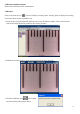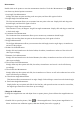User's Manual
Table Of Contents
Capture Option
Under ‘Capture’ option, the functions of photo (F4), video (F8) and
time-lapsed photo / video (F5) are the same as the shortcut icons of
in the main menu bar.
Help Option
Under ‘Help’ option, there are method, eScope update and about. Click
the method into the eScope software instructions. And click eScope
update to enter www.oi.com.hk/download to download the latest
software.
Toolbar Instructions
Show or hide the title
Select language - Choose a desired language
Device setting - If there are more then one video devices, please choose the desired one.
Crossing – Display or hide the crossing, it helps to measure the dial is vertical and parallel when
capturing the picture for calibration.
Capture picture – It’s used to capture picture one by one.
Start / Stop recorder video.
Real-time image setting - Set the brightness, contrast, color, saturation, definition, color correction,
white balance and backlight.
Time-lapsed photo / video – Set the start time, interval time and total photo/video number.
Display date & time – Choose to display or not display the date and time for picture / video.
Save as - Choose a new path to save picture /video.
Click here - Show the magnification rate.
13