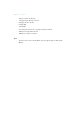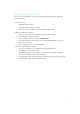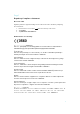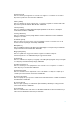User's Manual
8
Addin g bo o ks us in g yo u r co m pu te r
You can connect your eReader to your computer and then drag and drop books to add them to
your eReader library.
To do this you need:
• A Windows or Mac computer
• A USB cable provided with your eReader
• The books you want to add to your eReader in EPUB or PDF format
To add books using a Mac computer:
1. Connect your eReader to your computer using the provided USB cable.
2. Tap Connect on your eReader screen.
3. On your computer’s desktop, double-click KOBOeReader.
4. Open a Finder window, and go to where you stored the EPUB or PDF files you want to
transfer to your eReader.
5. Drag and drop the files into the eReader window.
To add books using a Windows computer:
1. Connect your eReader to your computer using the provided USB cable.
2. Tap Connect on your eReader screen.
3. When Window prompts you for an action, select ‘Open folder to view files.’ A window
should open, showing the contents of your eReader.
4. In another window, go to where you stored your eBooks you want to add to your eReader.
5. Drag and drop your eBooks into the eReader window.