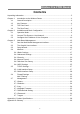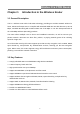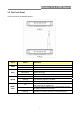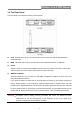Wireless 11n 1T1R Router IEEE 802.11n Wireless Series Wireless 11n 1T1R Router W142C W142D User Manual Version 2.
Wireless 11n 1T1R Router FCC Certifications Federal Communication Commission Interference Statement This equipment has been tested and found to comply with the limits for a Class B digital device, pursuant to Part 15 of the FCC Rules. These limits are designed to provide reasonable protection against harmful interference in a residential installation.
Wireless 11n 1T1R Router CE Mark Warning This equipment complies with the requirements relating to electromagnetic compatibility, EN 55022 class B for ITE, the essential protection requirement of Council Directive 2004/108/EC on the approximation of the laws of the Member States relating to electromagnetic compatibility and R&TTE Directive 1999/5/EC to meet the regulation of the radio equipment and telecommunications terminal equipment.
Wireless 11n 1T1R Router Contents Unpacking Information ········································································································ 5 Chapter 1 Introduction to the Wireless Router ······························································· 6 1.1 General Description······················································································· 6 1.2 Key Features ································································································· 6 1.
Wireless 11n 1T1R Router Unpacking Information Thank you for purchasing the product. Before you start, please check all the contents of this package. The product package should include the following: 1. One Wireless Router 2. One USB cable 3. One CD Note: Make sure that the package contains the above items. If any of the listed items are damaged or missing, please contact with your distributor. Conventions The router mentioned in this guide stands for IEEE 802.
Wireless 11n 1T1R Router Chapter 1 Introduction to the Wireless Router 1.1 General Description This is a wireless router with 1T1R SISO technology, providing an excellent network solution for home, SOHO and hotspot users. It complies with standards IEEE 802.11n with data rate up to 150 Mbps, and IEEE 802.11b/g with maximum data rate of 54 Mbps. It can also interoperate with all the 11/54 Mbps wireless (802.11b/g) products.
Wireless 11n 1T1R Router 1.3 The Front Panel The front panel of the Wireless Router: Name PWR WPS WLAN Status Indication Green Power on Dark Blink green one time Blink green WPS connecting Dark System stability Off The wireless function is disabled. Flashing The wireless function is enabled. Flashing fast Off WAN / LAN Power off System reboot On Flashing Sending or receiving data over wireless. There is no device linked to the corresponding port or the connection is dropping off.
Wireless 11n 1T1R Router 1.4 The Rear Panel The rear panel of the Wireless Router is shown below. LAN: Through this port, you can connect the router to your PCs and the other Ethernet network devices. WAN: This WAN port is where you will connect the cable/DSL Modem, or Ethernet. DC IN: Plug the circle end of the power adapter firmly into the rear panel of the router, and put the other end into an electric service outlet, then the system is ready.
Wireless 11n 1T1R Router Chapter 2 Installation and Basic Configuration This chapter will guide you steps by steps to install and configure the Wireless Router. We suggest you go over the whole chapter first and then do more advanced operation. 2.1 Operation Mode In this device, there are three modes for your selection: AP mode Router mode Client mode Different mode functions different.
Wireless 11n 1T1R Router 2.3 Configure the IP Address of Your Computer In order to communicate with this Wireless Router, you have to configure the IP address of your computer to make it compatible with the device. Note: The router supports DHCP server and it is enabled as default. Users who configure his IP address as “Obtain an IP address automatically” may skip the following IP configuration instruction. 1. The default network setting of the device: IP address: 192.168.100.1 Subnet Mask: 255.255.255.
Wireless 11n 1T1R Router 2. Right-click Local Area Connection item and click Properties. 3. Choose Internet Protocol (TCP/IP) and click Properties.
Wireless 11n 1T1R Router 4. You may choose Obtain an IP address automatically (recommend) to get an IP address automatically. Or you can choose Use the following IP address to specify an IP address manually. Please click the OK button after your configuration.
Wireless 11n 1T1R Router Chapter 3 Web-Based Management 3.1 Start the Web-Based Management Interface The device uses Web as the management interface. You can use a browser to access the management interface easily. Please follow the steps listed below. 1. Open the Internet Web browser. 2. Type 192.168.100.1 into the URL Web address location and press Enter. 3. The Login window appears. - Enter admin in the User Name location (default value). - Enter admin in the Password location (default value).
Wireless 11n 1T1R Router 3.2 The Graphic User Interface After the password authorization, the information page shows up as the home page of the graphic user interface. You may click the menu link on left column of the window to get access to each configuration page.
Wireless 11n 1T1R Router AP Mode: Client Mode: 15
Wireless 11n 1T1R Router 3.3 Setup Wizard (Router mode and Client mode) If you are using the router for the first time, please follow the procedures of the setup wizard to do a step-by-step configuration. Note: The configurations in AP, Router and Client modes are almost the same. The following guide mainly introduces this device under the Router mode environment. Users want to do management in AP/Client mode please refer to the Router mode.
Wireless 11n 1T1R Router 3.4 Wireless 3.4.1 Basic Settings You can set up the configuration of your Wireless basic settings and monitor the Wireless Clients associate with your router. Items Information Disable Wireless LAN Interface Mark the checkbox to disable interface of Wireless LAN. Multiple AP The button is to show and update the wireless settings for Multiple APs. Click this button to do more configurations. SSID Service set identifier (SSID) for the name of the wireless network.
Wireless 11n 1T1R Router Associated Client Click "Show Active Clients" button, then an "Active Wireless Client Table" will pop up. You can see the status of all active wireless stations that are connecting to the access point. * Please click on the Apply Changes button or the Reset button at the bottom to save/reset the configurations. 1. Multiple APs This is the window that pops up after clicking the button.
Wireless 11n 1T1R Router 2. Active Wireless Client Table This is the window that pops up after clicking the button. 3.4.2 Advanced Settings You can set advanced wireless LAN parameters for this router. We recommend not changing these parameters unless you know what changes will be on this router.
Wireless 11n 1T1R Router Items Information Fragment Threshold This value should remain at its default setting of 2346. If you experience a high packet error rate, you may slightly increase your fragmentation threshold within the value range of 256 to 2346. Setting the fragmentation threshold too low may result in poor performance. RTS Threshold Request To Send threshold. This value should remain at its default setting of 2347.
Wireless 11n 1T1R Router Items Information Select SSID Please choose a SSID you have set for this router in the Wireless > Basic Settings from the drop-down list. The SSID will be shown on the wireless network for recognizing. Encryption There are 5 modes for you to select: Disable, WEP, WPA, WPA2, and WPA2-Mixed. Please refer to the following description. Show Password Select to show the password or not.
Wireless 11n 1T1R Router Items Information Select SSID Please choose a SSID you have set for this router in the Wireless > Basic Settings from the drop-down list. The SSID will be shown on the wireless network for recognizing. Encryption Select a security encryption mode for this router. Authentication There provide three options for selecting: Open System, Shared Key, Auto. Key Length Select “64-bit” or “128-bit” as the key encryption length.
Wireless 11n 1T1R Router WPA2 Cipher Suite: the defaulting setting is AES Pre-Shared Key Format To decide the format, select “Passphrase” or “Hex” in the drop list. Pre-Shared Key Enter the “Pre-shared Key” according to the pre-shared key format you select. This is the shared secret between AP and STA. This field must be filled with character longer than 8 and less than 64 lengths. Show Password Select to show the password or not.
Wireless 11n 1T1R Router 3.4.4 Access Control To restrict the station access authentication of the clients, you can set up the control list in this page. Items Information Wireless Access Control Mode Click the drop list to choose the access control mode. You may select “Allow listed” to give those MAC addresses access to this device or select “Deny Listed” to ban it or select “Disable”. MAC Address & Comment Fill in the MAC address that you wish to control, and give a definition to it.
Wireless 11n 1T1R Router network with others successfully. Click the “Refresh” button can scan nearby Router and AP again. 3.4.6 WPS Settings The primary goal of Wi-Fi Protected Setup (Wi-Fi Simple Configuration) is to simplify the security setup and management of Wi-Fi networks. This router supports the configuration setup using PIN configuration method or PBC configuration method through an internal or external registrar.
Wireless 11n 1T1R Router Items Information Disable WPS Click this checkbox to undo WPS. WPS Status You cannot manually select the items here. The WPS Status will change from “UnConfigured” to “Configured” after you enable WPS function and setup a wireless security key for this device. Self-PIN Number If you use this device as a client, you can use this code when trying to connect this device to other AP by using the PIN method.
Wireless 11n 1T1R Router Items Information Disable WPS Mark to disable the WPS, and clear to enable. Self-PIN Number If you use this device as a client, you can use this code when trying to connect this device to other AP by using the PIN method. After the AP or router you share has fill in your self-pin number and click the PIN Configuration button in this GUI page at this moment you can click the minutes to establish the connection. Push Button Configuration 3.
Wireless 11n 1T1R Router DHCP Client Range DHCP stands for Dynamic Host Configuration Protocol. It is a protocol for assigning dynamic IP addresses “automatically”. This field asks you to specify the DHCP Client IP address range (default 100~200). You can also click the “Show Client” button to list those connected DHCP clients. Note: in Router/Client mode, DHCP Server default setting is enabled, however in AP mode, DHCP Server default setting is disabled.
Wireless 11n 1T1R Router Items Information WAN Access Type Select the mode to access the WAN as Static, DHCP Client or PPPoE. MTU Size To Enable the Maximum Transmission Unit of router setup. Any packet over this number will be chopped up into suitable size before sending. Larger number will enhance the transmission performance. Enter the MTU number in the blank to set the limitation. Attain DNS Automatically If your DNS provided by ISP is dynamic, choose “Attain DNS automatically.
Wireless 11n 1T1R Router your network card in the computer. Note: The 'History MAC Table' can save maximum three MAC Addresses. History MAC Table To Delete the MAC Address you add before, mark the check box in the select item on the right hand and click the “Delete Selected”. If you want to delete all the MAC Addresses, click “Delete All” to remove all of them. * Please click on the Apply Changes button or the Reset button at the bottom to save/reset the configurations. 1.
Wireless 11n 1T1R Router 2. DHCP (Auto Config) Items Information MTU Size To Enable the Maximum Transmission Unit of Router setup. Any packet over this number will be chopped up into suitable size before sending. Larger number will enhance the transmission performance. Enter your MTU number in the text-box to set the limitation (default 1492 bytes). Attain DNS Automatically If your DNS provide by ISP is dynamic, choose “Attain DNS automatically.
Wireless 11n 1T1R Router Items Information User Name&Password Fill in the User Name and password that provided by your ISP. MTU Size To Enable the Maximum Transmission Unit of router setup. Any packet over this number will be chopped up into suitable size before sending. Larger number will enhance the transmission performance. Enter your MTU number in the text-box to set the limitation (default 1452 bytes).
Wireless 11n 1T1R Router Items Information Enable MAC Filtering Mark to enable the configuration, and clear to disable. MAC Address Fill in the MAC address of wireless stations you want to forbid to access the Internet through the Gateway. Comment Input any text to describe this mapping. Current Filter Table Lists the MAC Filter Settings you have added before. To delete the settings on the list, click the check box in the select item and click the “Delete Selected”.
Wireless 11n 1T1R Router 3.7.2 Statistics This page shows users the information of data transfer, and monitors the status of this router including receiving and sending packets. To see the latest report, click button. 3.7.3 Log This System Log page shows the information of the current activities on the router. To enable system log function: 1. Mark the “Enable Log” checkbox. 2. To see all information of the system, select the “system all” checkbox.
Wireless 11n 1T1R Router 3.7.4 Upgrade Firmware Sometimes a new firmware may be issued to upgrade the system of this device. You could upgrade the firmware you got in this page. To upgrade the firmware, please click the button, locate the firmware in your computer and then click the 35 button to execute.
Wireless 11n 1T1R Router 3.7.5 Save/Reload Setting The Save/Reload Setting page allows users to save and upload the configuration settings of the device or restore the factory default configuration. Items Information Save Settings to File Click the settings. button to save the currently configure to select the file that you save, and then Click Load Settings from File Reset Settings to Default click to start to update the system configuration settings. Please wait until it is complete.
Wireless 11n 1T1R Router 3.7.7 Logout Click Apply Change then you will save the settings and log off the management interface.
Wireless 11n 1T1R Router Appendix A: Product Specifications Standard IEEE 802.11n, IEEE 802.11g, IEEE 802.11b, IEEE 802.3, IEEE 802.
Wireless 11n 1T1R Router Appendix B: Glossary 802.11b - The 802.11b standard specifies a wireless networking at 11 Mbps using direct-sequence spread-spectrum (DSSS) technology and operating in the unlicensed radio spectrum at 2.4GHz, and WEP encryption for security. 802.11b networks are also referred to as Wi-Fi networks. 802.
Wireless 11n 1T1R Router Ethernet Compatibility Alliance (WECA, see http://www.wi-fi.net), an industry standards group promoting interoperability among 802.11b devices. WLAN (Wireless Local Area Network) - A group of computers and associated devices communicate with each other wirelessly, which network serving users are limited in a local area.