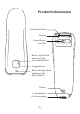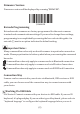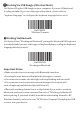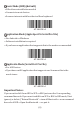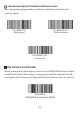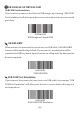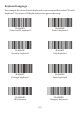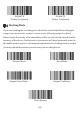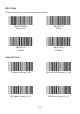Package Included: 1PC X Scanner; 1PC X 2.4G USB Receiver; 1PC X USB Cable; 1PC X Quick Setup Guide Note: This is a general manual. If you need a full manual please download it from our oficial website: www.gzxlscan.
Product Information Scanning Window Module Power Button (On/Off) Battery Light/Read Indicator Light (Green/Blue/Red) Trigger button Bluetooth Light/Read Indicator Light (Blue/White) Beeper Lanyard Eyelet Pin for charging (1)
Firmware Version: Firmware version will be displayed by scanning “$SW#VER”. $SW#VER Barcode Programming Netum barcode scanners are factory programmed for the most common terminal and communications settings. If you need to change these settings, programming is accomplished by scanning the bar codes in this guide. An asterisk (*) next to an option indicates the default setting. Important Notes : Many command barcodes only work with scanner in a particular connection mode.
Working Via USB Dongle (Wireless Mode) Get Started: Plug the USB dongle on your computer. If you use US keyboard, it's plug and play. If you use other type of keyboard , please refer to "keyboard language" to conigure the keyboard language before use it. %#IFSN0$1 *Wireless Transmit Working Via Bluetooth Get Started: Scan “Working via Bluetooth”,pairing the bluetooth. US Keyboard is set by default if you use other types of keyboard please conigure keyboard language before you use it.
Basic Mode (HID) (default) • NO software installation needed • Connects to most devices • Scanner interacts with host device like a keyboard AT+MODE=2 Application Mode (Apple Speci ic Serial Pro ile) • For Android or Windows • Software installation is required • If you have an application that supports this is the mode recommended AT+MODE=3 Applicatin Mode (Serial Port Pro ile) • For iOS Devices • If you have an iOS application that supports our Scanners this is the mode to use Important Notes: AT
Transmission Speed Via Bluetooth Connection By scanning the appropriate barcode below will change the bluetooth transmit speed. AT+HIDDLY=4 High Speed AT+HIDDLY=10 *Medium Speed AT+HIDDLY=25 Low Speed USB DONGLE AS HID‐KBW When you plug the USB dongle to your device, USB HID‐KBW feature will be enabled by default. Then scanner’s transmission will be simulated as USB key‐board input. It works on a Plug and Play basis and no driver is required.
USB DONGLE AS VIRTUAL COM USB COM Port Emulation If you connect scanner to the Host via USB dongle, by scanning “USB COM Port Emulation” will allow your device to receive data in the way as a serial port does. USB HID‐KBW $USB#COM USB Dongle as Virtual COM When scanner is connected to your device via USB cable , USB HID‐KBW feature will be enabled by default. Then scanner’s transmission will be simulated as USB key‐board input. It works on a Plug and Play basis and no driver is required.
Keyboard Language For example If you use French Keyboard, scan command barcode of “French keyboard ”. If you use a US keyboard you can ignore this step.
$LAN#TK Turkey Q keyboard $LAN#TF Turkey F keyboard Working Mode If you are heading for a working area which lies outside the Bluetooth signal range, you may activate scanner’s store mode, following steps described below. Under this mode, all scanned data will be stored directly into the buffer memory of the device.
Idle Time Time period set for scanner from idle to sleep $POWER#OFF Power Off $RF#ST00 0 Min $RF#ST20 10Mins $RF#ST60 30Mins Convert Case * Disable Convert Case Up Low Case Swap (A<‐>a) All Upper Case (a‐>A) All Lower Case (A‐>a) (9)
Beep Volume By scanning the appropriate barcode below will change the beep volume. $BUZZ#1 *High Volume $BUZZ# Low Volume $BUZZ#0 Mute Function Key Mapping When Function Key Mapping is enabled, function characters are sent over the keypad.
LED Activity/Beep Pattern/Indication under different Connections 2.
FAQ 1. Some barcodes cannot be read, why ? a. Dirty or unclear barcodes might not be read. b. The possible reason is that setting for some barcode types not commonly used is off by default. You need to activate a speciic barcode type to get it to work. Please contact us for help or you may go to our oficial website ”www.gzxlscan.com” to download the complete manual and then refer to the section of “Symbologies”. 2.
Note: Please do not hesitate to contact us if you need any other conigurations. Contact Information For customization or price inquiry: Tel. +86‐20‐6626‐0708 Whatsapp: +86‐188‐2626‐1132 Email: netum004@gzxlscan.com Website: www.gzxlscan.com For aftersales service: Tel. +86‐20‐6626‐0708 Whatsapp: +86‐188‐2626‐1132 Email: service@gzxlscan.com Website:wwwgzxlscan.
FCC Warning This device complies with Part 15 of the FCC Rules. Operation is subject to the following two conditions: (1) This device may not cause harmful interference, and (2) this device must accept any interference received, including interference that may cause undesired operation. NOTE 1: This equipment has been tested and found to comply with the limits for a Class B digital device, pursuant to part 15 of the FCC Rules.
NOTE 2: Any changes or modifications to this unit not expressly approved by the party responsible for compliance could void the user's authority to operate the equipment.