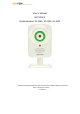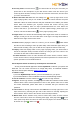User's Manual
3
9. Delete camera
You can delete your camera from your user account. On the page of My cameras list,
move the mouse to the top right corner of the camera icon, then click the button X when it
appears. You can re-add the camera by the same steps as above if you want it again.
10. Two-way audio
Click the talk icon
, the camera side can hear your voice after you speak close to
the microphone at your computer. Other users who receive your camera by Share function,
will only hear the voice from the camera side, and can’t hear your voice at computer.
11. Night vision
The camera will automatically shift to night vision mode on condition of low light, so
that you can see clear video when it’s at night. The image will be black & white when this
night vision function works.
12. Other functions
There are other functions like revoke camera, rename camera, remove shared
camera, change password, and retrieve password etc. Please refer to specific operation
on more detailed manual.
Part II. Operate NetVue II camera by iPhone, iPad and iPod touch
At the beginning, please download MyNetVue APP from App store by your iPhone,
iPad or iPod touch, and install it.
1. Start: Click the icon
of this APP and begin to use.
2. Register: On the interface of the APP, click Sign Up to register for your user account.
Email address will be used to retrieve password in case it’s lost, please make sure it’s
valid and correct. Meanwhile, please write down or remember well your username and
password.
3. Login: Enter your username and password and click Login.
4. Add camera: On the page of My camera, click the Add button in the top right corner.
Then input camera ID by scanning the QR code of the camera or manually inputting
the serial numbers. Give a name to the camera. Click next step and finish.
5. Watch video: Click the camera in My camera list or Friends’ cam, and then click the
play button
to watch video. (Note: Only when the camera is online can it be played.
The camera is online if its dot icon is in green
, offline in red .)
6. WiFi configuration: Please click the settings icon
in the top right corner on the
page of playing video, and click Configure WiFi. When the WiFi list is enabled, select
your WiFi and enter its password. Then click Confirm to configure.
There will be prompt that appears to instruct you, to unplug Ethernet cable after
15seconds, and then wait for 3-5 minutes for the camera to get online and workable
to play. If it fails, please plug in Ethernet cable and reconfigure WiFi again.
7. Delete camera: Scribe a line across the camera in My camera list, click the Delete
button that appears, then the camera will be deleted.