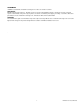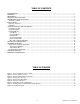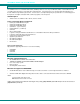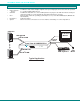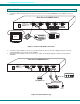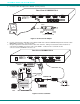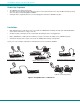NTI R 1275 Danner Dr Tel:330-562-7070 NETWORK TECHNOLOGIES Aurora, OH 44202 Fax:330-562-1999 www.networktechinc.
TRADEMARK UNIMUX is a trademark of Network Technologies Inc in the U.S. and other countries COPYRIGHT © 2006 Network Technologies Inc. All rights reserved. No part of this publication may be reproduced, stored in a retrieval system, or transmitted, in any form or by any means, electronic, mechanical, photocopying, recording, or otherwise, without the prior written consent of Network Technologies Inc, 1275 Danner Drive, Aurora, Ohio 44202.
TABLE OF CONTENTS INTRODUCTION............................................................................................................................................................. 1 MATERIALS .................................................................................................................................................................... 1 DEFINITIONS......................................................................................................................................
NTI UNIMUX SERIES USB DVI KVM SWITCH INTRODUCTION The UNIMUX-DVI-4 4-Port USB DVI KVM switch (UNIMUX) allows access to any four Windows, MAC, or SUN USB CPUs from one USB keyboard and mouse and a DVI video-enabled monitor. Internal microprocessor circuitry allows all USB CPUs to be booted simultaneously without keyboard error. Port selection is accomplished by front panel push buttons or commands typed on the keyboard. Port lights and status LEDs continuously update on the front panel.
NTI UNIMUX SERIES USB DVI KVM SWITCH DEFINITIONS • • USB Composite Device USB Hub • CPU • • Input Device System U S B A USB device that contains multiple endpoints each representing input devices that cannot be separated (i.e. a keyboard with a built-in mouse) A USB device that allows one or more USB input devices to plug in to the USB. The hub has exactly one upstream port with one or more downstream ports which input devices connect to Enclosure that contains the operating system and processor (i.
NTI UNIMUX SERIES USB DVI KVM SWITCH F r o n t V ie w o f U N IM U X -D V I-4 1 N T I R N e t w o r k T e c h n o lo g ie s In c B ro a d c a s t C o m m a n d S c a n 1 2 3 4 2 3 R e a r V ie w 4 o f U N IM U X -D V I-4 6 5 M o n ito r N T I R N E T W T E C H IN C O 1 2 7 5 D a n n e r D r T e l:3 A u ro ra , O H 4 4 2 0 2 w w w O R K N O L O R P O R 3 0 -5 6 2 .n ti1 .
NTI UNIMUX SERIES USB DVI KVM SWITCH RACKMOUNTING INSTRUCTIONS This NTI switch was designed to be mounted to a rack or to set on a desktop. It includes rackmount ears to make attachment to a rack easy, and rubber feet to be applied to the bottom of the case if it will instead sit on a flat surface. If this will sit on a flat surface, simply apply the rubber feet to the bottom of the case in each of the 4 corners. To Mount to a Rack 1.
NTI UNIMUX SERIES USB DVI KVM SWITCH INSTALLATION 1. 2. It is not necessary to turn the CPUs or monitors OFF during this installation. Connect the cable from a DVI multi-scan monitor to the DVI-I connector labeled “MONITOR” on the UNIMUX (See Fig. 3 below.) R e a r V ie w M o n ito r N T I N E T W T E C H IN C O 1 2 7 5 D a n n e r D r T e l:3 A u ro ra , O H 4 4 2 0 2 w w w R O R K N O L O R P O R 3 0 -5 6 2 .n ti1 .
NTI UNIMUX SERIES USB DVI KVM SWITCH 5. Connect the 5VDC AC adapter to the UNIMUX. (See Fig. 5 below.) R e a r V ie w M o n ito r N T I N E T W T E C H IN C O 1 2 7 5 D a n n e r D r T e l:3 A u ro ra , O H 4 4 2 0 2 w w w R O R K N O L O G IE S R P O R A T E D 3 0 -5 6 2 -7 0 7 0 .n ti1 .
NTI UNIMUX SERIES USB DVI KVM SWITCH Power-Up Sequence • • • The UNIMUX can be powered at any time. The CPUs can be powered at any time although if a CPU needs a keyboard and/or mouse at power-ON it should be powered after connecting to and powering-ON the UNIMUX. USB input devices (keyboard and mouse) can be hot plugged to and from the UNIMUX at any time. Limitations • Only USB input device or hub cables can be connected to the UNIMUX at the USB Type A female ports labeled "DEVICES".
NTI UNIMUX SERIES USB DVI KVM SWITCH USING THE UNIMUX USB KVM SWITCH Once the UNIMUX is properly connected, the UNIMUX will enable a connection to be made between the CPUs attached to its VIDEO and CPU ports and the monitor and input devices attached to the MONITOR and DEVICES ports. The LEDs on the control panel of the UNIMUX will illuminate depending on which port (and corresponding CPU) is being connected to the monitor and input devices.
NTI UNIMUX SERIES USB DVI KVM SWITCH (0-9) x Selects a specific port P - (0-9) x Configure port to connect To a MAC CPU M + x + x Configure port to connect To a WINDOWS or SUN CPU W + x + x - (Pxx would be P01, P02, etc.) (xx= 01-04 + <0> + <1> will enable function on Port 1 + <0> + <4> will enable function on Port 4. Keyboard LED's will flash once to confirm command. ) (xx= 01-04 + <0> + <1> will disable function on Port 1 + <0> + <4> will disable function on Port 4.
NTI UNIMUX SERIES USB DVI KVM SWITCH Select Country Code It is possible to configure the UNIMUX to emulate a specific international Sun keyboard regardless of what actual keyboard is connected. This is recommended when the CPU needs the layout code (i.e. a SUN CPU) and the keyboard doesn't have an explicit layout code (i.e. some Windows keyboards). To do this, manually set the UNIMUX to indicate the international keyboard identification number to the CPU using the following procedure; 1. 2. 3. 4. 5.
NTI UNIMUX SERIES USB DVI KVM SWITCH KEYBOARD FEATURES The keyboard configuration of each CPU is saved in the UNIMUX. For example, if the CPU attached to Port 2 had CAPS LOCK and NUM LOCK selected the last time that CPU was accessed, then they will automatically be set when that CPU is accessed again. Keyboard-To-Computer Translation (See Fig. 9 on page 12 for reference.) The UNIMUX enables a mixture of otherwise incompatible peripheral computer components to be connected together.
NTI UNIMUX SERIES USB DVI KVM SWITCH E s c ~ N u m L o c k B a c k s p a c e ` T a b E n te r C a p s L o c k S h ift S h ift E n te r C trl A lt A lt C trl T y p ic a l 1 0 1 K e y b o a r d E s c F 1 F 2 F 3 F 4 F 5 F 6 F 7 F 8 F 9 F 1 0 F 1 1 ~ P r in t S c re e n S y s R q F 1 2 S c r o ll L o c k P a u s e B re a k N u m L o c k B a c k s p a c e ` T a b E n te r C a p s L o c k S h ift S h ift E n te r C trl A lt A lt C trl A p p lic a tio n K e y W in d o w s
NTI UNIMUX SERIES USB DVI KVM SWITCH . TROUBLESHOOTING PROBLEM: SOLUTION: Keyboard Errors Check cable connections on each CPU and the switch. PROBLEM: SOLUTION: No Video Check cable connections on each CPU and the switch. Make sure thumbscrews are fully tightened. Verify that keyboard and video connect from each CPU to matching ports. After reconnecting, CPU may need to be rebooted in order to sense the monitor connection. PROBLEM: SOLUTION: No Mouse Movement Check cable connections of mouse.