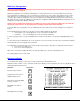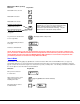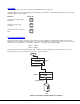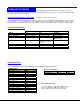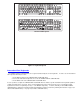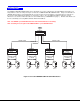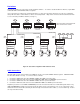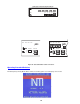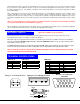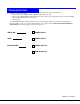User Guide
18
Maintenance Mode (Cont'd)
Function: Keystroke:
Move OSD menu to the left
Make OSD menu taller
Make OSD menu shorter
Activate security features.
Present only when security is
available but not active.
Enter Administration Mode.
Option present only when administrator
is logged in.
Log current user out and return
to User Login Mode.
Save OSD window parameters
for the port
Return to Command Mode
NOTE: Based on different scan rates, the OSD window may appear in different areas of the monitor as different CPU
ports are selected. The Maintenance Mode functions allow placement of the window in a particular area of the monitor
and the window will return there when the UNIMUX-USBV-4O USB KVM switch is reconnected to that particular CPU
(provided the parameters are saved before exiting Maintenance Mode).
Search Mode
Search Mode is enabled by typing any alphabetical or numeric characters while in the Command Mode menu (see page 13).
Search Mode allows the user to enter and maneuver through a list of CPU names. The CPU name best matching the characters
typed is selected. The list of CPUs may also be searched for a specific (or similar) name. The following commands are valid when
the search option has been invoked from Command Mode.
Function: Keystroke:
Erase previous character
in search name
Add a character to the search
string and select the best
matching CPU name
Exit Search Mode, return to
Command Mode
Backspace
A-Z
0-9
(Type any alphabetical or numeric character)
Esc
T
S
A
Esc
Enter
NOTE: If activating security features, the user will be
p
rompted for a “Y” (yes) or “N” (no) to confirm the men
u
choice, at which point the user will be asked for a
username and password before continuing. Only the
administrator can activate the security features.
Q
(Only displayed when security is active)
Enter
or