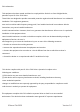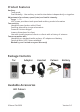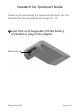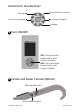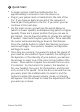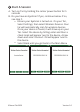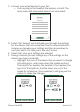Quick Start Guide
©NeuroTek 2020 Version 2.0
C. ConnectyourwireddevicestoyourTac;
o Youcanplugintheheadset,thepulsers,orboth.Themainmenu
willshowwhatdevicesareconnected.
D. SelectStartSessionanditwillwalkyouthroughthesettingsforthedevices
thatareconnected.Usethearrowbuttonstoincreaseordecreaseyour
settingsandthenarrowdowntonextandselectittotakeyoutothenext
screen.
E. SelectStartonceyoursettingsareselected.
F. Duringasessionyoucanchangeanyofthesettingsonthedevicesyou
haveconnected.
C. Connect your wired devices to your Tac:
o
You can plug in the headset, the pulsers, or both. The
main menu will show what devices are connected.
D. Select Start Session and it will walk you through the settings
for the devices that are connected. Use the arrow buttons to
increase or decrease your settings and then arrow down to
next and select it to take you to the next screen.
E. Select Start once your settings are selected.
F. During a session you can change any of the settings on the
devices you have connected.
o
Highlight the icon of the device that you want to change
the settings for, and press enter (the middle button).
The hand is for pulsers, the headset is for headset, the
eye is for the EyeScan, and the timer icon is for the
speed for all devices. Once selected, it will give you the
option to make the changes.
G. Highlighttheiconofthedevicethatyouwanttochangethesettingsfor,
andpressenter(themiddlebutton).Thehandisforpulsers,theheadsetis
forheadset,theeyeisfortheEyeScan,andthetimericonisforthespeed
foralldevices.Onceselected,itwillgiveyoutheoptiontomakethe
changes.
G. Highlighttheiconofthedevicethatyouwanttochangethesettingsfor,
andpressenter(themiddlebutton).Thehandisforpulsers,theheadsetis
forheadset,theeyeisfortheEyeScan,andthetimericonisforthespeed
foralldevices.Onceselected,itwillgiveyoutheoptiontomakethe
changes.
Resources
Reprocessing
Pulser
Headphones
EyeScan
Proles
Settings