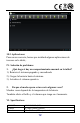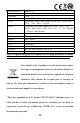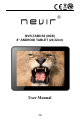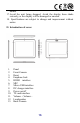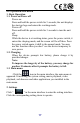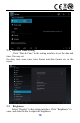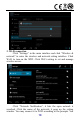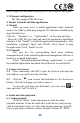User's Manual
20
need to input the user name and password if networks are encrypted.
3.1 Ethernet configuration
The Unit support USB-Net-Card.
4. Install, Uninstall and Run applications
4.1 Install
There are many ways to install applications under Android,
such as via USB, by third party program. We introduce installation by
Apps Installer here.
Click the “Explorer”or “Apkinstaller” in the main interface.
Select the APK file you want and enter the application installation
interface. Click “Install” to install the application automatically. After
installation, it prompts “Open” and “Finish”. Click “Open” to open
the application. Click “Finish” to exit.
4.2 Uninstall
You may use the corresponding third party software
management tool or the installed application management software of
the device to install applications.
Select “Setting/Applications/Manage applications” to select
the installed applications and check the attribute of it or uninstall it.
5. Connect to internet
5.1. After connecting with WIFI, open the browser and input the
web address, you can browse the web then.
5.2. Click the
icon to enter the bookmark to view the browse
history. Click the web page you want to open it.
To save the web page into bookmark, you may click
to
enter and click “add” to save it.
6. Audio and video playback
6.1. Audio playback
Click the “Music” in the main menu to enter the audio
playback interface. It lists the audio files in the device, and you may
click the file name to play it. in the audio playing interface, click the
icons to play/pause/ increase volume/ decrease voluem/ FF/ REW….