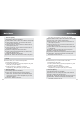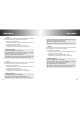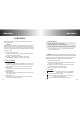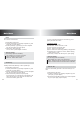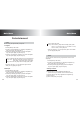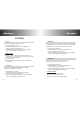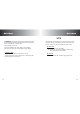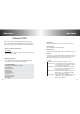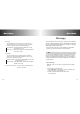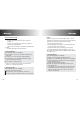User's Manual
65
64
Main Menu
Main Menu
Main Menu
Main Menu
This feature enables you to view the calendar and manage
your schedule, etc.
When you enter this menu, a calendar appears. A square
cursor is located on the current date, you can move to another
date using navigation key. If there is a stored schedule, it shows
a square outline.
1. Press [Main] in idle mode.
2. Scroll to [6.Scheduler ] by pressing navigation key, then
press [OK]. (Or press digit 6 )
3. Scroll to [ 1.Schedule] by pressing up or down
navigation key, then press [OK]. (Or press digit 1)
* Entering Schedule
(1) Enter the schedule
(1) To edit the text for schedule, press[Edit], and to save the
(1) schedule, press[Save]. To add the new entry on the same
(1) day, press[Add] of menu. You can enter 32 characters.
(2) Enter alarm
(1) If you want to set an alarm for the schedule, enter an
(1) alarm time here.
(3) Reminder time
(1) Select 'On time, Before 1H(1hour), Before 1 D(Day), Off'
(1) using the joy stick.
(4) Alert Ring tone
(1) If you want to change the alert ring tone, press [Chng]
(1) and select your desired ring tone.
Schedule
Scheduler
* About the [Menu]
(The following options are available)
Add: Enables to enter a new schedule.
Delete: Deletes the selected schedule after confirmation.
** On the calendar screen, you can delete all schedules
from the selected date
You can save a note for a task that you have to do, select a
priority level for the note and mark it as done when you have
completed it. You can enter up to 32 English characters.
1. Press [Main] in idle mode.
2. Scroll to [6.Scheduler ] by pressing navigation key, then
press [OK]. (Or press digit 6 )
3. Scroll to [ 2.To do] by pressing up or down navigation
key, then press [OK]. (Or press digit 2)
4. Enter each of items , then press [Save].
* T
o do detail
To do contents : To edit the text for to do, press[Edit],
and to save the to do, press [Done].
Due date : Enters the due date
Priority : Selects the High, Normal or Low priority by
pressing the navigation key.
Status : To mark the status of task, press [Sel]
To do