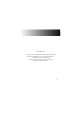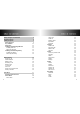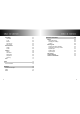W elcome!! Thank you for choosing N541 mobile phone! Please read this manual carefully before you use your mobile phone. For efficient use of your mobile phone, we recommend you to read the Safety and General Information chapter in advance.
Table of contents 2 Table of contents Safety and general information 6 Package contents 8 About your phone Phone overview Key definition Status icon Installing and Removing SIM card Installing SIM card Removing SIM card Installing and Removing battery Installing the battery Removing the battery 9 9 10 12 14 14 14 15 15 15 Basic function Power on / off About PIN/PUK Making a call Receiving a call Missed a call In call menu Sub LCD Quick access in idle mode Storing a number 16 16 17 18 20 20 21 24 2
Table of contents Scheduler Schedule To do Memo Anniversary Auto on/off Entertainment Game Avatar Utilities Alarm Calculator World time Stopwatch Currency STK WAP Access to WAP Message Access to message SMS MMS 4 Table of contents 61 61 62 63 63 64 65 65 66 68 68 68 69 69 70 71 Reference information Battery About the battery Charging the battery Caution Entering Text General text input guideline Changing the text input mode English input Number input Symbol input Data format Troubleshooting Technical inf
Safety and General Information Safety and General Information Please read these simple guidelines and safety instructions carefully before using the phone. [Driving] Please do not use a phone while driving. If you want to use your phone, please use a hands-free kit or please park the car first. [Disassembly] Do not disassemble your phone or any of its accessories. Only certified service center can disassemble and repair your phone. [Hospital] Please turn off the phone when you are in hospital.
Package Contents About Y our Phone Package contents Phone overview Earpiece/Speaker Main LCD Transceiver Battery Camera Key Right Softkey (Message) Left Softkey (Menu) Volume Key OK Key Camera Key END Key(Browser) SEND Key CLR Key Numeric Key(0~9) User Manual Charger Mic.
About your Phone About Y our phone Key definition [Send Key] Make a call [End Key] End a call.
About your Phone About your Phone Status icon [Signal Strength Indicator] Display the strength of signal received by the phone [Car mode] Appear when the car mode is selected [In Use] Appear when a call is progressing [Message] Appear when text message is received [No Use] Appear when the network signal is not received [Voice Message] Appear when voice message is received [Bell] Appears in sub-LCD when bell is selected.
About your Phone Installing and Removing battery SIM (Subscriber Identity Module) is a ¡°Smart Card¡± that holds user phone number, service details, and memory for Phone Book numbers and messages. You can use your SIM in any GSM phone and will be charged for the calls. About your Phone Installing and Removing battery 1. Installing the battery Insert the battery into the battery compartment at a slant angle and press the top of the battery until the battery locks in the place. 1. Installing SIM card 1.
Basic Function Power on/off 1. Power on Press [END] key for a while. ¡Ø If PIN is activated, please enter 'PIN code'. If 'Lock' is activated, please enter password. Initial password is set to '0000' If security of SIM card is enabled, the phone requests the PIN code every time when the phone is turned on. 2. Power off Press and hold [END]. ¡Ø Making an emergency call Your phone supports the international emergency number.
Basic Function Basic Function Making a call 4. PUK2 It is composed of 8 digits and is supplied with some SIM cards to unlock PIN2. If you forget the code, please contact your service provider. If you enter an incorrect PUK2 ten times consecutively, you will not be able to access the additional functions provided by PIN2. Please contact your service provider for a new card. 2.
Basic Function Receiving a call When you receive a call, the phone rings or vibrates and displays an incoming call notice. Flip open to receive the call. (if [Folder open] is selected) When the flip is opened and the phone rings, press any key to answer. (if [Anykey press] is selected) *Except [END] key ¡Ø You cannot receive calls when PIN is locked. Basic Function In call menu You can access different menus during a call. Press [Menu] (left softkey) during a call to connect some of the In-call menu.
Basic Function IV. Hold You can put a current call on hold and accept an incoming call, or start a second call. 1. During a call, press [ANS]. 2. Select "Hold & Ans", then press [OK] . To return to the first call, press "Switch". ¡Ø During a call, press [right soft key], then popup menu appears. It shows "End on call / End held call / End all " options. You can select the following items: End on call : End a call you put on hold. End held call : End the current active call.
Basic Function Sub LCD When there is a new message or an incoming call, you can see caller number on sub LCD. When the flip is closed, press the side key to turn the sub lcd light on. After backlight is turned on, press upper or lower volume key to toggle different clock types. Basic Function Quick access in Idle mode In Idle mode, you can access designated menu by pressing designated navigation key.
Basic Function Storing a number You can store phone numbers in your phone or SIM card. It is possible to store up to 300 phone number entries in your phone book. * The total number of entries in your SIM card are dependent on your SIM card capability. 1. Enter a number in idle mode 2. Select [Save] 3. Select [SIM] or [Phone] 4. Press [Save] 5. Enter content and then press [Save] Main Menu Selecting main menu item Press 'Main' You may select the following 9 menus with navigation keys: 1. Phone book 4.
Main Menu Main Menu Phone Book Phone book You can store phone numbers and names in the memory of your SIM card or your phone. You can store up to 300 numbers in your phone. SIM card memory size depends on your SIM card capability. 2. Through the idle mode (1) Enter a number in idle mode. (2) Press [Save]. (3) Select an icon. (4) Enter contents and then press [Save]. I. Access to Phone book ¡Ø Phone book Edit Details 1. By scrolling (1) Press [Main]. (2) Scroll to [1.
Main Menu ¡Ø About Phone book ' Menu' (The 'left soft key' menu includes the following options) 1. New entry: Add new entry 2. Send a MSG : Move to "New Message" part 3. Send a MMS: Move to "MMS Message" part 4. Copy to SIM (or Phone): Allow you to copy the selected item to another location. (SIM card or Phone) 5. Delete: Delete the selected item 6. Delete all: Delete all entry which is displayed in the selected group 7. Find by name: Allow you to the entry or the item by name 8.
Main Menu Main Menu Call logs My number Phone numbers saved in your SIM card are kept in My Number if it is allowed by your SIM card. Scroll to the desired name or number, and press [OK]. 1. Press [Main]. 2. Scroll to [1.Phone book] using upper/lower navigation key, then press [OK]. [or press digit 1 ] 3. Scroll to [5. My number] using upper/lower navigation key, then press [OK]. [or press digit 5 ] My profile You can enter your personal information in My profile. 1. Press [Main]. 2. Scroll to [1.
Main Menu Missed calls This menu lets you view the last 30 missed call numbers. Time and date when the call was answered are displayed with the name and number. 1. Press [Main]. 2. Scroll to [2.Call logs] using upper/lower navigation key, then press [OK]. (or press digit 2 ) 3. Scroll to [3.Missed call] using upper/lower navigation key, then press [OK]. (or press digit 3 ) ¡Ø You may also choose the following options when 'Menu' (Left softkey) is pressed in the call logs menu. 1.
Main Menu Main Menu Camera You can take pictures and send them to other people via MMS or e-mail attachment. You can also use a picture as background image, or save it together with a contact in phone book so that the picture appears when that person calls. Pictures can be saved in JPEG format. Access to preview mode 1. By scrolling 1. Press [Main]. 2. Scroll to [3.Camera] using upper/lower navigation key, then press [OK]. (Or press digit 3 ) 3. Scroll to [1.
Main Menu 2. Self timer : When you take a self-portrait, it automatically takes a photo after specified time. Camera operates automatically. "5 sec / 7 sec / 9 sec / 12 sec / 15sec" 3. Mode: Change the mode. "Auto / Sunny / Cloudy / Fluorescent / Tungsten" 4. Size: Select the image resolution. "Resolution: 64x96, 160x120, 176x144, 320x240, 640x480" 5. Quality: Select image quality. "High / Mid / Low" ¡Ø Taking a photo using Sub LCD 1. During preview mode, press [Sub] then sub LCD will be in active mode.
Main Menu ¡Ø Details on preview mode Moving each item using a left/right navigation key, then pressing upper/lower navigation key to adjust. 1. Zoom: It adjusts zoom level by using upper/lower navigation key. Upper key : Zoom in. Lower key : Zoom out 2. Brightness: Adjust brightness level by using upper/lower navigation key. Upper key : It makes the display more brighter. Lower key : It makes the display more darker. 3.Effect: Select different effects. 4.Frame: Change the frame of the image.
Main Menu Photo editor Main Menu Setting You can make various effects for the stored or new photos. When you enter into photo editor, menu bar is in active state while toolbar is inactive state. You can choose to adjust various phone settings, shutter sound, image quality and size, etc. to suit your own requirements. 1. Press [Main]. 2. Scroll to [3.Camera] using upper/lower navigation key, then press [OK]. (or press digit 3 ) 3. Scroll to [3.
Main Menu Main Menu Setting 6. Display mode You can select the display mode. If 'On' is selected, it will display the photo information with icon on the photo screen. If 'Off' is selected, it will not display the photo information with icon on the photo screen. 7. Lock album This feature enables you to lock the album. If your want to show the album in lock mode, you have to enter the password. Memory You can check how much space is left.
Main Menu Main Menu When Call or massage is coming Bell Bell rings Vibrator Vibrator operates Vib. => Bell Vibrator operates then Bell rings Vib. + Bell Vibrator and bell operates at the same time Sliding Bell Ring tone increases in steps. Lamp Only Lamp operates 4. Alert tone Your can set various alert tones. Alert Tone * The battery consumption will be increased if Water, Drum or voice is selected. * "Off" means no key tone. 6.
Main Menu Main Menu 2. Backlight You can set the backlight time for main LCD or Keypad. 1. LCD : It provides 3 modes. "Normal mode / Save mode 1 / Save mode 2" LCD Backlight state Normal mode Backlight on for 10 sec Dim mode for 20sec Save mode 1 Backlight on for 10 sec Backlight goes out Save mode 2 Dim mode for 20 sec Backlight goes out Backlight goes out 2. Keypad : You can set the keypad backlight time. It helps to reduce the battery power consumption.
Main Menu 3. Time and Date You can change the current time and date 1. Select mode : Change the display mode "Home/Dual/None"(Default is 'Home') Home : It displays time and date of 'Home' Dual : It displays time and date both of 'Home & Local' None : It does not display time and date. 2. Time & Date : You can set the time zone for your area and other area. "Home / Region" Main Menu 6. Auto redial If you fail to connect a call, the phone will attempt to connect it again. 7.
Main Menu (1) Lock Now : After entering the correct security code, the phone will lock after going into the idle state. If you want to disable this phone lock, you should enter the right security code. If you power off in the phone lock state, when the phone is next powered on, the phone is the lock state. (2) Auto Lock Enable :When you switch on the phone, you are required to enter the phone password when using the same SIM card.
Main Menu 5. Change PWD This feature enables you to change the current phone password to be a new one. You have to enter the current password before entering a new one. ¡Ø The default password is set to "0000" 6. FDN (Fixed Dial Number) (SIM dependent) You can restrict your outgoing calls to selected phone numbers, if this function is supported by your SIM card. You can set the following submenu by PIN2 code. The PIN2 code is required. Enable : You can restrict your outgoing calls to selected phone number.
Main Menu 3. Call waiting This service enables you to be informed when you receive a second call during on ongoing call. Enable : Activating the corresponding service. Disable : Deactivating the corresponding service. Check status : Checking the status of the service. 4. Caller ID You can prevent your phone number from being displayed on the phone of the person being called. Default: The default setting provided by the network is used.
Main Menu Main Menu Data folder Download 2. MMS 1. Profile name :It displays the operator's name. 2. MMSC : Input a URL of multimedia messaging center. 3. Gateway :Gateway address in "xxx.xxx.xxx.xxx" format. 4. Port : Gateway port. 5. Conn type : You can select a data connection type: HTTP, WSP CL, WSP CO(Default is "WSP CO"). 6. Bearer type : Your can select a bearer type: "GSM-CSD" or "GSM-GPRS". 7. GSM-GPRS : APN , User ID, Password, Linger time. 8.
Main Menu Main Menu Scheduler Photo This folder is used to store the photos that you have taken using a camera. 1. Press [Main]. 2. Scroll to [5.Data folder] using upper/lower navigation key, then press [OK]. (or press digit 5 ) 3. Scroll to [2.Photo] using upper/lower navigation key, then press [OK]. (or press digit 2 ) 4. Scroll to the desired item, then press [OK]. Video This folder is used to store the video files that you have taken using a camera. 1. Press [Main]. 2. Scroll to [5.
Main Menu * About schedule 'menu' Add: It enables to enter a new schedule. Delete: It deletes the selected schedule after confirmation. ** On the calendar screen, you can delete all schedules from the selected date ** Quick Access to Calendar Press the [Left side of navigation key] in Idle mode. To do You can save a note for a task that you have to do, select a priority level for the note and mark it as done when you have completed it. You can enter up to 32 English characters. 1. Press [Main]. 2.
Main Menu Main Menu Entertainment ¡Ø Details of 'Anniversary' 1. Name: Enter the name 2. Solar/Lunar: Select lunar or solar. 3. Date: Enter the anniversary date. 4. Time: Enter the reminder time 5. Event: Select 'Anniversary, Birthday or Engagement'. 6. Reminder time: Select 'On time, Before 1H(hour), Before 1 D(day) or Off'. 7. Alert Ring: Change the alert ring tone, press [Chng]. ¡Ø About anniversary 'Menu' Add: It enables you to enter a new anniversary.
Main Menu 2. Blackjack 1. Press [Main]. 2. Scroll to [7.Entertainment] using upper/lower navigation key, then press[OK]. (or press digit 7 ) 3. Scroll to [1.Game] using upper/lower navigation key, then press [OK].(or press digit 1 ) 4. Scroll to [2.Blackjack] using upper/lower navigation key, then press [OK].(or press digit 2 ) Start : It starts the game. Help : It shows the key map and the simple game guide. Press 1, 2, 3 to bet.
Main Menu Main Menu Utilities Alarm The alarm will ring at the time set by you. 1. Press [Main]. 2. Scroll to [8.Utilities] using upper/lower navigation key, then press [OK].(or press digit 8 ) 3. Scroll to [1.Alarm] using upper/lower navigation key, then press [OK].(or press digit 1 ) ¡ØEntering alarm 1. Select period: Select 'Off, One time, Mon~Sat or Everyday' If you select 'Off', you are not required to input alarm time and set alarm bell. 2. Input alarm time. 3.
Main Menu Main Menu STK Currency You can calculate the exchange rates. 1. Press [Main]. 2. Scroll to [8.Utilities] using upper/lower navigation key, then press [OK].(or press digit 8 ) 3. Scroll to [5.Currency] using upper/lower navigation key, then press [OK].(or press digit 5 ) ¡Ø Details of currency 1. Select a combination of currencies to convert. 2. Enter the currency and exchange rate, so then Press [OK] 3. Result appears in the bottom. 70 STK features are provided by your service provider.
Main Menu W AP WAP After you connect the browser, you can update bookmarks or online menu. Access to WAP Press [OK] in idle mode to access WAP directly. 1. Homepage The address of the homepage is entered in WAP profiles. Once connected, the homepage is displayed. 2. Bookmarks The list of bookmarks can have 10 entries in maximum. 3. Recent pages It shows the latest visited WAP pages. 4. Enter address Please enter the WAP address that you would like to access.
W AP Message Message Access to Message 1. Press [ ] in idle mode. 2. Select [1.SMS] or [2.MMS]. SMS You can transmit and receive messages. When you receive new text messages, the message icon will appear. 1. New message You can write and send a text message. 1. Press [ ] in idle mode. 2. Scroll to [1.SMS] using upper/lower navigation key, then press [OK].(or press digit 1 ) 3. Scroll to [1. New message] using upper/lower navigation key, then press [OK].(or press digit 1 ) ¡Ø Entering 'New message' 1.
Message ¡Ø About outbox menu 1. Forward: You can forward the message to new recipients. 2. Copy to SIM(Phone): It enables you to copy message to the phone or vice versa. 3. Delete: It deletes the selected message. 4. Delete all: It deletes all the messages kept in outbox messages after confirmation. 5. Cut number: You can extract phone number from the message, so that you can save them in phone book. 4. Draft It stores draft messages that have not been sent. 1. Press [ ] in idle mode. 2. Scroll to [1.
Message ¡Ø About voice mail menu 1. Number: Please enter Voice center number. 2. Listen: Press [OK] to connect to voice center. 7. Broadcast You can receive message on various topics such as weather or traffic conditions from your service provider. For available topics and relevant topic numbers, please contact your service provider. 1. Press [ ] in idle mode. 2. Scroll to [1.SMS] using upper/lower navigation key, then press [OK].(or press digit 1 ) 3. Scroll to [7.
Message 9. Memory status You can check the status of your SIM card and phone book memory. If memory full appears, you cannot save any more items until you have deleted an item. 1. Press [ ] in idle mode. 2. Scroll to [1.SMS] using upper/lower navigation key, then press [OK]. (or press digit 1 ) 3. Scroll to [9.Memory status] using upper/lower navigation key, then press [OK].
Message 3. Outbox In this menu saves any messages that you have already sent (If you choose "Save and Send" in New Message menu) or just saved without sending (if you choose "Save only"). 4. Send: It sends the selected message. 5. Refresh: It refreshes the selected message. 6. Back: Go to previous screen. 1. Press [ ] in idle mode. 2. Scroll to [2.MMS] using upper/lower navigation key, then press [OK].(or press digit 2 ) 3. Scroll to [3. Outbox] using upper/lower navigation key, then press [OK].
Message Reference Information Battery ¡Ø Details of settings 1. Sending : You can set the sending status of validity period, read report,delivery report, etc. (1) Validity period: You can select the validity time when send a message. Select '1 Hour, 12 Hours, 1 Day,1 Week, Max'. (2) Read report: Select 'On or Off'. (3) Delivery report: Select 'On or Off'. (4) Priority: Select 'Low, Normal or High'. (5) Auto save: Select 'On or Off'. (6) Slide duration: You can set the presentation time. 2.
Reference Information Reference Information Caution! -Never use any charger or battery that is damaged in any way. - Use the battery only for its intended purpose. - Use only batteries approved by the phone manufacturer and recharge your battery only with the charger approved by the manufacturer. If you use the non-approved batteries, it may cause fire or explosion. Unplug the charger when not in use .
Reference Information Reference Information Entering Text If the battery falls into the water, please remove it away from your cellular phone immediately. Then dry the battery in the shade and please contact service center. You can enter characters by using the phone's keypad. Using this feature you can storing a name in the phonebook, creating idle banner and scheduling events. 1. Charging Time(Power Off Status) Description Standard Time 2.
Reference Information General text input guideline Press [CLR] key - Press the key : To delete one letter at a time. - Press and hold down the key : To deletes the all characters in text area Press [*] key - Word is entered : To select the word you entered. - No word is entered : To insert a space Reference Information Changing the text input mode i) By pressing [Input Method] from [Menu] ii) By pressing [Side key], you can change the mode ¡Ø About Text Input mode [Menu] 1.
Reference Information English input Reference Information Data Format 1. Normal English - Letters input: press 2-9 one or more times to select letter. (Example) Input 'a' should press '2' once, Input 'y' should press '9' three times. - Symbol Input: press '1' to select mark symbol, press '0' to select context symbol. - Uppercase and lowercase: key [#]key. - Space: key ('*'). 2. Quick English - Word input: press 2-9 one time to input letter at the key. - Symbol Input: press '0'.
Reference Information Reference Information Troubleshooting Check these questions first if you experience problems with your phone : Q : I press the Power / End key, but nothing happened. A : Be sure to press and hold ¡®END¡¯(the END/Power key) until the display appears. You will hear an audible alert. If nothing happens, check the battery pack. Q : The display says "Insert SIM Card" or "Check SIM Card" even through I have inserted my SIM card in the hone. A : The SIM card may be incorrectly inserted.
Reference Information Reference Information Technical information Supported Systems GSM 850/1800/1900 GSM 850: 824 to 849 MHz(TX) 869 to 894 MHz(RX) Operating Frequency Range DCS 1800: 1710 to 1785 MHz(TX) 1805 to 1880 MHz(RX) PCS 1900: 1850 to 1910 MHz(TX) 1930 to 1990 MHz(RX) Max.Transmitting Power Size Weight GSM 850 : 33dBm(2Watt) Nominal DCS 1800 : 30dBm(1Watt) Nominal PCS 1900 : 30dBm(1Watt) Nominal 89 x 45 x 22.5 mm 95g(approx.
Safety Information 1 . SAFETY INFORMATION FOR FIXED WIRELESS TERMINALS .POTE NTIALLY EXPLOSIVE ATMOSPHERES Turn your phone OFF when in any area with a potentially explosive atmosphere and obey all signs and instructions. Sparks in such areas could cauls e an explosion or fire resulting in bodily injury or even death. . INTERFERENCE TO MEDICAL DIVICES Certain electronic equipment may be shielded against RF signal from you wireless phone.
SAR INFORMATION THIS MODEL PHONE MEETS THE GOVERNMENT’S REQUIREMENTS FOR EXPOSURE TO RADIO WAVES. Your wireless phone is a radio transmitter and receiver. It is designed and manufactured not to exceed the emission limits for exposure to radiofrequency (RF) energy set by the Federal Communications Commission of the U.S. Government. These limits are part of comprehensive guidelines and establish permitted levels of RF energy for the general population.
SAFETY INFORMATION FOR RF EXPOSURE Body worn operation This device was tested for typical body-worn operations with the back of the phone kept 15 mm. from the body. To maintain compliance with FCC RF exposure requirements, use only belt-clips, holsters or similar accessories that maintain a 15 mm. separation distance between the user’s body and the back of the phone, including the antenna. The use of belt-clips, holsters and similar accessories should not contain metallic components in its assembly.
U.S.A. U.S.FEDERAL COMMUNICATIONS COMMISSION RADIO FREQUENCY INTERFERENCE STATEMENT INFORMATION TO THE USER NOTE : This equipment has been tested and found to comply with the limits for a digital device pursuant to Part 15 of the FCC Rules.