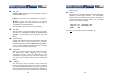User manual
3
Extra features for On-Screen Display model
Assign computers with unique and meaningful names
Identify and select computers by the names
Programmable scan filters unused computers
Store system settings and name entries to non-volatile memory
Password security locks computer from unauthorized access
Gain complete control with easy-to-use OSD interface
More features for multi-access models
Manage multiple computers from two locations
Different Console may have different type of mouse i.e. generic
PS/2 mouse and scroll mouse
Selectable User Timeout
Configurations
NewStar KVM Switch has several models each supporting a different
number of computers. For applications with a large number of
computers, NewStar KVM Switchs can be cascaded in a
Master/slave configuration to support even more computers.
Single NewStar KVM Switch Configuration
Connect a PS/2 keyboard, a PS/2 mouse and a VGA multi-sync
monitor directly to the Master’s CONSOLE port. Then, connect
multiple sets of keyboard, mouse and monitor cables to the “PC x”
ports of the NewStar KVM Switch, as shown in figure 1.
4
Figure 1: A single NewStar KVM Switch configuration
Cascade (Master/Slave) Configuration
You can connect a second level of one or more NewStar KVM
Switchs to “PC 1”~”PC 4” (NS431D) or "PC 1"~”PC 8” ports (NS831D
& NS1631D) of a Master unit. Cascade configuration expands system
ability allowing you to select computers connected to the Master or
Slaves. There is only one Master, which has a mouse, a keyboard
and a monitor connected to its CONSOLE port directly operated by a
user.
Once connected, NewStar KVM Switchs automatically configure
themselves to either Master or Slave. Slaves of different NewStar
KVM Switch models can be mixed in cascade configuration. [NOTE:
Master must have equal or more PC ports than that of Slaves, i.e., if
NS831D is a master, NS831D and NS431D can be Slaves, but
NS1631D can not.]