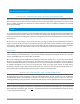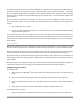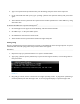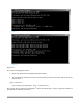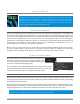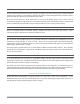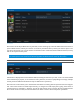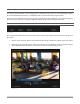User Manual
P a g e | 192
19.2.2 NEW PRESET
Let’s consider the New Preset menu item. Click this to display a sub-menu listing various supported Export
targets (such as Twitter™, or Facebook™). Select an item here to open a dialog that lets you create a custom
preset that will then appear in the list discussed just above.
For most external sites (i.e., social media sites or ftp sites), the dialog requires you to enter account
credentials. Typically you will need a user name and password for your social media accounts, as well as FTP
servers (credentials are tested when you press OK, and will report an error if a problem exists).
19.2.3 SOCIAL MEDIA SITES
Export can publish media to Facebook, Twitter, YouTube, and many more sites and services. Other
connections may be supported as it becomes possible to do so.
19.2.4 TRANSCODE, SMTP, AND FTP
The Transcode, FTP and SMTP options let you handle various file conversions and publishing to local (or
networked) storage volumes, or even as email. These are very useful output alternatives, effectively
providing live export methods that do not force you to wait until production ends. This can be invaluable for
collaboration, whether local or remote.
Transcode exports provide options to re-encode video in different formats before sharing. Select suitable
options for your target device or application. For SMTP, replace the dummy email server entries with those
of your own mail service.
19.2.5 WATERMARKING
To avoid unauthorized of use private or copyrighted media, you may want to add a watermark before
exporting it to public sites. The Watermark feature in the footer of the various Export preset configuration
panels allows you to select a suitable overlay image.
The image you select will be composited onto exported video or still image files. It should normally be a
32bit still image file (supported formats include popular formats such as PNG and Targa) that positions the
watermark correctly in the frame taking into account the resolution and aspect of exported files.
SECTION 19.3 EXPORT MEDIA
Having discussed configuration of export accounts, let’s move on to look at live operations. In the
Dashboard’s File menu, select the Export Media item to open this panel (Figure 226), which allows you to
manage the list of clips and still images you wish to export.