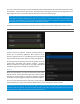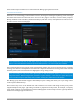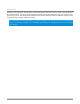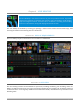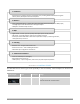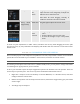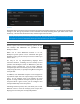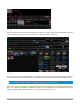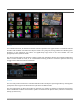User Manual
P a g e | 62
FIGURE 51
Expand the Name/Comment group in the Input tab of the Input Configuration pane, by clicking the twirl-down
triangle at left. This group contains several editable text fields, including Video (the label shown under
monitors), a shorter Switcher Button label, and the longer Comment field.
Hint: The Comment entry is more than just memory aid. NewTek’s DataLink feature can automatically update
title pages as inputs are displayed by drawing on the information you enter here.
6.4.2 WORKSPACES AND MIN/MAXIMIZE
Various layouts and custom monitoring options for the
Live Desktop and Multiviews are provided in the
Workspace menu.
When one or more Multiviews monitor is in use,
Workspace preset options can be combined with great
flexibility, letting you see what you want to see where you
want to see it.
It’s easy to set up complementary displays. Each
connected monitor, including the Live Desktop screen
(listed in the Workspaces menu as Multiview 1) has four
unique presets, labeled A-D. You can load a different
viewport layout into each of these presets, and recall them
easily using this menu, or perhaps using Macros assigned
to keystrokes.
In addition, each individual viewport can be assigned to
any Switcher input source or output using its own context
menu. So, for example, even if you initially use Load
Default to assign identical viewport layouts to preset A
and preset B for a given screen, you can configure each
viewport differently in the two presets.
Switching between presets, then, will allow you to view
different sources. Even the overlays (such as Safe Area
display) for each viewport are fully independent.
FIGURE 52 (OPTIONS VARY BY MODEL)