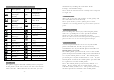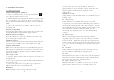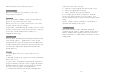User's Manual
-10-
3.2 Messaging
You can read, write, send and save text and multimedia
messages, e-mail, audio and flash messages. The
messaging services can only be used if they are
supported by your network or service provider.
3.3 Phonebook
You can save names, phone numbers as contacts in the
phone memory or on the both SIM cards memories and
search and recall them to make a phone call or to send
a message.
In Phonebook you can:
z Search for a contact in the contact list by inputting
the contact name.
z Send message or make a call or make a voice call
directly to any contact when it is selected.
z Move or copy a selected contact to the other
memory storage, or even save in the file.
z Move or copy all of the contacts from one memory
storage to another under Option->Phonebook
settings->Copy contacts or Option->Phonebook
settings->Move contacts.
z Set the preferred storage for you contacts when add
a new contact.
z Add a new contact group.
z Move any selected contact to an existed contact
group.
z Send business card, which means you can send and
receive a person’s contact information from a
compatible device that supports the vCard standard.
3.4 Connectivity
Your phone provides several features to connect to
other devices to transmit and receive data.
-11-
Bluetooth
Bluetooth technology allows you to connect your phone,
using radio waves, to a compatible Bluetooth device
within 10 meters (32 feet). Before use the Bluetooth,
you should firstly tap the Bluetooth icon in main
menu to make the proper settings.
Wi-Fi
Using Wi-Fi™ you can access the Internet wirelessly
with your phone. You can browse the Internet at home
(personal networks) or in public access zones (hot
spots):
• Personal networks – usually protected. A pass phrase
or a key is required from the owner.
• Hot spots – usually non-protected but often requires
you to log on to the operator’s service before you get
Internet access.
To be able to browse the Internet using Wi-Fi Firstly you
should turn on your Wi-Fi by following these steps: Main
menu->Settings->Network settings->Preferred mode,
select “WLAN preferred” or “WLAN only” to turn on Wi-Fi,
then you need to search for and connect to an available
network, you can see all of the available networks by
tapping the WLAN icon .
USB data cable
You can use the USB data cable to transfer data between
the phone and a compatible PC.
To activate the phone for data transfer, connect the data
cable and select the mode:
z Mass storage — to connect to a PC that does not
have Nokia software and use the phone as data storage
z Webcam — to use the phone camera as a pc
camera
z COM port — to use the cable for PC Suite (details
refer to phone suite user manual)