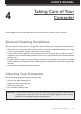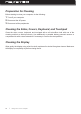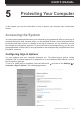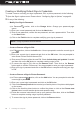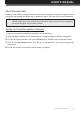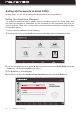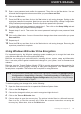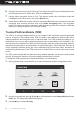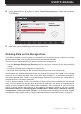Users Manual Part 2
Table Of Contents
USER’S MANUAL
l 59
About Windows Hello
Setting Up Facial Recognition (Optional)
Windows Hello enables you to get instant access to your computer using facial recognition. Facial
recognition can replace the default sign-in password, sign-in PIN, and sign-in picture password.
To sign in to the system using facial recognition, do the following:
NOTE: Before using Windows Hello, make sure your computer supports facial recognition feature. Various
PRIMUSmodelssupportthesemethodsasoptionalfeatures.Pleasecheckyoursystemconguration,
andcontactNexstgoformoreinformationifneeded.
1 Open the Sign-in options menu. Please refer to “Conguring Sign-In Options” on page 57.
2 In Face Recognition section, click on the Set up button. Windows Hello setup page opens.
3 Click on the Get started button. You will see a self-image on the screen together with
instructions.
4 Follow the onscreen instructions until the setup is complete.
Protecting Your Computer