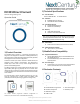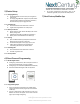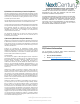Operation Guide
sales@nextcenturymeters.com
www.nextcenturymeters.com
V. 071819
5| Device Setup
5.1 – Charging Battery
● The DC301 Direct Connect comes pre-charged and
ready to use.
● To charge, plug USB Power supply into a power outlet
and insert USB-C cable into the DC301. The battery
will automatically stop charging when full.
5.2 – Powering On
● Press and hold the center button for 3 seconds.
● A green LED ring indicates it is ready to pair.
5.3 – Battery Indicator
● Single tap of the center button will display the current
battery charge level.
● A half-illuminated LED ring indicates a full battery.
● Battery level is also indicated in the mobile app.
5.4 – Pairing
● Open the NCSS mobile app and open the side menu.
Select the “Direct Connect” menu item.
● The DC301 will appear on this page, tap it to pair.
● A blue LED ring indicates that the DC301 has
successfully paired with your mobile device.
5.5 – Powering Off
● Press and hold the center button for 3 seconds
● The LED ring will turn off
5.6 – Factory Reset
6| Direct Connect Programming
6.1 – DC301 Applications
● Configuring a NextCentury 301+ family device when a
cloud-connected Gateway is not yet available.
● Configuring a non-radio device (RR301 Remote Reader)
● Advanced troubleshooting of a 301+ family device
6.2 – Programming Steps
● Ensure the DC301 is paired with your mobile device
and that the Direct Connect page is open on the NCSS
mobile app.
● Check in a NextCentury 301-family device, such as an
RR301. The device will appear on the Direct Connect
page. Tap it to begin configuring.
● For further configuration instructions, refer to the
installation guide for your specific 301-family device.
7| NextCentury Mobile App