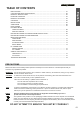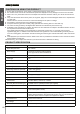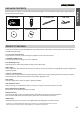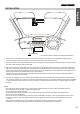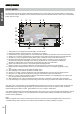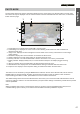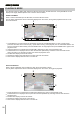Operation Manual
PLAYBACK MODE
The iN-CAR CAM can display both Videos and Photos stored upon the SD card when in Playback Mode. As the
displays are slightly different please refer to the two sections below.
3
4
1
2
01/01/13
00:29
101-0002
5M
5
1
4
5
2
3
01/01/13
00:29
101-0001
720P
/ II
OK
:
MODE
:
UP
:
DOWN
:
6
PHOTO PLAYBACK
Control Buttons: To scroll through the saved files use the UP and DOWN buttons, to view a chosen video
press the OK button which acts as a play / pause button. During video playback, the UP and DOWN buttons will
serve as rewind and fast forward, press the MODE button to stop playback and press MODE button again to exit
playback mode.
Video Playback Icon: Indicates the iN-CAR CAM is displaying a video in the Playback mode.
Protected File Icon: Displayed when a video file has been protected by activation of the internal G Sensor
during recording or by selecting ‘Protect’ from within the playback menu.
File Number: Displays current file number.
Resolution: Displays the resolution that current video was recorded in.
Date & Time: Displays date and time of current file.
1.
2.
3.
4.
5.
6.
Photo Playback Icon: Indicates the iN-CAR CAM is displaying a photo in the Playback mode.
Protected File Icon: Displayed when a photo file has been protected by selecting ‘Protect’ from within the
playback menu.
File Number: Displays current file number.
Resolution: Displays the size of current photo.
Date & Time: Displays date and time of current file.
1.
2.
3.
4.
5.
When a photo is detected upon the SD Card, then the screen below is shown.
The key below explains the various information displayed on the screen, during photo playback.
VIDEO PLAYBACK
When a video is detected upon the SD Card, the screen below is shown.
The key below explains the various information displayed on the screen, during video playback and how to use
the control buttons.
English
08