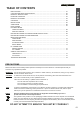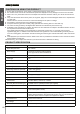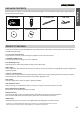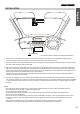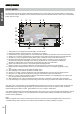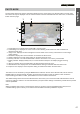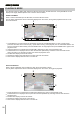Operation Manual
INSTALLATION
The above illustration depicts recommended installation.
12-24V DC
1.
contacts facing the back of the device). Push the memory card until it clicks into place.
2. Attach the device to the supplied windscreen mount, taking care the locking tab has ‘clicked’ firmly into place and plug
the aerial cable into the socket marked GPS.
3. Remove the protective plastic film from the suction pad. Select suitable position for the mount and clean windscreen
with a dry / clean cloth to achieve good contact between the glass and mount, while pushing the suction cup onto the
glass turn the locking wheel clockwise to secure the mount to the windscreen, ensure placement of the GPS mount is
such that the aerial is not obstructed by the roof of the vehicle.
Please ensure that once mounted the iN-CAR CAM is located within the area of the vehicles windscreen wipers to
maintain a clear view during rainfall.
4. Connect the supplied into the car adaptor to mini-USB socket of the iN-CAR CAM and then plug the car adaptor into
the 12-24Vdc outlet of your vehicle. The device will automatically power on and start recording once power is available.
In some vehicles this will be when connection is made, for others the device will power on once the ignition has been
turned on.
NOTE:
· Do not place the iN-CAR CAM in such a way that may impede the driver's vision of the road ahead, interfere
with the deployment of air bags or other safety equipment.
· Do not operate the unit while driving.
· To reduce the risk of theft, remove the unit and the mount from your vehicle, or position out of sight, before
leaving your vehicle unattended.
· Do not remove or insert the memory card when the iN-CAR CAM is turned on. This may damage the memory card.
· In vehicles where the 12V / 24V output remains on when ignition is turned off please disconnect the device when
not in use.
· The supplied car adaptor has a 4m long cable to allow cable to placed neatly within the vehicle.
· First time use of the device will require the Time and Date to be set. See Page 14 for details.
Insert memory card (Class 6 or higher) in to the device, taking care to follow correct orientation markings (gold
English
05