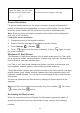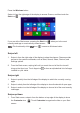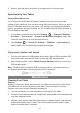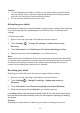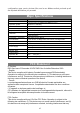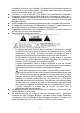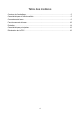User manual
Table Of Contents
12
Press the Windows button.
Swipe-in from the right edge of the display to access Charms, and then touch the
Start icon .
If you are at the Start screen, pressing the Start icon takes you to the most
recently used app or most recently viewed screen.
Note:ThefunctionalityoftheStarticon issameasWindowsbutton
.
Swipe left
1. Swipe-in from the right edge of the display to show the charms. Charms provide
access to the system commands, such as Start, Search, Share, Devices, and
Settings options.
2. FromtheStartscreen,swipingleftuntilyoureachtheendofthetileviewwill
bringuptheAppsicon.TouchAppsicon toshowanalphabeticallistofallapps
installedonyourtablet.
Swipe right
1. Swipe-in quickly from the left edge of the display to switch the currently running
apps.
2. Swipe-in slowly from the left edge of the display to show thumbnails of open apps.
3. Swipe-in and out on the left edge of the display to show a list of the most recently
used apps.
Swipe up/down
1. From Start screen, swipe-in from the bottom or top edge of the display to show
the Customize icon . Touch Customize to organize the tiles on your Start
screen.