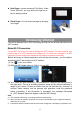Operating Instructions
10
Launching the Web browser
To launch the Web browser, you tap the Browser icon in the Applications
screen.
To display menus, tap .
To enter a new address, tap the address bar and then type in address.
Note: Not all wireless networks offer access to the Internet. Some Wi-Fi networks only link several
computers together, without any Internet connection.
Using the Web Browser
You can scroll the screen up and down by tapping on the page and dragging it up
or down (be careful not to tap a link until you are ready!).
To open a link, simply tap it.
To go back to the previous page that you browsed, tap the Back icon .
To display the available menu items, tap the Menu icon .
To go back directly to the Home screen, tap the Home icon .
Reading E-Books
Read E-books offline
You can read e-books stored in the device. Before reading, you need to transfer or
download e-books to the device.
1. Connect the device to computer by USB cable, and then copy e-books from your
computer’s local drive to the device (see “Transferring files” section mentioned
before).
Note: Make sure your e-books are in format of EPUB, TXT, FB2, RTF or PDB.
2. In the Application page, tap “Ebook” to enter the e-book reader mode.