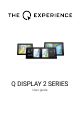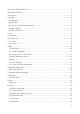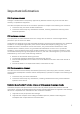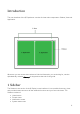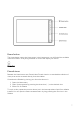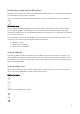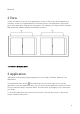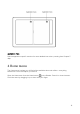Q DISPLAY 2 SERIES User guide
Welcome to the Q Experience 2.0. ...................................................................................................4 Important information.........................................................................................................................5 Introduction .........................................................................................................................................6 1 Sidebar ........................................................................
11 Weather ........................................................................................................................................ 33 12 Info ............................................................................................................................................... 34 13 Settings........................................................................................................................................ 34 13.1 System settings ..................................
Welcome to the Q Experience 2.0. Make sure to read this guide to get the most out of your Q Experience! The Q Experience produces easy-to-use smart navigation plotters, making boating and navigation easier and smarter for everyone. This smart navigation system is more than just a regular plotter. It brings together everything a plotter needs from navigation to entertainment.
Important information FCC Compliance statement Changes or modifications not expressly approved by Nextfour Solutions Oy could void the user's authority to operate the equipment. This device complies with Part 15 of FCC Rules. Operation is subject to the following two conditions: 1. This device may not cause harmful interference. 2. This device must accept any interference received, including interference that may cause undesired operation.
Introduction The user interface of the Q Experience consists of three main components: Sidebar, View and Application. Whenever you are unsure about where to find the information you are looking for, see the alphabetically ordered Glossary for keywords at the end of this guide. 1 Sidebar The Sidebar is the anchor of the Q Display’s user interface. It is accessible from every view and provides instant access to all the essential functions and your favourite views.
Home button The Home button opens the Home menu. In the Home menu you will find all the available views and utilities – everything essential to control and adjust your device. Home icon Pinned views Beneath the Home button are Pinned views. Pinned views is a customizable collection of views, that can be accessed directly from the sidebar. Customize the Sidebar by pinning your favourite views to it: 1. Open the Home menu, 2. Open View properties by pressing the three dots (…) on the desired view 3.
Notification centre and Notifications Beneath Pinned views you will find the Notification centre. Here you can view and manage all the notifications that you have received. Open the Notification centre from the Notification button (notification icon) in the Sidebar. Notification icon Every notification will first appear on the screen. All the notifications with normal or higher priority will be stored in the Notification centre until they are dismissed.
Bluetooth 2 View View is an instance of one or more applications, shown on the screen at the same time. A view may consist of a single application (Fullscreen view) or two applications (Split view). Most of the application settings are view specific. For example, you may have two individual Map views with different settings for different scenarios. Two views in Q Display 210D 3 Application Application is the actual program assigned into a view. Map, Fishfinder, Radar etc. are applications.
Application menu See the application specific sections for more detailed instructions, starting from Chapter 5 Map. 4 Home menu The Home menu is where you will find all the available views and utilities – everything essential to control and adjust your device. Open the Home menu from the Home button in the Sidebar. Press X to close the menu. Scroll the menu by dragging it up or down with your finger.
Home menu 4.1 Views The topmost section of the home menu features all the default and custom views for the applications available to you. The available applications depend on your boat configuration and installed peripherals, such as speakers, radar, or sounder/Fishfinder. Map and Dashboard applications will always be available, with respective full-screen views. To enable more applications for views, see Chapter 13.8.5 Extra packages.
Add new view Available templates for custom views are: - Fullscreen view - Vertical split view - Horizontal split view - Picture-in-Picture 12
4.1.1 Manage views If you would like to pin, launch or remove default or custom views: 1. Open View properties by pressing the three dots (…) on the desired view View properties 2. Select the desired action: a. Pin to Sidebar / Unpin from Sidebar b. Launch c.
4.1.2 Reset views If at some point you would like to go back to the factory set default views: 1. Open Home menu 2. Select Settings 3. Select System reset NOTE, that this action is irreversible, and all your data and custom views will be removed. 4.1.3 Split view When the view is split into two, it is called a “split view”. When you are using a split view, you can adjust the split ratio anytime, by dragging the handle between the applications.
4.2 Utilities Under Utilities, you will find all the utility applications, like Settings, Weather, and Info. Utility applications are opened on top of your current view, instead of a dedicated view. Press the close button (X) in the top right corner, to close the utility application, and return to your main view. Utility applications consist of a tab list on the left and a content area on the right. Utility applications cannot be assigned into custom views.
Chart/Map app In Map controls, top right corner of the application you will find: • Map menu button • • (+) Increase zoom button (-) Decrease zoom button • Center map button 5.1 Map basics 5.1.1 Panning Pan the Map by dragging it in the desired direction with your finger. 5.1.2 Centering Center the view back to your position by pressing the button in Map controls. 5.1.3 Zooming Zoom in by spreading two fingertips on the screen, pinch to zoom out. Alternatively use the buttons in Map controls.
Zoom in Zoom out 5.1.4 Measure distance Measure distance by placing two fingertips on the screen at the same time, one on the start point and other at the end of the distance you wish to measure. 5.1.5 View location information Press long on the map area with one fingertip to view location information and open the Location menu. See the next section Location properties for more information.
5.2 Location properties The Location properties is where you will see the coordinates and distance information for the selected position, as well as access location specific functions. Open Location properties by long pressing on a desired location on the chart with your finger. You can also open the location properties by choosing a location from My places, found from the map’s application menu. The Location properties include: 5.2.
5.3 Navigation/ Set a destination The Q Experience provides robust auto-routing and navigation capabilities and is compatible with Navionics marine charts. To start navigating, just set the destination or select an existing route to use for navigating. To set a destination, do one of the below: A. Search for the place to use as destination 1. Open Search from Map’s application menu. 2. Type in the place you want to find. 3. Select the corresponding option from the search results. 4.
Map menu (found through the Map’s application menu ) 5.4.1 Stop and pause Stop or pause an active navigation. 5.4.2 Search The Search function allows you to explore and find places. 5.4.3 Chart settings Find detailed settings to use for navigation from the Chart settings. Read more about chart settings below in Chapter 5.5 Chart settings. 5.4.4 My Places View and manage all your saved places. Select an existing location to view and manage its position and properties.
Select (+) New route to start creating a new route. Select an existing route to open Route properties and view route information. 5.4.6 Log View and manage previous trips and trip information. 5.4.7 Place here Place here instantly creates a place in your current location. By pressing the place here button the current location is instantly saved to My places.
By long-pressing the fuel tank icon you’ll see how far your current fuel situation will be able to take you. 5.5 Chart settings Chart settings provide various preferences for adjusting the chart view to your needs. Open Chart settings from the Map’s application menu, from the settings icon with the text Chart settings. All these settings are view specific – so changing them only affects the currently active view.
SonarChart™ SonarChart™ is a Navionics exclusive feature that provides much more detailed depth contours, with adjustable line density. The shading option allows you to see the depth contours in 3D like shaded shapes and forms. You can choose the density of the chart. 2D shading This feature adds a 2D shading to your chart view to better see the depths of water. You can choose the feature to be on or off. Community edits Here you can see possible edits or notions added by other boaters.
Reset chart settings Here you can reset all the chart settings you have selected. Note, that it will only reset the settings for this chart view. 5.6 Location and route properties Location properties The location properties can be opened from My places or by long-pressing a place on the chart view. You can read more about location properties in the Chapter 5.2 Location properties. Location properties include place information, Edit place, Set as destination, What’s here?, Center to, and Remove.
5.6.5 Edit route Edit route launches the route editor, which allows you to edit the route points, route color and name. 5.6.6 Center to Center to function centers the route and zooms out so that the entire route will become visible in the application. 5.6.7 Remove route Remove the route from My Routes 6 Dashboard application To show Dashboard data, the Q Display offers two distinct solutions: 1. Dashboard application 2. Compact dashboard, a widget that can be seen on the left side of a chart view.
Dashboard app The application controls include measures such as RPM, trim level, fuel level, depth, battery voltage etc. To re-order the application controls on dashboard, press and hold on an application control, wait for the re-order mode to activate (changes to blue color) and then simply drag and drop the selected instrument into the desired space. Notice that the available instruments depend on the activated packages, supported by your boat configuration and peripherals.
Dashboard Settings/Menu 7 Compact dashboard widget This chapter is about the Compact dashboard widget. For info on Dashboard application, see Chapter 6 Dashboard Application. Compact dashboard is the dashboard widget, that can be found in selected applications. Currently we support Compact dashboard in Map, Fishfinder and Radar. You can add and remove the info shown on the compact dashboard by going to the application menu (for example Map’s application menu) and selecting Dashboard.
The Compact dashboard panel will always be in the top left corner of the Application viewport. To re-order the application controls in the Compact dashboard, press and hold on an instrument, wait for the re-order mode to activate, and then simply drag and drop the selected instrument into the desired space. Notice that the available controls depend on the activated packages, supported by your boat configuration and peripherals. To activate more Application packages, see Chapter 13.8.5 Extra packages.
9 Radar Q Experience is compatible with Raymarine’s super sharp Fishfinder and Quantum Radar. For more information on their qualities, visit www.raymarine.com.. Launch the Radar application by opening the Home menu and selecting Radar. The Radar application consists of a Display area in the center, Radar controls in the top right corner and optional Compact dashboard on the top left. Radar application Radar menu Open the Radar menu from the application menu button in the application’s top right corner.
Launch the Music application by opening the Home menu and selecting Music. The Music application consists of a Player area in the center and Music application controls in the top right. Music app From the Music controls in the top right corner of the viewport you will find: • • Music menu button Favorites button (Radio only) OR Bluetooth settings 10.1 Music player area The player info field shows contextual info related to the active radio station or Bluetooth stream etc.
• • AUX input Equalizer 10.3 Radio input and Favourites To listen to radio, open the Music menu and select Radio from the input list. By default, Music application will start with Radio input selected. When listening to the radio, press the “previous” and “next” buttons to auto-scan to other radio stations. Press the “pause” button to temporarily mute the radio. For selecting between FM and DAB modes, see Audio settings in Chapter 13.10.
Bluetooth 10.5 AUX input To use AUX input, open the Music menu and select AUX in from the input list. Connect the external device to Q Display via AUX cable and start playing music or other media from the external device. Using AUX, audio volume is the only possible adjustment you can do from Q Display. Notice that Q Display’s volume is not linked to your external device volume, so it might be required to adjust external devices own volume output. 10.
11 Weather The Weather App provides real time weather forecasts for the next 24 hours, based on AccuWeather’s weather data. Launch the Weather application by opening the Home menu and selecting Weather. The Weather application consists of a tab list on the left and a content area on the right. Weather is a utility application, that opens on top of your current view. To close Weather application and return to your previous view, press the (X) close button in the top right corner.
12 Info The Info utility application features all the essential guides for your boat, engine, and Q Display – including this guide. It also includes useful links, release notes, software licenses and support information. Launch the Info application by opening the Home menu and selecting Info. The Info application consists of Tab list on the left and Content area on the right. Info is a utility application, that opens on top of your current view.
Settings is a utility application, that opens on top of your current view. To close Settings application and return to your previous view, press the (X) close button in the top right corner. Settings app The Tab list on the left features all the available Settings categories. Press to select a category you wish to view from the Tab list. The Content area on the right displays the available settings for the selected category. 13.
System settings 13.1.1 System info The system info section allows you to inspect your Q Display’s serial number, software version and other technical data. 13.1.2 Language Select the language of your Q Display. It can be changed to another one anytime you want. Please note that changing the language will restart all your open applications. 13.1.3 Time offset Select the correct time zone with the toggle bar. 13.1.4 Demonstration mode Demonstration mode is only meant for showcasing the Q Display.
• • • • • User is associated only with settings and views Custom views and settings will be saved only for the currently active user When you create a new user, settings and views will be copied from the currently active user Removing a user will remove all the associated views and settings If you remove the last existing user, it will be replaced by the default Q Experience user, with factory settings and views. Users 13.2.1 Change user Press on the Current user button.
Display settings include adjustments to the Q Display screen and the user interface. Display settings 13.3.1 Handedness Select on which side the side bar and home menu will be positioned. 13.3.2 Display brightness Automatic display brightness will be ON by default. Adjusting brightness will adjust the general level for the automatic brightness. When automatic display brightness is OFF, adjusting brightness will keep it fixed to the adjusted value.
13.4 Navigation settings Navigation settings include everything related to GPS and navigation information. Navigation settings 13.4.1 GPS information Inspect your GPS information, satellite SNR and position info from Navigation settings. 13.4.2 GPS source You can choose your GPS source from the Navigation settings. Select your GPS source to be either Internal or NMEA. The Q Display features an internal GPS antenna, that will be used by default.
Wi-Fi settings 13.5.1 Wi-Fi ON/OFF Turn the Wi-Fi ON/OFF with a toggle bar in Wi-Fi settings. When Wi-Fi is ON, you will be able to see available networks and you will automatically connect to a secure network that you have connected to before. 13.5.2 Networks Inspect and connect to available networks from Wi-Fi settings. Wi-Fi must be ON. 13.5.3 Hotspot ON/OFF Turn Hotspot ON/OFF with a toggle bar from the Wi-Fi settings. Notice that Wi-Fi must be ON, for you to share your network. 13.5.
Bluetooth settings 13.6.1 Bluetooth toggle Turn Bluetooth ON/OFF with a toggle bar from the Bluetooth settings. 13.6.2 Devices Inspect and connect to available devices with Bluetooth. By pressing on the Devices you can see all the devices that have been connected to the Q Display previously. 13.6.3 Device name Device name is the name other devices see for your Q Display, when scanning for devices via Bluetooth. 13.6.4 Q Remote Here you can connect your Q Display to a Q Remote. 13.
Boat settings 13.8.1 Engine count Set the number of engines in your boat from the Boat settings. Select one or two engines. 13.8.2 Boat draft Boat draft shows how shallow your boat's hull can go. Set the correct draft with the toggle bar for safer boating. 13.8.3 Boat width & height Set the boat width and height from the Boat settings for safer boating. 13.8.4 Fuel level stabilization Fuel level stabilization smooths rapid changes in the fuel level readout.
13.8.7 Fuel sensor 1 & 2 input Select the correct fuel sensor inputs from the Boat settings: • • • • None A E NMEA 13.8.8 Trim calibration & Speed update interval Here you can adjust your engine to lowest position with trim calibration. You can also adjust your speed update interval to: • • • • Very slow Slow Normal Fast 13.9 Unit settings Unit settings allow you to change the various units used in instruments, navigation data etc. Unit settings 13.9.
13.9.2 Distance Select the format for distance units: • • Metric (m, km) Nautical (NM) 13.9.3 Speed Select the format for speed units: • • • • Knots (kn) Miles per hour (Mph) Kilometres per hour (Km/h) Meter per second (m/s) 13.9.4 Depth Select the format for depth units: • • • Meters (m) Feet (ft) Fathoms (fath) 13.9.5 Temperature Select the format for temperature units: • • Celsius (°C) Fahrenheit (°F) 13.9.6 Volume Select the format for volume units: • • Litres (L) Gallons (gal) 13.9.
Audio settings 13.10.1 Volume Adjust audio output volume. 13.10.2 Zone 1 & 2 volumes You can adjust the volume in two different zones. 13.10.3 Equalizer Adjust equalizer to fine tune the audio profile to match your listening preferences. 13.10.4 Radio mode Select FM or DAB mode for the radio. 13.11 System reset System reset allows you to reset Q Display to factory settings. NOTE: This operation cannot be undone. All stored data: settings, views, places, routes and logs will be deleted.
Q Mobile App is a free mobile application that takes your Q Experience to the next level with added features and boating info. Download the Q Experience Mobile App from your phone’s app store. With the Q Mobile App you get: • • • The Guard -feature that keeps our boat safe in the docks Boating info with you 24/7 o Inspect battery and fuel level, view boat position and logbook Remote heating to step right into a warm boat Keep your boat safe with the mobile app’s Guard-feature.
15 Glossary Active user ................................................. 36 Add to Favourites ...................................... 30 Application.................................................... 8 Application menu button ............................. 8 Audio settings ............................................ 43 Automatic display brightness ................... 37 autorouting .................................................. 18 autoscan .....................................................
Remove user .............................................. 36 Reorder Dashboard ................................... 25 Reset views .................................................13 Route editor................................................. 21 Route information ...................................... 23 Route properties ........................................ 23 Satellite ....................................................... 22 Save to My Places ...................................... 17 Search .......