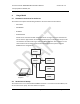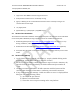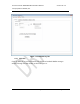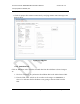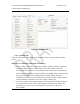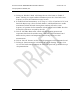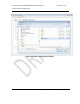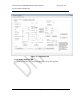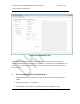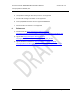Installation Instructions
Document Name: WAPS BEACON Installation Manual
Version No: 1.4
Company Name: NextNav, LLC.
Confidential Page 22 11-Sep-12
Page 22 of 30
1. Login to the Zeus ARM Linux shell using the ssh client
2. Verify that the socket server is not already running
3. pgrep -fl Main.py # This command will show if the server is already running. If not
continue with the next steps
4. cd ~/apps/server
5. python Main.py –s /dev/ttyO1 > /tmp/Main.log &
4.3 Socket Client Installation
The socket client should be installed on the GuiClient computer. This machine can be a Windows
or a Linux PC (with X Windows) as long as python and svn are installed on the machine.
1. Download pythonxy from http://code.google.com/p/pythonxy/, full version (2.7.2.1).
During installation, make sure that PySerial is selected.
2. Download the Tortoise SVN client http://tortoisesvn.net/downloads.html (optional)
3. Unzip the client.zip zipfile on the GuiClient computer and change directory to the ‘client’
folder.
4.4 Socket Client Startup
1. On the client computer, start the ‘GUIClient.py’ script by double clicking on the
program. (or ‘python GUIClient.py’ in the case of Linux)
2. The above step will launch a window as shown in Figure 13. In the ‘Summary’ tab,
enter the IP of the beacon provided by the field technician and port number as
‘7734’.
3. Clicking on connect establishes a TCP/IP connection with the beacon and the
connect button changes to ‘Disconnect’ confirming a successful connection.
4. If step 4 fails and an error message ‘Could not connect to server’ is displayed then
debug for one of the following causes:
a) An error in IP/ port entered.
b) Ethernet connection issues.
c) The socket server script not running on the zeus platform.