Operation Manual

Appendix C: Mapped Network Drive
138 ViewCast
To map the network drive:
Note: Create a mapped network drive to the remote shared folder that will reconnect at logon.
Once the mapped drive is created and the Niagara 2200 is rebooted, the user will be able to
export to the network drive.
1.
On the Niagara 2200, open Computer.
2.
Under Tools, select Map Network Drive.
3.
Select a drive.
4.
In the text box for folder, enter the network path to the shared folder on the remote PC (for
example, \\DDSP052206\N2Share).
5.
Make sure Reconnect at logon is enabled.
6.
Enable Connect using different credentials.
7.
Click Finish.
Figure 133. Map Network Drive window
8.
Enter SCXUser as the User name and viewcast as the Password.
9.
Click OK.
10.
Click Finish. After a few moments, the network share will open.
11.
Close the window. The mapped drive will now appear in My Computer under Network
Drives.
12.
Reboot the Niagara 2200.