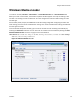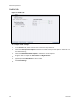Operation Manual

Advanced Operations
56 ViewCast
Video tab
Figure 47. Video tab
To configure video settings:
1.
Select the video input Source from the drop-down list.
2.
In the Input field, select the video input.
IMPORTANT! The video input must match the connectors on the back of the system and your
video source.
3.
In the Size field, select the pre-determined size of the encoded video from the drop-down list.
You can also specify a custom size for your video. This customization is useful when you are
capturing video to be played on a mobile video-device that requires a non-standard size for
compatibility.
When you click Custom, two additional fields appear so you can enter the exact size you want
the resulting video to be (Figure 48).
Note: The size in the Width and Height fields must be divisible by 2.
Figure 48. Custom fields
IMPORTANT! Ensure all of the encoders using the same video Proportion and Size settings
also use the same Video and Audio Source settings.
4.
Drag the sliders to adjust the Brightness, Contrast, Hue, and Saturation.
Figure 49. Video Filter Settings