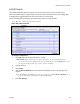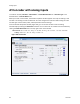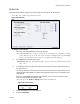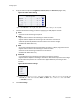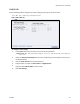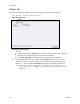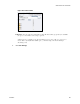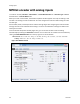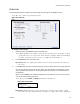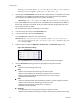Operation Manual
Analog Inputs
92 ViewCast
Standard proportion and CIF size are set to Video Device 1.1 while encoders capturing at
Standard proportion but QCIF resolution are set to Video Device 1.2.
4.
Click the type of Video Encoder for Internet video, mobile phones, set top boxes, and create
media files for other MPEG-4 compatible devices such as iPods according to the Motion
Picture Expert Group (MPEG) types (refer to Table 1 and Table 2).
IMPORTANT! Choose the container type (MP4, TS, 3GP, and 3G2) on the Output tab.
If you select MPEG4 from the drop-down list, the MPEG-4 Presets tab displays (see MPEG-4
Presets tab). The fields on the Video, Audio, and Output tabs will change depending on the
type of video encoder you select.
See TS Container for steps on streaming to a TS container.
5.
Enter the frames per second in the Frame Rate field.
6.
Enter the kilobits per second in the Bitrate field.
7.
In the Format field, indicate the color space format.
IMPORTANT! If you specify a video size incompatible with the color space of your source
video, the system will automatically correct the size to the closest compatible setting when
you click Save Settings.
8.
Drag the sliders to adjust the Brightness, Contrast, Hue, and Saturation (Figure 115).
Figure 115. Video filter settings
Note: Click Restore to the right of the filter to reset the settings to the default.
9.
Click the De-Interlace setting you want to apply (Figure 116). Options include:
None
– Performs no de-interlacing of any kind.
Bob0
– Applies inverse telecine de-interlacing to all telecine video.
– Applies motion adaptive de-interlacing to all video that is not telecine.
– Switches dynamically between the two modes as the content changes.
– Available for NTSC video only.
Bob1
– Drops the redundant fields and reassembles the video in a 24 fps progressive format.
– Applies inverse telecine de-interlacing to all telecine video.
– Performs no de-interlacing of video that is not telecine.
– Available for NTSC video only.
Advanced
– Is an algorithm for de-interlacing pure video (non-telecine) content.
– Applies motion adaptive interlacing to all video. It detects which portions of the image