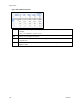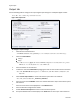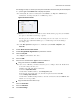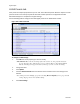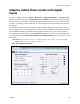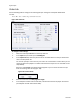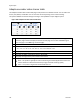Operation Manual
GoStream Series User Guide
ViewCast 117
the file (Figure 142). To choose your own personal location select the link (horizontal ellipses
or …) to the right of the Folder field to display the options.
Note: By default, the system sets this folder to D:\AVFiles. See Export to USB drive for
instructions on saving video files to a USB storage device.
Figure 142. Select a folder
WARNING! You can only save media files to drive D. Check drive properties for available
free space to determine your storage capacity.
A better practice would be to use the streaming server to save a file or to save it to a
remote drive. If you fill all available space, you risk losing your stream during a
streaming event.
Note: The File System that displays is a combination of the Folder, Subfolder, and
Filename.
11.
Enable Allow client to cache content.
12.
Enable Encrypt Media Segment Files to protect the content.
13.
Select the Key File.
Note: http:// is currently the only choice.
14.
Enter the URL.
15.
Enter the user authentication Type. If the host address is:
http:// the selections are None and Akamai.
Note: If you select Akamai, you must set the time zone according to where the GoStream is
located. To change the time zone:
1. Right click on the time in the system tray.
2. Click on Adjust Date/Time.
3. In the Date and Time window, click Change time zone
4. Click on the appropriate time zone from the drop-down list and click OK.
5. Click Change date and time.
6. In the Date and Time Settings window, enter the current time and click OK. The time
must be as exact as possible.
ftp:// the selections are None or ftp.
16.
Enter the Username.
17.
Enter the Password.
18.
Click Save Settings.