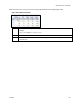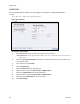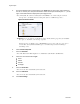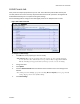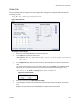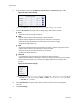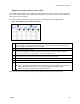Operation Manual
GoStream Series User Guide
ViewCast 129
Video tab
Use the following table to configure the video digital input settings for an Adaptive Microsoft Smooth
Streaming encoder.
Note: The choices in the drop-down lists may vary.
Figure 156. Video tab
To configure video settings:
1.
Select the video input Source from the drop-down list.
2.
In the Input field, select the video input.
IMPORTANT! The video input must match the connectors on the back of the system and your
video source.
3.
In the Input Size field, select the pixel size of the encoded video from the pre-determined
sizes.
You can specify a custom size for your video. When you click Custom, two additional fields
appear so you can enter the exact size you want the resulting video to be (Figure 157).
Note: The size in the Width and Height fields must be divisible by 2.
Figure 157. Custom fields
4.
Enter the seconds for the GOP/Segment Length.
5.
In the adaptive encoder video stream table, indicate which stream the player will use first
(see
Adaptive encoder video stream tableAdaptive encoder video stream table).