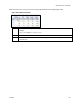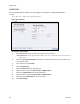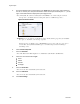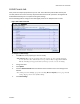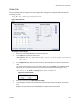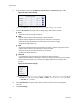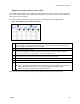Operation Manual
Digital Inputs
130 ViewCast
6.
Drag the sliders to adjust the Brightness, Contrast, Hue, and Saturation (Figure 158).
Figure 158. Video Filter Settings
Note: Click Restore to the right of the filter to reset the settings to the default.
7.
Click the De-Interlace setting you want to apply (Figure 159). Options include:
None
– Performs no de-interlacing of any kind.
Bob0
– Applies inverse telecine de-interlacing to all telecine video.
– Applies motion adaptive de-interlacing to all video that is not telecine.
– Switches dynamically between the two modes as the content changes.
– Available for NTSC video only.
Bob1
– Drops the redundant fields and reassembles the video in a 24 fps progressive format.
– Applies inverse telecine de-interlacing to all telecine video.
– Performs no de-interlacing of video that is not telecine.
– Available for NTSC video only.
Advanced
– Is an algorithm for de-interlacing pure video (non-telecine) content.
– Applies motion adaptive interlacing to all video. It detects which portions of the image
are still and which portions are in motion then applies different processing to each
scenario.
Figure 159. De-Interlace settings
Note: Telecine and inverse telecine only apply to NTSC video. They are not used for PAL and
SECAM video. The system disables Bob0 and Bob1 choices when you connect the PAL
or SECAM video standard.
8.
Select Add Statistics to overlay video statistics within the video stream for diagnostic
purposes.
9.
Click Save Settings.