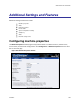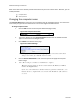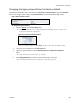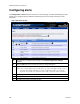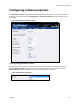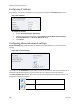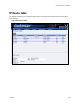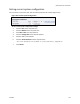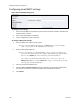Operation Manual
Additional Settings and Features
184 ViewCast
Most of the data on this window provides information only and users cannot alter it. However, you can
modify two fields:
Computer Name
Admin password
Changing the computer name
The Computer Name field contains the current network name for the Niagara system. This name is the
same name you typed into the web browser to access the Niagara SCX web interface.
To change computer name:
1.
Click the Edit link next to the Computer Name field (Figure 220).
Figure 220. Computer Name field
2.
The screen refreshes and the Computer Name field becomes an editable text field.
Type in a new name for the Niagara system.
3.
Click Submit at the bottom of the page.
Figure 221. Reboot Message
Note: The page refreshes, and the system prompts you to reboot the system. Your
changes do not take effect until the system restarts.
4.
Click the Click to Reboot Now link to restart the system and apply the Computer
Name change.
5.
Note: The restart process takes several minutes to complete.
When the system restarts, use the new system name in the IE browser URL to
return to the Login window.
If you close your web browser and later want to log into the web interface, you
must use the new computer name you created or the IP address of the system to
access it.