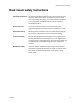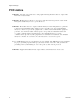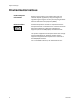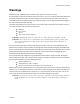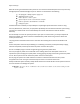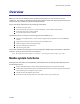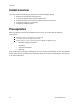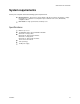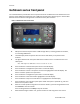Operation Manual
Overview
12 ViewCastMicrosoft
GoStream series front panel
You should familiarize yourself with the front panel controls for the GoStream series. Remove the front
panel to access additional functionality such as USB ports and the power button. Figure 2 and the table
below illustrate the buttons and lights that constitute the front panel functions.
Figure 2. GoStream series front panel
A.
USB port to allow the export of files to USB storage devices, installing updates or firmware,
or connecting USB devices.
B.
The LCD display shows the system menu and menus and allows you to perform basic
functions.
C.
This light indicates when the system detects that a video source is connected to one of its
video inputs.
Note: This light only illuminates when you start an encoder.
D.
Press this button to activate the system menu on the LCD display.
E.
Press this button to navigate the system menu on the LCD display.
F.
Press this button to enter or accept the menu choice highlighted on the LCD display. This
button is used for system menu operations.
G.
Press this button to navigate the system menu on the LCD display.
H.
Press this button to start the encoder highlighted on the LCD display.
I.
Press this button to stop an encoder when it is highlighted on the LCD display.
J.
Press this button once to power up the system. When the system is powered up, press this
button once to power it down.
K.
When an encoder profile is assigned to one of these buttons, press the assigned button and
then Stream to start the encoder.
Press the assigned button and Stop to stop the encoder.
L.
When the Alarm Light indicator is lit, press this button to view a log of the most recent