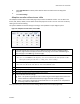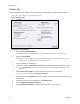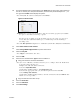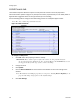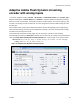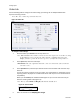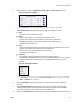Operation Manual
GoStream Series User Guide
ViewCast 53
8.
Select Add Statistics to overlay video statistics within the video stream for diagnostic
purposes.
9.
Click Save Settings.
Adaptive encoder video stream table
The adaptive encoder video stream table (Figure 67) contains five default streams. You can add a new
stream, edit, delete, disable, and set which stream the player will use first. You can sort each column by
clicking on the column heading.
The system validates the stream settings according to the capabilities of your Niagara system.
Figure 67. Adaptive encoder video stream table
A.
The table displays five streams at a time. Additional streams display on additional pages.
Click the page number to display the streams on that page. You can also click First to go to
the first page or click Last to go to the last page.
B.
Click this link to add a stream.
Note: If you click Custom as the Input Size, the system will automatically adjust the width
and height of subsequent streams according to the custom settings.
C.
The bit rate displays in kilobits per second. This field can only contain whole numbers.
Note: Two streams at the same bit rate cannot run simultaneously.
D.
Displays the frames per second. You can enter up to two decimal places.
E.
Displays the width of the picture frame in the stream.
F.
Displays the height of the picture frame in the stream.
G.
The profile field has two settings:
Base – This profile is typically for video conferencing and mobile applications and has the
lowest demands on CPU load and memory usage, but lowest resulting quality.
Main – This profile is targeted at standard-definition TV. This profile is not acceptable for
streaming to iPhone mobile devices.
When you hover your cursor over a stream setting, additional functions display (Figure 68).