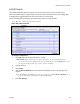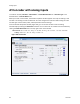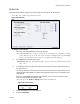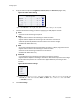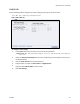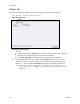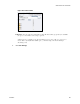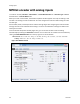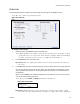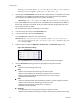Operation Manual
GoStream Series User Guide
ViewCast 91
Video tab
Use the following table to configure the video analog input settings for an MPEG4 encoder.
Note: The choices in the drop-down list may vary.
Figure 113. Video tab
To configure video settings:
1.
Select the video input Source from the drop-down list.
Note: When SimulStream is enabled, you may use the same input source in another encoding
profile. This lets you encode the same audio and video at multiple data rates and multiple
formats to provide the best user experience for different viewing audiences.
2.
In the Input field, select the video input.
IMPORTANT! The video input must match the connectors on the back of the system and your
video source.
3.
In the Size field, select the pre-determined size of the encoded video from the drop-down list.
You can also specify a custom size for your video. This customization is useful when you are
capturing video to be played on a mobile video-device that requires a non-standard size for
compatibility.
When you click Custom, two additional fields (Figure 114) appear so you can enter the exact
size you want the resulting video to be.
Note: The size in the Width and Height fields must be divisible by 2.
Figure 114. Custom fields
IMPORTANT! Ensure all of the encoders using the same video Proportion and Size settings
also use the same Video and Audio Source settings. For example, all encoders capturing at