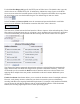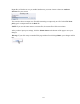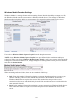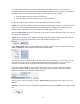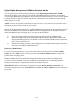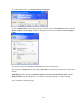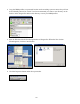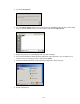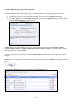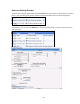Operation Manual
-104-
Digital Rights Management (DRM) for Windows Media
You can protect your content using a technology called Digital Rights Management (DRM).
Niagara SCX allows you to encrypt your content with DRM technology while you are encoding.
You can apply DRM while encoding to a file and when broadcasting a stream. Users will be required
to obtain a license to play the content. This license contains the key to unlock the content and the
rights that govern its use.
NOTE: Licenses are issued by a third-party license provider, so you must set up an account with a
third-party license provider to protect your content.
Niagara SCX automatically detects any available DRM profiles imported on the encoding system. If
there are no DRM profiles installed, the DRM functions in Niagara SCX are disabled. In order to
enable the DRM function in Niagara SCX, you must do the following:
1) Set up an account with a third-party license provider and create a DRM profile.
2) Import the DRM profile using the Windows Media Encoder application included with
Niagara Streaming Systems or available as a free download from Microsoft Corporation
(http://www.microsoft.com).
3) Restart the encoding system on which Niagara SCX is installed, allowing the software to
auto-detect and enable its DRM functions.
Importing a DRM Profile
If you have not already done so, set up an account with a licensed provider and create a DRM
profile. Once the DRM profile is created, you must use Windows Media Encoder to import the
profile on the encoding system.
Windows Media Encoder is included in Niagara Streaming Systems that have Niagara SCX
version 5.0 or later installed. To access the desktop of the Niagara Pro, use Windows Remote
Desktop Connection on a computer that resides on the same network.
IMPORTANT: When connecting to a Niagara Pro using a Remote Desktop Connection, it is
extremely important you set the Local Resources to Leave at remote computer before connecting to
the system.