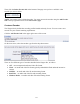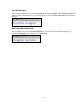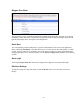Operation Manual
-118-
Type your current password in the Password field, and then type the new password in the New
Password field and the Confirm New Password field.
NOTE: The SCX Web Interface password is case sensitive.
Then click the Change Password button. You will then be presented with the results in the form of a
dialog box such as the one shown directly below.
NOTE: You will need to log back into the Web Interface with your new password.
Restoring the Login Password to the Factory Default
If you have forgotten or lost your password, you can restore the default password by running the
Restore Niagara Pro Factory Defaults option. For more information, see Restore Niagara Pro
Factory Defaults in the System Configuration section in the following sections.