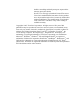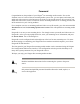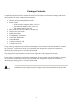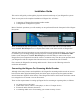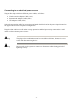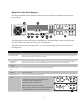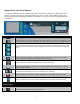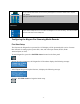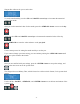Operation Manual
-6-
Niagara Pro Front Panel Diagram
You should familiarize yourself with the front panel controls for the Niagara Pro. Besides the basic
buttons for power, start/stop, up/down and menu access, there are also several indicator lights. The
diagram and table below illustrates all buttons and lights so you can review the front panel functions
and interface.
Control Buttons Description
Power
Pressing this button once will power up Niagara Pro. When Niagara Pro is powered up, pressing this button
once will power down the system. Pressing and holding for 5 seconds will perform an immediate power off.
EZStream
®
Buttons
When an encoder profile is assigned to one of these buttons, pressing the assigned button and then the
Stream button will start the encoder. Pressing the assigned button and then the Stop button will stop the
encoder.
Alarm Information
When the Alarm Light indicator is lit, pressing this button will provide a log of the most recent alarms
recorded. Pressing the Enter button will clear these alarms from the log.
Menu
Pressing this button will activate the Niagara Pro menu on the LCD display.
Enter
Pressing this button will enter or accept the menu choice highlighted on the LCD display. It is used for
Niagara Pro menu operations.
Up/Down
These buttons are used for Niagara Pro menu navigation on the LCD display.
Stream
Pressing this button when an encoder profile is highlighted in the LCD display will start the encoder.
Stop
Pressing this button when an encoder profile is highlighted in the LCD display will stop the encoder.
Indicator Lights
Alarm
This light indicates that an application alert has occurred.