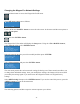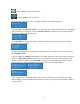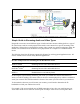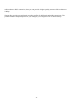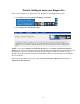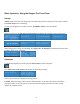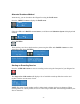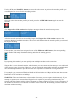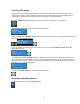Operation Manual
-19-
Checking CPU Usage
Since you are able to start multiple streams, understanding how much of the processing power of
Niagara Pro is being used is invaluable. If you are using less than 50%, then you should be able to
start another encoding session without adversely affecting system performance.
Press the <MENU> button to display the main menu on the Niagara Pro LCD readout.
The LCD readout will display the following menu choices:
Using the <UP> and <DOWN> buttons, move the arrow until it is next to the menu item Access and
then press the <ENTER> button.
The LCD readout will display the Access menu choices. Press the <ENTER> button with CPU
menu item selected.
The Niagara Pro LCD readout displays the amount of CPU cycles in use. When the Niagara Pro is
idle (no encoder sessions running), the CPU percent displayed should be 4 percent or less. If one or
more encoder sessions are running, then the percent displayed will be much higher and will fluctuate
in a range of +/- 10 percentage points.
Press the <ENTER> button to return to the previous menu.
Stopping an Encoding Session
To stop an encoder, press the <STOP> button.