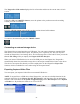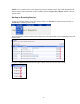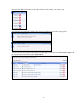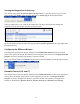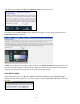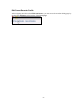Operation Manual
-26-
Viewing the Niagara Pro Activity Log
The Activity Log records the Encoder Start and Stop events. To view the Activity Log, move the
mouse pointer over Status in the menu bar and click on Activity Log in the drop-down menu.
The log is updated for every event on the Niagara Pro. The log now includes the starting and
stopping events for the encoder from the previous sections.
Each event is date and time stamped. Pressing the Clear Activity Log button in the upper-right clears
all logged activities.
Configuring the EZStream Buttons
The Niagara Pro provides one-button streaming via the EZStream® buttons located on the front
panel of the system. By default, these buttons are not assigned to an encoder. The Niagara SCX Web
Interface is used to configure each button to a specific encoder.
Move your mouse pointer over Encoders in the menu bar and click Preset A in the drop-down menu.
Encoder Preset (A, B, and C)
The Niagara Pro provides one-button streaming via the EZStream buttons located on the front panel
of the system. By default, these buttons are not assigned to an encoder. The Niagara SCX Web
Interface is used to configure each button to a specific encoder. The controls to configure these
buttons are located in the Encoder Preset A, Encoder Preset B, and Encoder Preset C pages.