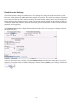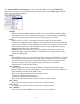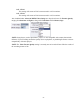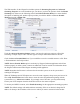Operation Manual
-48-
The Web interface for the Niagara Pro includes options for Streaming Properties and Advanced
Streaming Properties. As to the broadcast type you choose, you have the option to check the Enable
Streaming box. Please see the following section entitled Real Encoder (Helix) for a more detailed
description of enabling pull. Another option provides you with the abilities to Save to Portable
Media and provide a Media Title.
Under the Advanced Streaming Settings feature, you have the options to output to a file while
streaming, or output only to a file. You must type in a unique name and location for this file.
Check the Save to Portable Media box if you would like to save the encoded content to a file. Enter
a file destination in the field provided.
NOTE: Save to Portable Media option is used only by Niagara GoStream appliances and will not
function properly on other systems. Contact an authorized ViewCast reseller for information about
the Niagara GoStream and other Niagara streaming media appliances.
NOTE: Remember the file name is referenced to the encoder system, not to the system that is
running SCX Explorer.
When SCX Manager and SCX Explorer are not on the same computer, always start your browse for
files at My Network Places and work down or enter the entire file pathname beginning with the
system name (e.g., \\fileserver\c\videos). If you simply enter a file name, you may inadvertently
browse your local computer when the media file resides on the remote computer.
To stream your MPEG-4 content, select Enable Streaming. Set the appropriate streaming properties.
NOTE: The default settings will enable multicast streaming. If this is not desired, change the IP
address for Group to the IP address of the server to which you want to stream from the encoder.