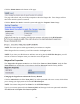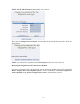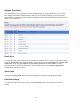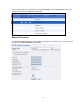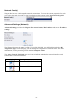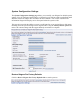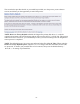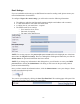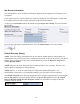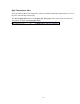Operation Manual
-60-
Click the Submit button at the bottom of the page.
The page will refresh, and you will be prompted to reboot the Niagara Pro. Your changes will not
take effect until the system is restarted.
Click the Reboot Now link to restart the system and apply the Computer Name change.
While the Niagara Pro is restarting, the following message will appear in the Web Interface.
NOTE: The restart process takes approximately two minutes to complete.
When Niagara Pro has restarted, you will be returned to the Login screen.
NOTE: If you close your Web browser and later want to log into the SCX Web Interface, you will
need to use the new computer name you created to access Niagara Pro.
Niagara Pro Properties
The Niagara Pro Properties section has two fields: User Name and Serial Number. Only the User
Name field allows modification, which changes the User Password from the factory default.
Changing the Login Password from the Factory Default
Click the admin link in the User Name field. You will be presented with a new screen, which allows
you to change your login password for the SCX Web Interface.
NOTE: You cannot change the User Name for the SCX Web Interface.
Type in your current password in the Password field, and then type in the new password in both the
New Password and Confirm New Password fields.