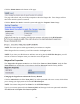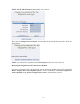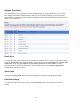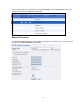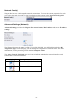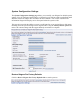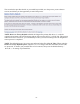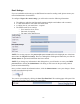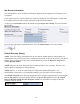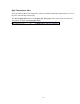Operation Manual
-67-
Email Settings
If you are unfamiliar with setting up an SMTP email account for sending email, please contact your
network administrator for assistance.
To configure Niagara Pro email settings, you will need to enter the following information:
• The address to which to send the email (separate multiple email address with a comma)
• A valid email address from which the email comes
• A subject line for your email alert – required
• The SMTP (mail server) settings
o User name for server access
o Password (if required)
o The name of the SMTP server
NOTE: For security purposes, the password for your account will not be displayed once it has been
entered into the Niagara Pro settings. However, although this field appears blank after you click the
Submit button, the password information has been retained.
NOTE: If you change any information in this dialogue box, you will need to re-enter your SMTP
password before clicking the Submit button. Not doing so will overwrite the previously entered
password with a blank entry.
Once you have entered the information above, click the Submit button to save your changes. Please
see the screenshot directly below.
You can test your settings by clicking the Send Test Email link. The resulting page will report if the
email was successfully sent or there was a send failure.