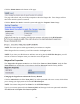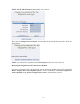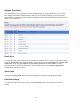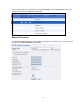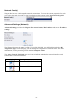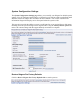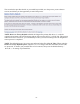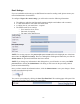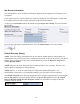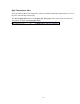Operation Manual
-68-
Idle Screen Information
This section allows you to modify the information displayed in the Niagara Pro LCD display on its
front panel.
Check the boxes next to the information you wish to be displayed. This information is cycled as the
LCD display alternates between status information and encoder information.
At the top of the LCD idle screen is the default message Niagara Pro is Ready. You can customize
this message.
Once you have entered the information above, click the Submit button to save your changes.
Default Directory Setting
NOTE: ViewCast strongly recommends you do not alter the default directory setting unless you
understand the risk of saving your files to a directory not located on drive D. If you save your files to
another drive on Niagara Pro, these files could be deleted if you use the Restore to Niagara Pro
Factory Defaults feature.
NOTE: Only drive D on the Niagara Pro has available storage to save your files. This drive has
approximately 85 Gigabytes of storage capacity.
NOTE: Drives C, E, and F are used strictly for Niagara Pro operational programs. Any
modifications to these drives can permanently damage your system and void your warranty.
The Default AV Folder is the directory Niagara Pro stores AV files created whenever you select the
Save to File option in an encoder profile. Refer to the Save to File option under the AVI, Flash
®
,
Real, and Windows Media Encoder Properties sections for information on setting an encoder
profile to create an AV file.