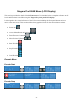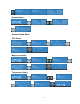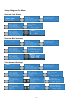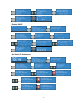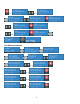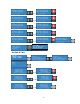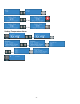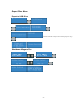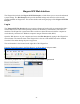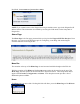Operation Manual
-78-
Niagara SCX Web Interface
The Niagara Pro includes the Niagara SCX Web Interface, which allows you to access the advanced
system settings. The Web Interface also provides detailed settings and control over the encoder
profiles installed on Niagara Pro. This section details each setting and page of the Niagara SCX Web
Interface.
Log In
The Niagara SCX Web Interface does not require software and works with any computer that has a
current Web browser and current operating software for Windows™, Macintosh™, and Linux™
machines. The Niagara Pro system must either reside on a shared IP network with the computer or
can be directly connected to a Windows computer using an Ethernet cable (RJ45).
Open the Web browser on your computer and access the Web Interface by typing in the Niagara Pro
network name. The network name of the Niagara Pro is also its serial number and can be obtained
from the LCD readout during the power-up process.
The serial number is also located on the right side of the Niagara Pro.
Enter the Niagara Pro name in the Web Browser, as shown below, and press enter.
You will be prompted with a login screen requiring a username and password.