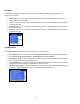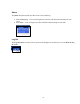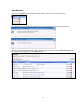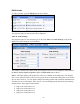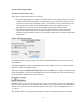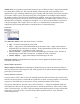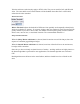Operation Manual
-85-
Edit Encoder
To edit an encoder, click the Edit link in the first column.
The properties page for that encoder will be displayed.
Video & Audio Settings
The properties page for each encoder type use the same Video and Audio Settings except for the
added color space setting for AVI and Flash.
You enable or disable video and/or audio by clicking the check box next to Source. When enabled,
the Source, Input, Signal, Proportions, Size, and Input fields can be edited.
Source: This field displays a drop-down list of devices available on the Niagara Pro. The Niagara
Pro is a two channel encoder, so there are two physical sets of audio and video inputs can be used at
any one time. However, you can capture multiple streaming formats and resolutions simultaneously
from this one set of video inputs. Video source is seen as multiple inputs denoted by incrementing
decimal values. They appear in this manner:
• Osprey 5x0 Video Device 1.1
• Osprey 5x0 Video Device 1.2
• Osprey 5x0 Video Device 1.3
• Osprey 5x0 Video Device 1.4